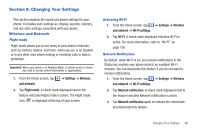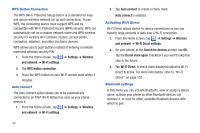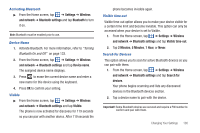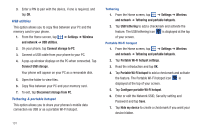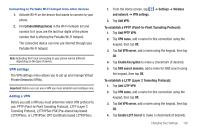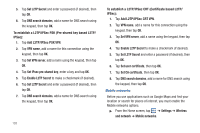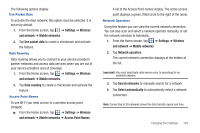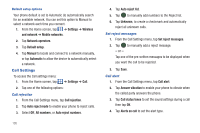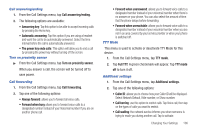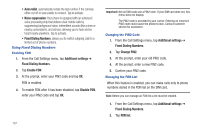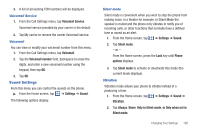Samsung SGH-I727 User Manual (user Manual) (ver.f7) (English(north America)) - Page 108
To establish a L2TP/IPSec PSK Pre-shared key based L2TP
 |
View all Samsung SGH-I727 manuals
Add to My Manuals
Save this manual to your list of manuals |
Page 108 highlights
5. Tap Set L2TP Secret and enter a password (if desired), then tap OK. 6. Tap DNS search domains, add a name for DNS search using the keypad, then tap OK. To establish a L2TP/IPSec PSK (Pre-shared key based L2TP/ IPSec): 1. Tap Add L2TP/IPSec PSK VPN. 2. Tap VPN name, add a name for this connection using the keypad, then tap OK. 3. Tap Set VPN server, add a name using the keypad, then tap OK. 4. Tap Set IPsec pre-shared key, enter a key and tap OK. 5. Tap Enable L2TP Secret to make a checkmark (if desired). 6. Tap Set L2TP Secret and enter a password (if desired), then tap OK. 7. Tap DNS search domains, add a name for DNS search using the keypad, then tap OK. 103 To establish a L2TP/IPSec CRT (Certificate based L2TP/ IPSec): 1. Tap Add L2TP/IPSec CRT VPN. 2. Tap VPN name, add a name for this connection using the keypad, then tap OK. 3. Tap Set VPN server, add a name using the keypad, then tap OK. 4. Tap Enable L2TP Secret to make a checkmark (if desired). 5. Tap Set L2TP Secret and enter a password (if desired), then tap OK. 6. Tap Set user certificate, then tap OK. 7. Tap Set CA certificate, then tap OK. 8. Tap DNS search domains, add a name for DNS search using the keypad, then tap OK. Mobile networks Before you use applications such as Google Maps and find your location or search for places of interest, you must enable the Mobile networks options. ᮣ From the Home screen, tap ➔ Settings ➔ Wireless and network ➔ Mobile networks.