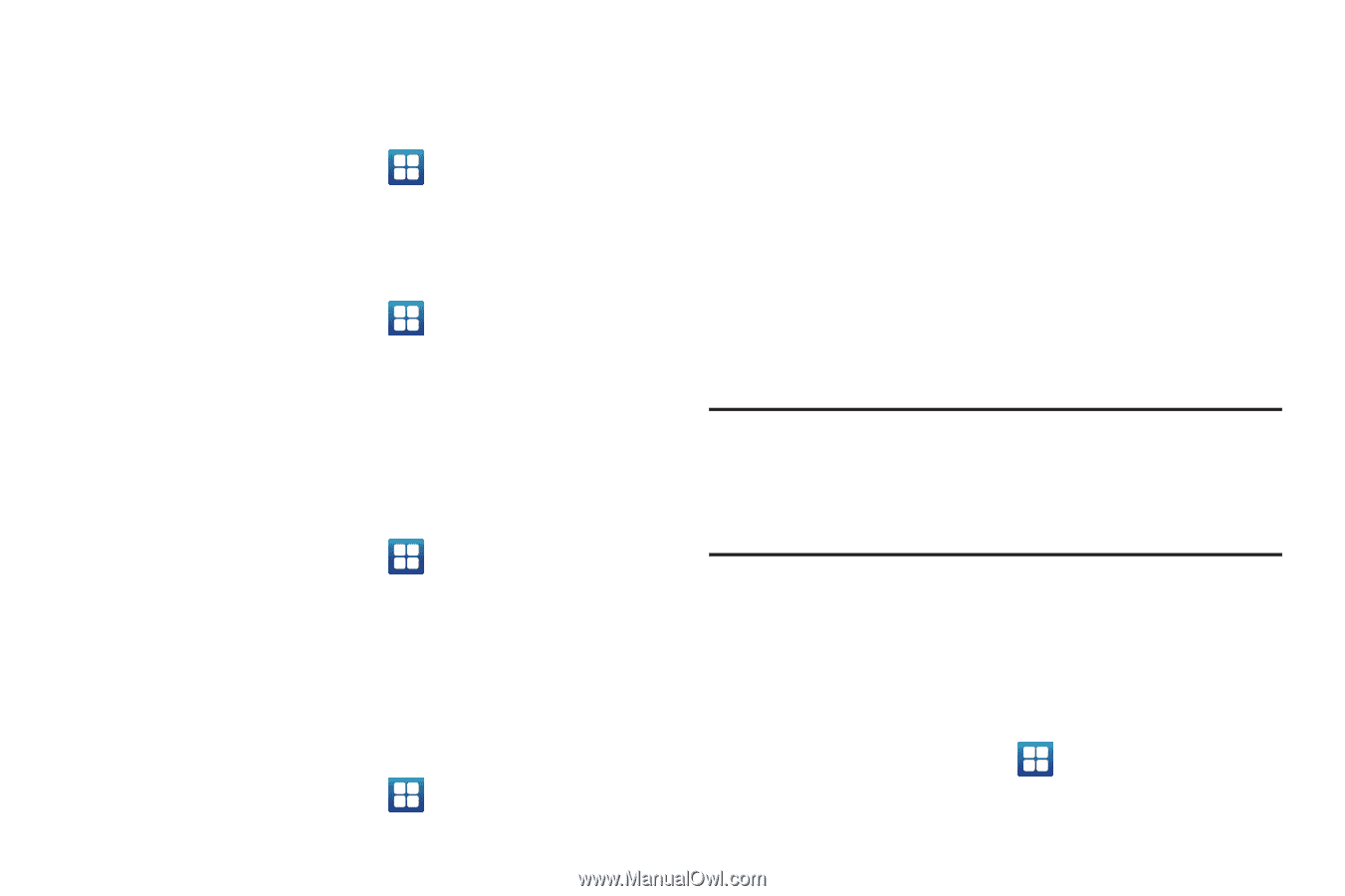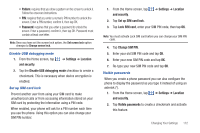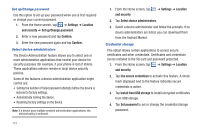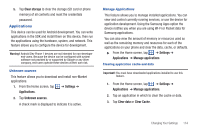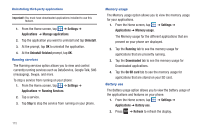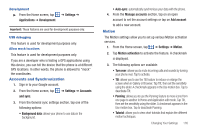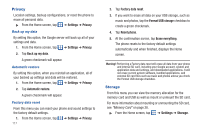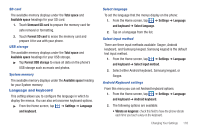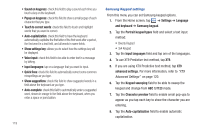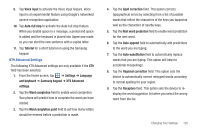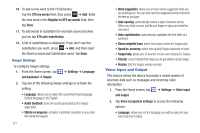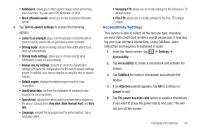Samsung SGH-I727 User Manual (user Manual) (ver.f7) (English(north America)) - Page 122
Privacy, Storage
 |
View all Samsung SGH-I727 manuals
Add to My Manuals
Save this manual to your list of manuals |
Page 122 highlights
Privacy Location settings, backup configurations, or reset the phone to erase all personal data. ᮣ From the Home screen, tap ➔ Settings ➔ Privacy. Back up my data By setting this option, the Google server will back up all of your settings and data. 1. From the Home screen, tap ➔ Settings ➔ Privacy. 2. Tap Back up my data. A green checkmark will appear. Automatic restore By setting this option, when you reinstall an application, all of your backed up settings and data will be restored. 1. From the Home screen, tap ➔ Settings ➔ Privacy. 2. Tap Automatic restore. A green checkmark will appear. Factory data reset From this menu you can reset your phone and sound settings to the factory default settings. 1. From the Home screen, tap ➔ Settings ➔ Privacy. 117 2. Tap Factory data reset. 3. If you want to erase all data on your USB storage, such as music and photos, tap the Format USB storage checkbox to create a green checkmark. 4. Tap Reset phone. 5. At the confirmation screen, tap Erase everything. The phone resets to the factory default settings automatically and when finished, displays the Home screen. Warning!: Performing a Factory data reset will erase all data from your phone and internal SD card, including your Google account, system and application data and settings, and downloaded applications. It will not erase current system software, bundled applications, and external SD card files such as music and photos unless you check the Format USB storage checkbox. Storage From this menu you can view the memory allocation for the memory card and USB as well as mount or unmount the SD card. For more information about mounting or unmounting the SD card, see "Memory Card" on page 38. ᮣ From the Home screen, tap ➔ Settings ➔ Storage.