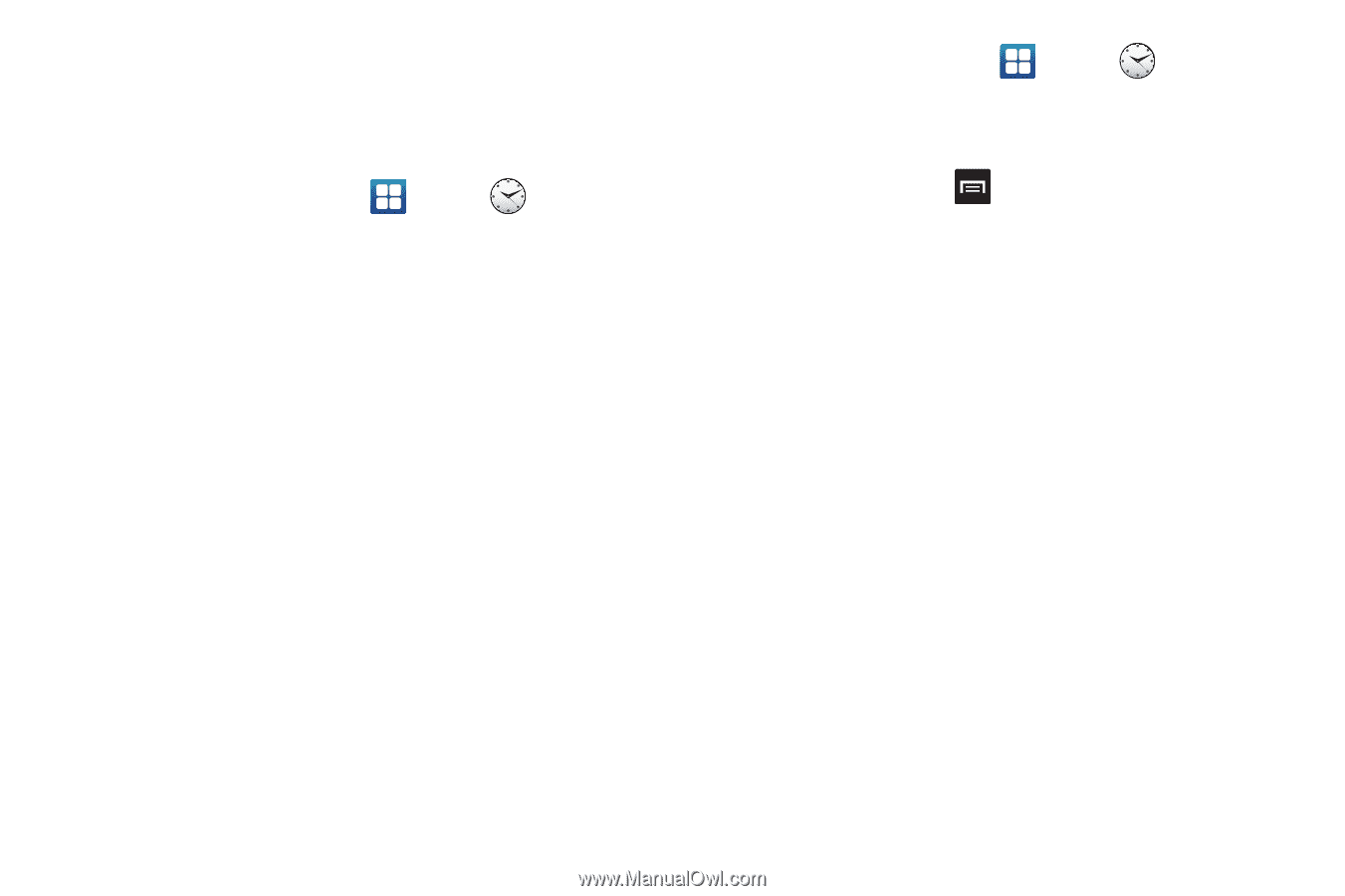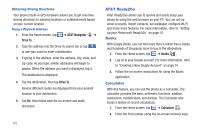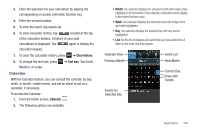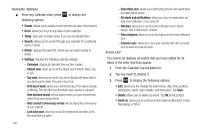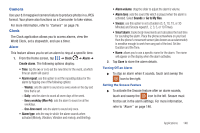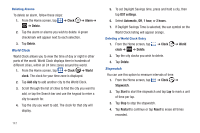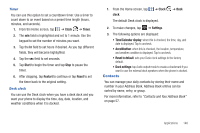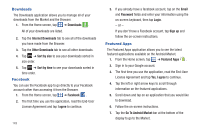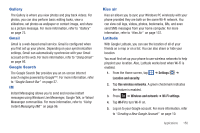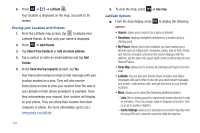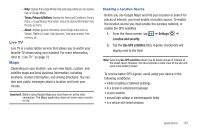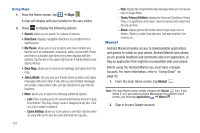Samsung SGH-I727 User Manual (user Manual) (ver.f7) (English(north America)) - Page 153
Contacts, Timer, Desk clock
 |
View all Samsung SGH-I727 manuals
Add to My Manuals
Save this manual to your list of manuals |
Page 153 highlights
Timer You can use this option to set a countdown timer. Use a timer to count down to an event based on a preset time length (hours, minutes, and seconds). 1. From the Home screen, tap ➔ Clock ➔ Timer. 2. The min field is highlighted and set to 1 minute. Use the keypad to set the number of minutes you want. 3. Tap the hr field to set hours if desired. As you tap different fields, they will become highlighted. 4. Tap the sec field to set seconds. 5. Tap Start to begin the timer and tap Stop to pause the timer. 6. After stopping, tap Restart to continue or tap Reset to set the timer back to the original setting. Desk clock You can use the Desk clock when you have a desk dock and you want your phone to display the time, day, date, location, and weather conditions when it is docked. 1. From the Home screen, tap clock. ➔ Clock The default Desk clock is displayed. ➔ Desk 2. To make changes, tap ➔ Settings. 3. The following options are displayed: • Time/Calendar display: when this is checked, the time, day, and date is displayed. Tap to uncheck. • AccuWeather: when this is checked, the location, temperature, and weather condition is displayed. Tap to uncheck. • Reset to default: sets your Desk clock settings to the factory default. • Dock settings: tap Audio output mode to create a checkmark if you want to use the external dock speakers when the phone is docked. Contacts You can manage your daily contacts by storing their name and number in your Address Book. Address Book entries can be sorted by name, entry, or group. For more information, refer to "Contacts and Your Address Book" on page 57. Applications 148