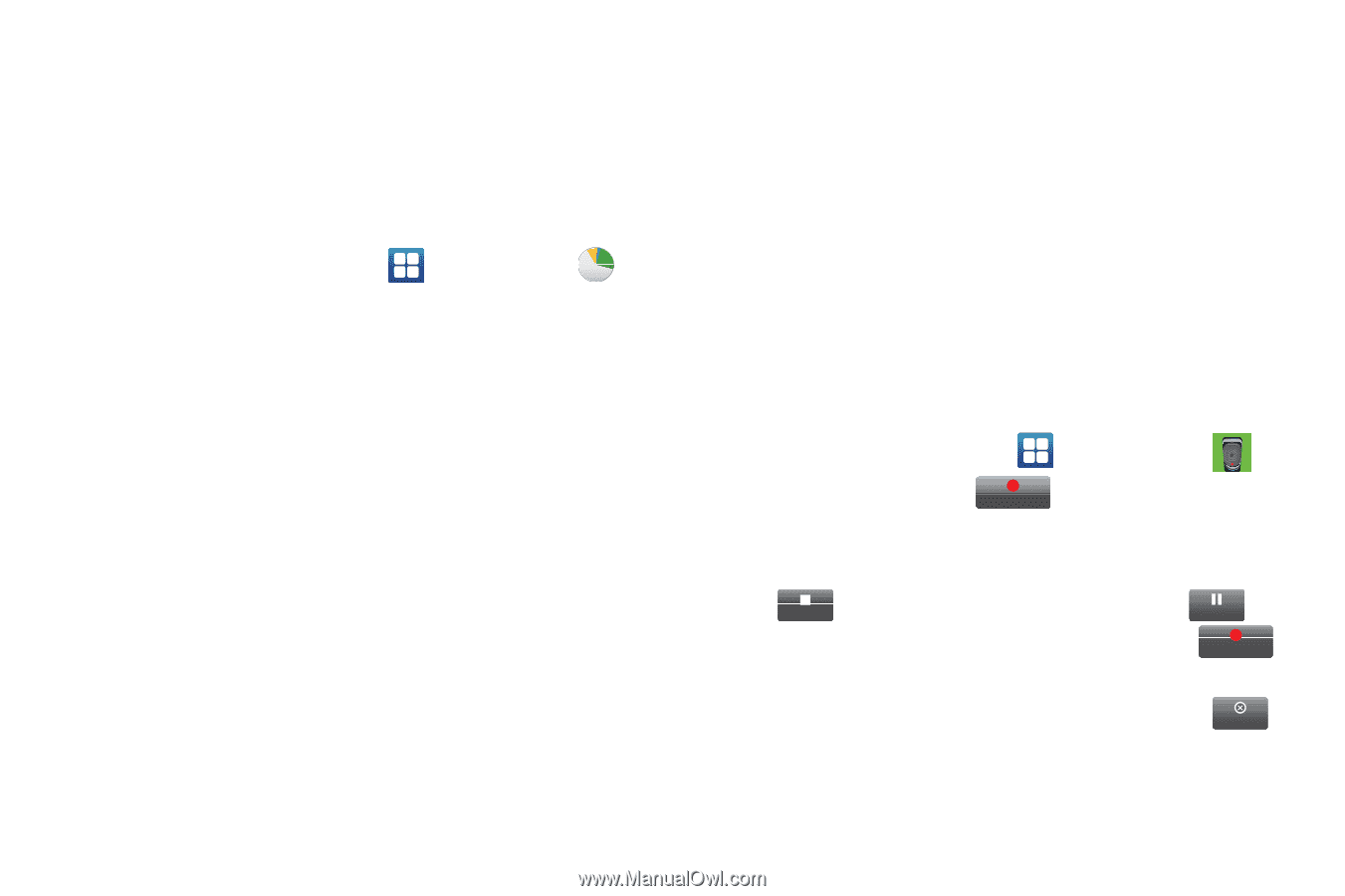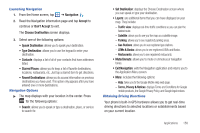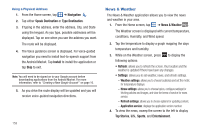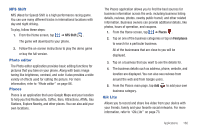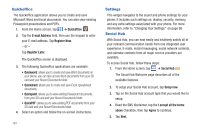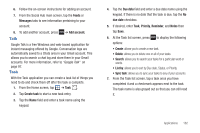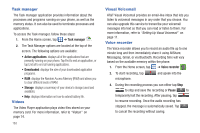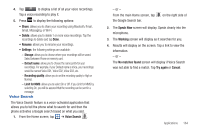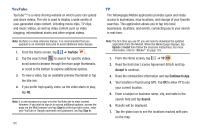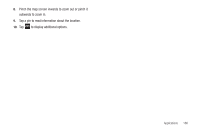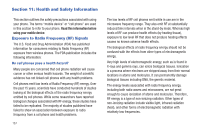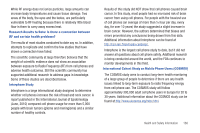Samsung SGH-I727 User Manual (user Manual) (ver.f7) (English(north America)) - Page 168
Task manager, Videos, Visual Voicemail, Voice recorder - extended battery
 |
View all Samsung SGH-I727 manuals
Add to My Manuals
Save this manual to your list of manuals |
Page 168 highlights
Task manager The Task manager application provides information about the processes and programs running on your phone, as well as the memory status. It can also be used to terminate processes and applications. To access the Task manager, follow these steps: 1. From the Home screen, tap ➔ Task manager . 2. The Task Manager options are located at the top of the screen. The following options are available: • Active applications: displays all of the applications that are presently running on your phone. Tap End to end an application, or tap End all to end all running applications. • Downloaded: displays the size of your downloaded application programs. • RAM: displays the Random Access Memory (RAM) and allows you to clear different levels of RAM. • Storage: displays a summary of your device's storage (used and available). • Help: displays information on how to extend battery life. Videos The Video Player application plays video files stored on your memory card. For more information, refer to "Videos" on page 74. 163 Visual Voicemail AT&T Visual Voicemail provides an email-like inbox that lets you listen to voicemail messages in any order that you choose. You can also upgrade this service to transcribe your voicemail messages into text so that you can read or listen to them. For more information, refer to "Setting Up Visual Voicemail" on page 11. Voice recorder The Voice recorder allows you to record an audio file up to one minute long and then immediately share it using AllShare, Messaging, Gmail, or via Bluetooth. Recording time will vary based on the available memory within the phone. 1. From the Home screen, tap ➔ Voice recorder . 2. To start recording, tap Record and speak into the microphone. 3. During the recording process you can either tap Stop Stop to stop and save the recording or Pause Pause to temporarily halt the recording. After pausing, tap Record to resume recording. Once the audio recording has stopped, the message is automatically saved. Tap Cancel to cancel the recording without saving.