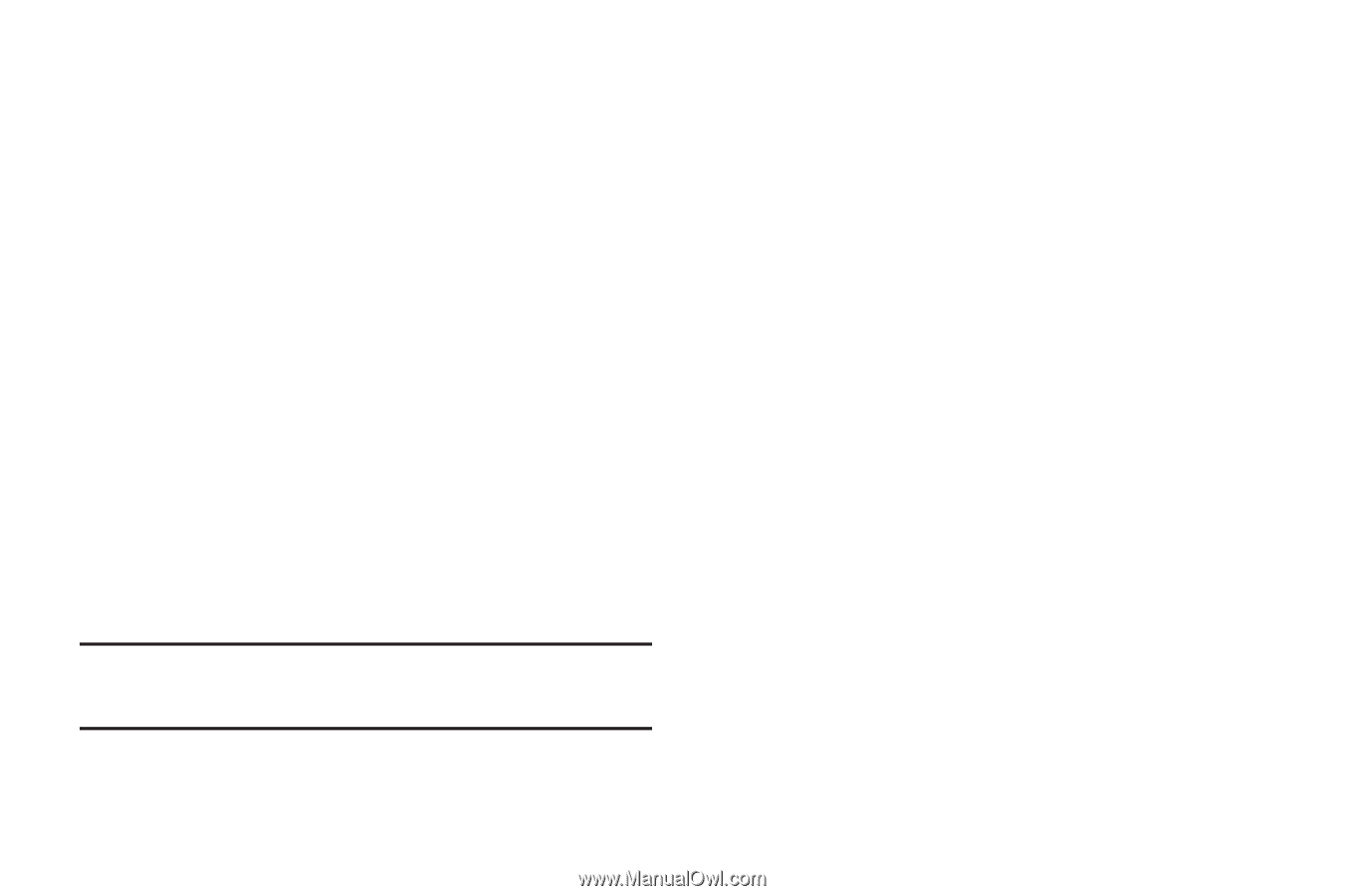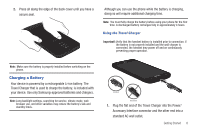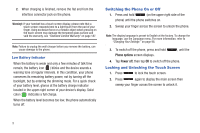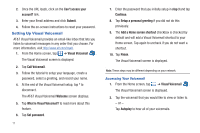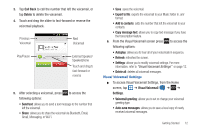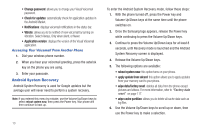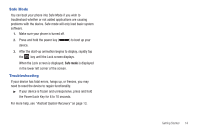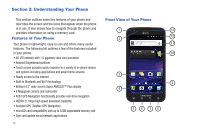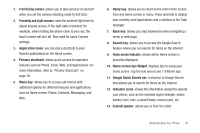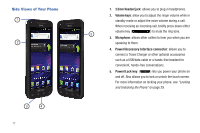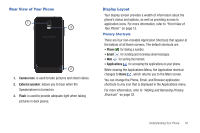Samsung SGH-I727 User Manual (user Manual) (ver.f7) (English(north America)) - Page 18
Android System Recovery, Change password, Check for updates, Application version, reboot system now - factory reset
 |
View all Samsung SGH-I727 manuals
Add to My Manuals
Save this manual to your list of manuals |
Page 18 highlights
• Change password: allows you to change your Visual Voicemail password. • Check for updates: automatically check for application updates in the Android Market. • Notifications: displays voicemail notifications in the status bar. • Vibrate: allows you to be notified of new voicemail by turning on vibration. Select Always, Only when silent, or Never. • Application version: displays the version of the Visual Voicemail application. Accessing Your Voicemail From Another Phone 1. Dial your wireless phone number. 2. When you hear your voicemail greeting, press the asterisk key on the phone you are using. 3. Enter your passcode. Android System Recovery Android System Recovery is used for Google updates but the average user will never need to perform a system recovery. Note: If you entered this menu by mistake, use the Volume Up/Down keys to select reboot system now, then press the Power key. Your phone will then continue to boot up. 13 To enter the Android System Recovery mode, follow these steps: 1. With the phone turned off, press the Power key and Volume Up/Down keys at the same time until the phone switches on. 2. Once the Samsung logo appears, release the Power key while continuing to press the Volume Up/Down keys. 3. Continue to press the Volume Up/Down keys for at least 8 seconds, until Recovery mode is launched and the Android System Recovery screen is displayed. 4. Release the Volume Up/Down keys. 5. The following options are available: • reboot system now: this option turns on your phone. • apply update from sdcard: this option allows you to apply updates from your memory card to your phone. • wipe data/factory reset: deletes all data from the phone except pictures and videos. For more information, refer to "Factory data reset" on page 117. • wipe cache partition: allows you to delete all cache data such as log files. 6. Use the Volume Up/Down keys to scroll up or down, then use the Power key to make a selection.