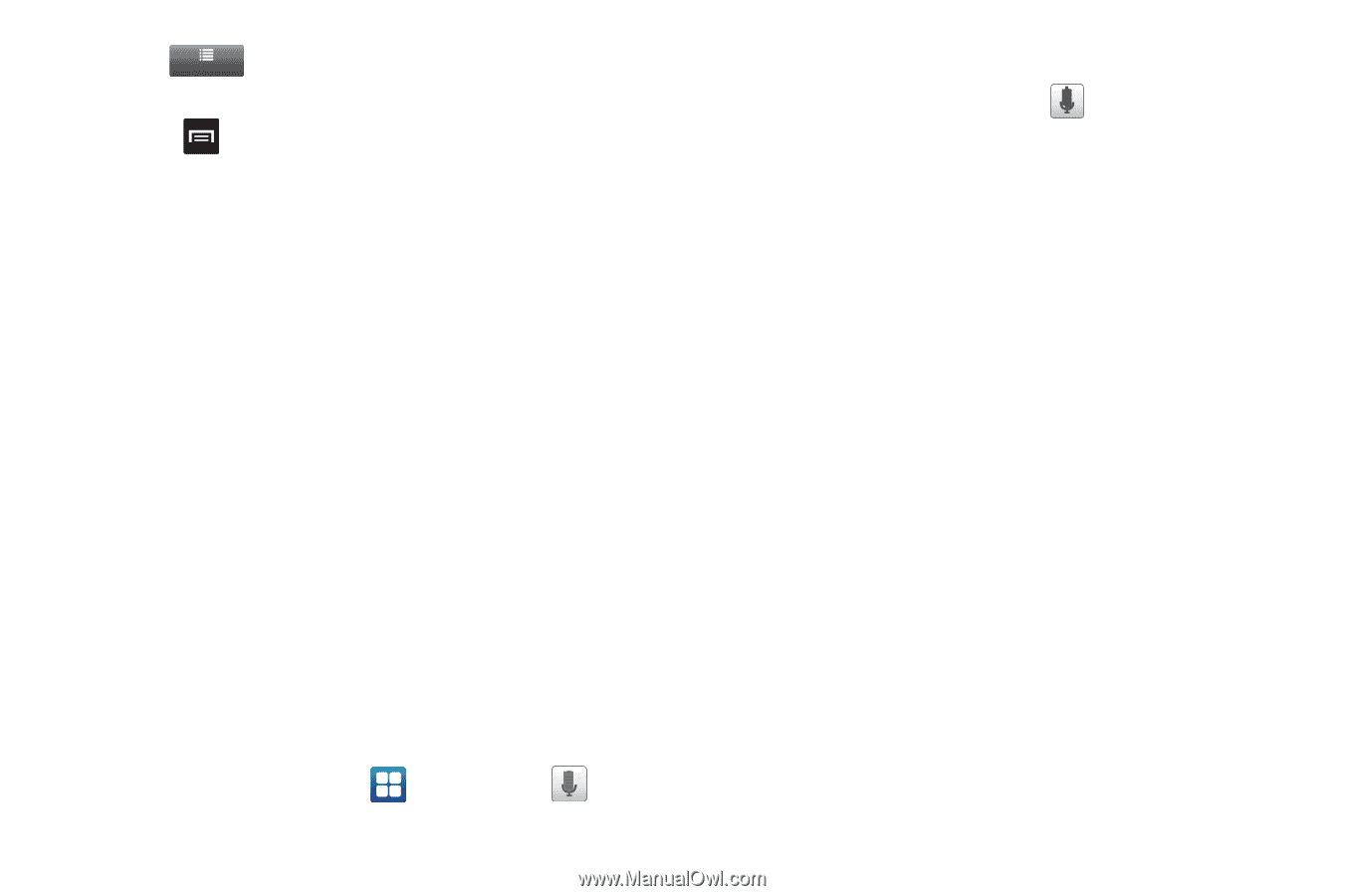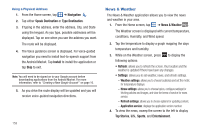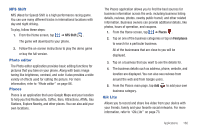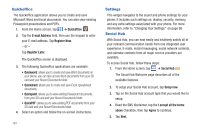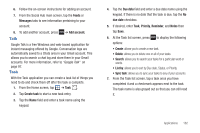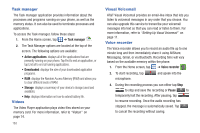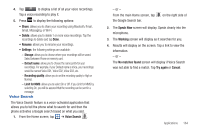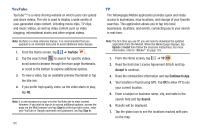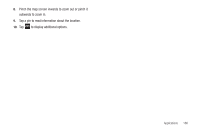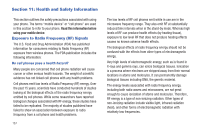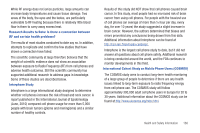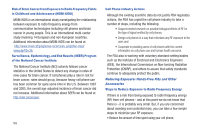Samsung SGH-I727 User Manual (user Manual) (ver.f7) (English(north America)) - Page 169
Voice Search, Storage, Default name, Recording quality, Limit for MMS
 |
View all Samsung SGH-I727 manuals
Add to My Manuals
Save this manual to your list of manuals |
Page 169 highlights
4. Tap List to display a list of all your voice recordings. Tap a voice recording to play it. 5. Press to display the following options: • Share: allows you to share your recording using Bluetooth, Email, Gmail, Messaging, or Wi-Fi. • Delete: allows you to delete 1 or more voice recordings. Tap the recordings to delete and tap Done. • Rename: allows you to rename your recordings. • Settings: the following settings are available: - Storage: allows you to choose where your recordings will be saved. Select between Phone or memory card. - Default name: allows you to choose the name prefix for your recordings. For example, if your Default name is Voice, your recordings would be named Voice 001, Voice 002, Voice 003, etc. - Recording quality: allows you to set the recording quality to High or Normal. - Limit for MMS: allows you to select On or Off. If you Limit for MMS by selecting On, you will be assured that the recording can be sent in a message. Voice Search The Voice Search feature is a voice-activated application that allows you to tell the phone what to search for and then the phone activates a Google search based on what you said. 1. From the Home screen, tap ➔ Voice Search . - or - From the main Home screen, tap the Google Search bar. on the right side of 2. The Speak Now screen will display. Speak clearly into the microphone. 3. The Working screen will display as it searches for you. 4. Results will display on the screen. Tap a link to view the information. - or - The No matches found screen will display if Voice Search was not able to find a match. Tap Try again or Cancel. Applications 164