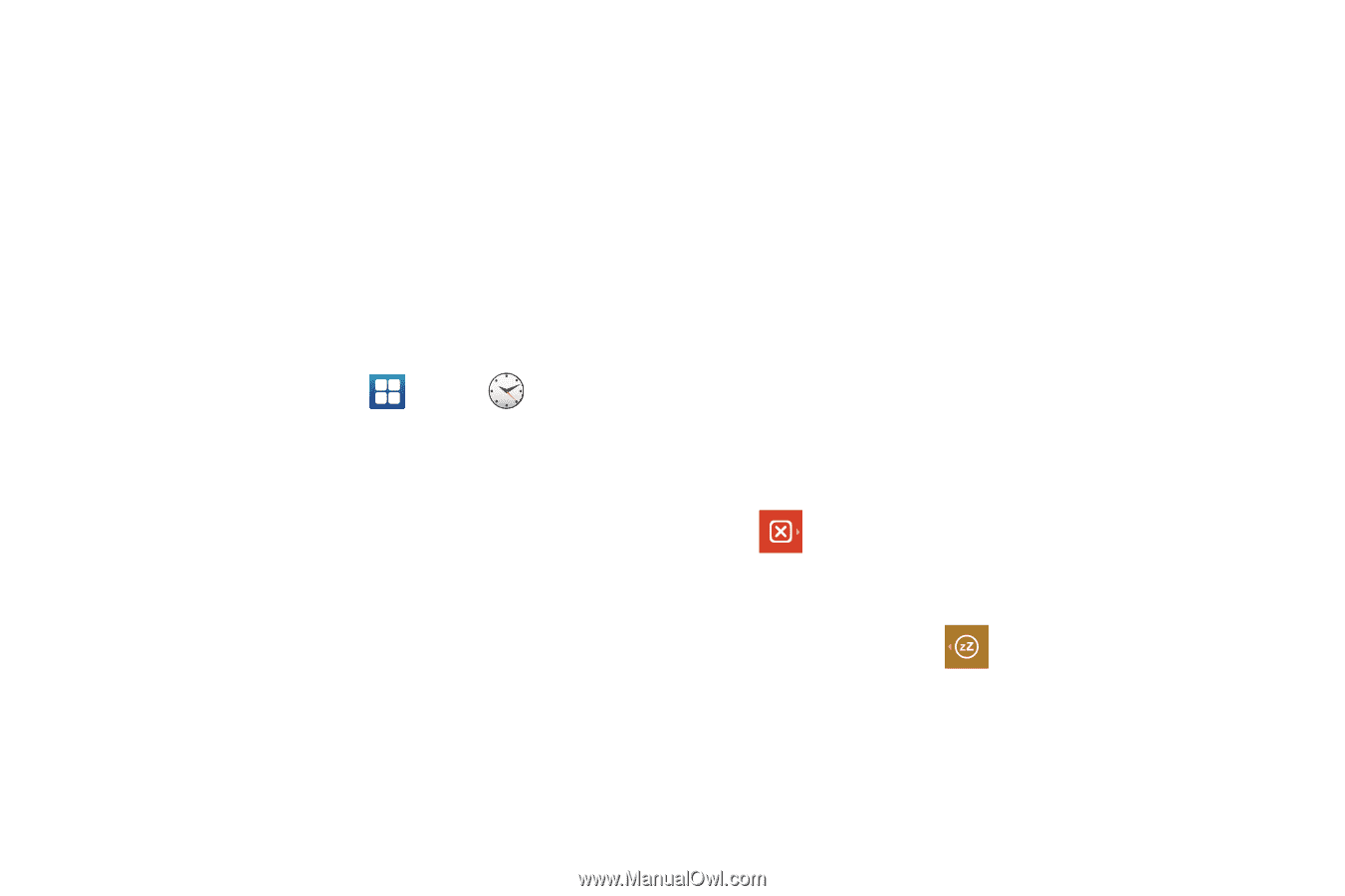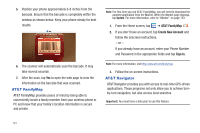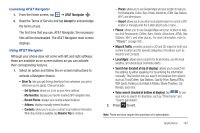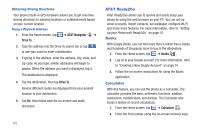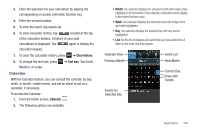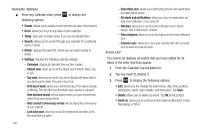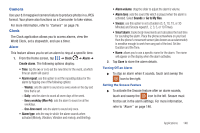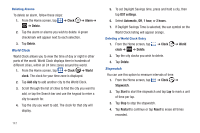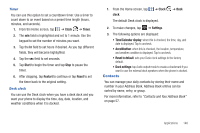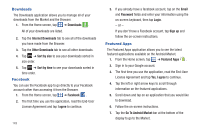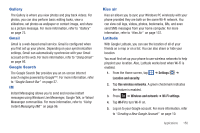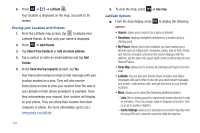Samsung SGH-I727 User Manual (user Manual) (ver.f7) (English(north America)) - Page 151
Camera, Clock
 |
View all Samsung SGH-I727 manuals
Add to My Manuals
Save this manual to your list of manuals |
Page 151 highlights
Camera Use your 8.0 megapixel camera feature to produce photos in a JPEG format. Your phone also functions as a Camcorder to take videos. For more information, refer to "Camera" on page 76. Clock The Clock application allows you to access alarms, view the World Clock, set a stopwatch, and use a timer. Alarm This feature allows you to set an alarm to ring at a specific time. 1. From the Home screen, tap ➔ Clock ➔ Alarm ➔ Create alarm. The following options display: • Time: tap the (+) or (-) to set the new time for the event, at which time an alarm will sound. • Alarm repeat: use this option to set the repeating status for the alarm by tapping one of the following options: - Weekly: sets the alarm to sound once every week on the day and time that is set. - Daily: sets the alarm to sound all seven days of the week. - Every weekday (Mon-Fri): sets the alarm to sound on all five weekdays. - One-time event: sets the alarm to sound only once. • Alarm type: sets the way in which the alarm sounds when activated (Melody, Vibration, Vibration and melody, and Briefing). • Alarm volume: drag the slider to adjust the alarm's volume. • Alarm tone: sets the sound file which is played when the alarm is activated. Select Sounds or Go to My files. • Snooze: use this option to set a Duration (3, 5, 10, 15, or 30 Minutes) and Snooze repeat (1, 2, 3, 5, or 10 Times). • Smart alarm: tracks body movements and calculates the best time for sounding the alarm. Place the phone somewhere on your bed then the phone's movement sensor (also known as accelerometer) is sensitive enough to work from any part of the bed. Set the Duration and the Tone. • Name: allows you to use a specific name for the alarm. The name will appear on the display when the alarm activates. 2. Tap Save to store the alarm details. Turning Off an Alarm ᮣ To stop an alarm when it sounds, touch and sweep the icon to the right. Setting the Snooze Feature ᮣ To activate the Snooze feature after an alarm sounds, touch and sweep the icon to the left. Snooze must first be set in the alarm settings. For more information, refer to "Alarm" on page 146. Applications 146