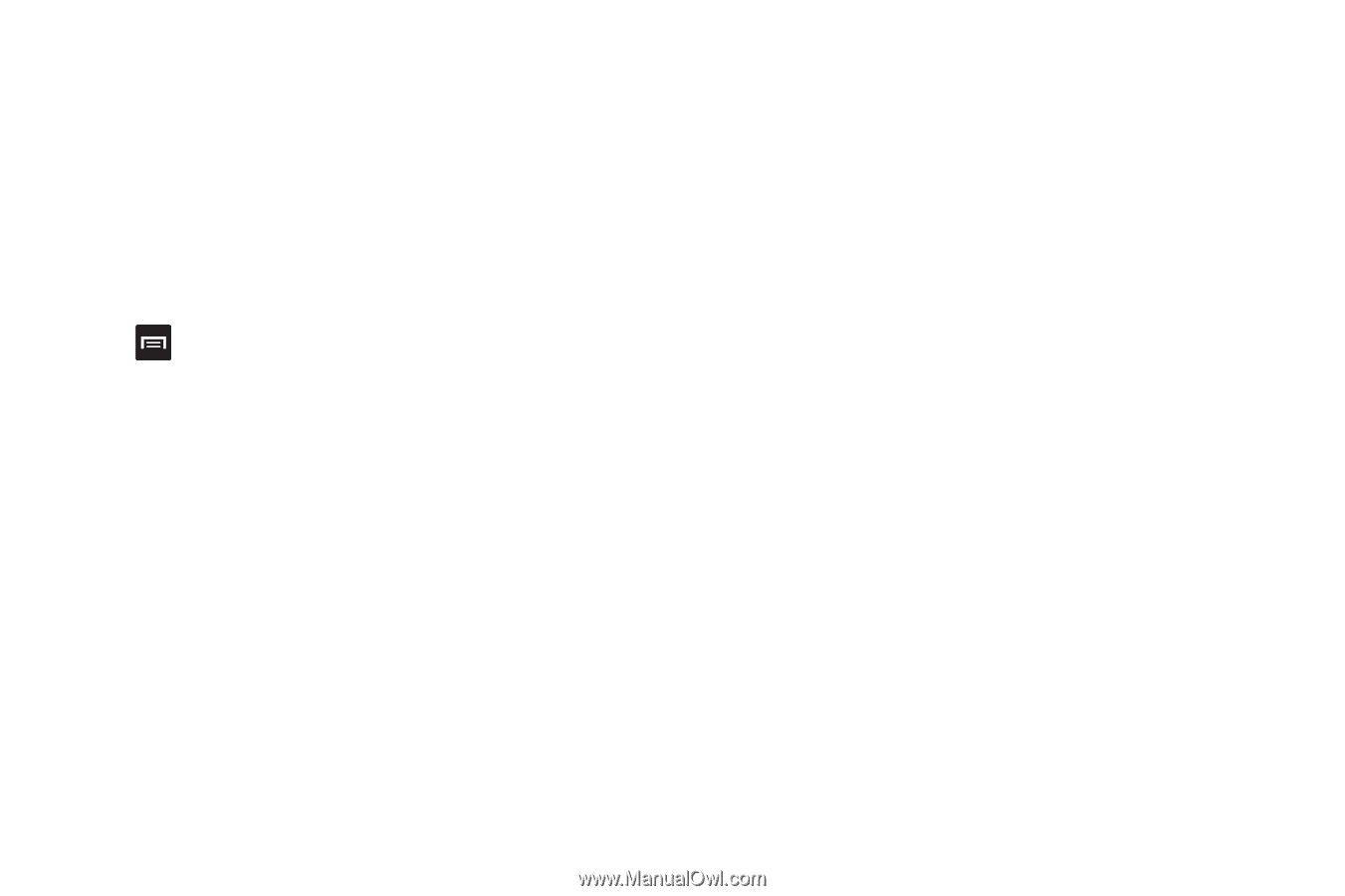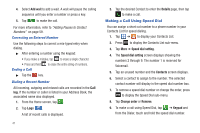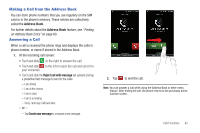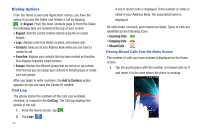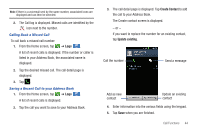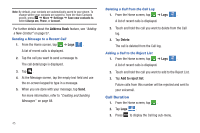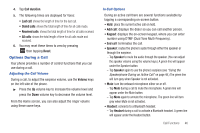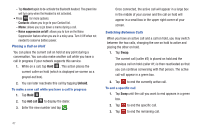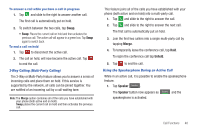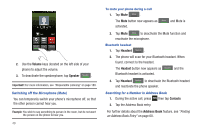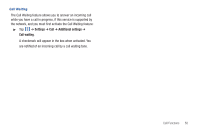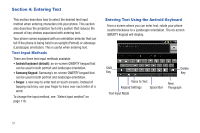Samsung SGH-I727 User Manual (user Manual) (ver.f7) (English(north America)) - Page 51
Options During a Call
 |
View all Samsung SGH-I727 manuals
Add to My Manuals
Save this manual to your list of manuals |
Page 51 highlights
4. Tap Call duration. 5. The following times are displayed for Voice: • Last call: shows the length of time for the last call. • Dialed calls: shows the total length of time for all calls made. • Received calls: shows the total length of time for all calls received. • All calls: shows the total length of time for all calls made and received. 6. You may reset these times to zero by pressing then tapping Reset. Options During a Call Your phone provides a number of control functions that you can use during a call. Adjusting the Call Volume During a call, to adjust the earpiece volume, use the Volume keys on the left side of the phone. ᮣ Press the Up volume key to increase the volume level and press the Down volume key to decrease the volume level. From the Home screen, you can also adjust the ringer volume using these same keys. In-Call Options During an active call there are several functions available by tapping a corresponding on-screen button. • Hold: place the current active call on hold. • Add call: displays the dialer so you can call another person. • Keypad: displays the on-screen keypad, where you can enter number using DTMF (Dual Tone Multi-Frequency). • End call: terminates the call. • Speaker: routes the phone's audio through either the speaker or through the earpiece. - Tap Speaker to route the audio through the speaker. (You can adjust the speaker volume using the volume keys.) A green line will appear under the Speaker button. - Tap Speaker again to use the phone's earpiece (see "Using the Speakerphone During an Active Call" on page 48.) The green line will turn grey when Speaker is not activated. • Mute: turn the onboard microphone either on or off. - Tap Mute during a call to mute the microphone. A green line will appear under the Mute button. - Tap Mute again to unmute the microphone. The green line will turn grey when Mute is not activated. • Headset: connects to a Bluetooth headset. - Tap Headset during a call to activate a Bluetooth headset. A green line will appear under the Headset button. Call Functions 46