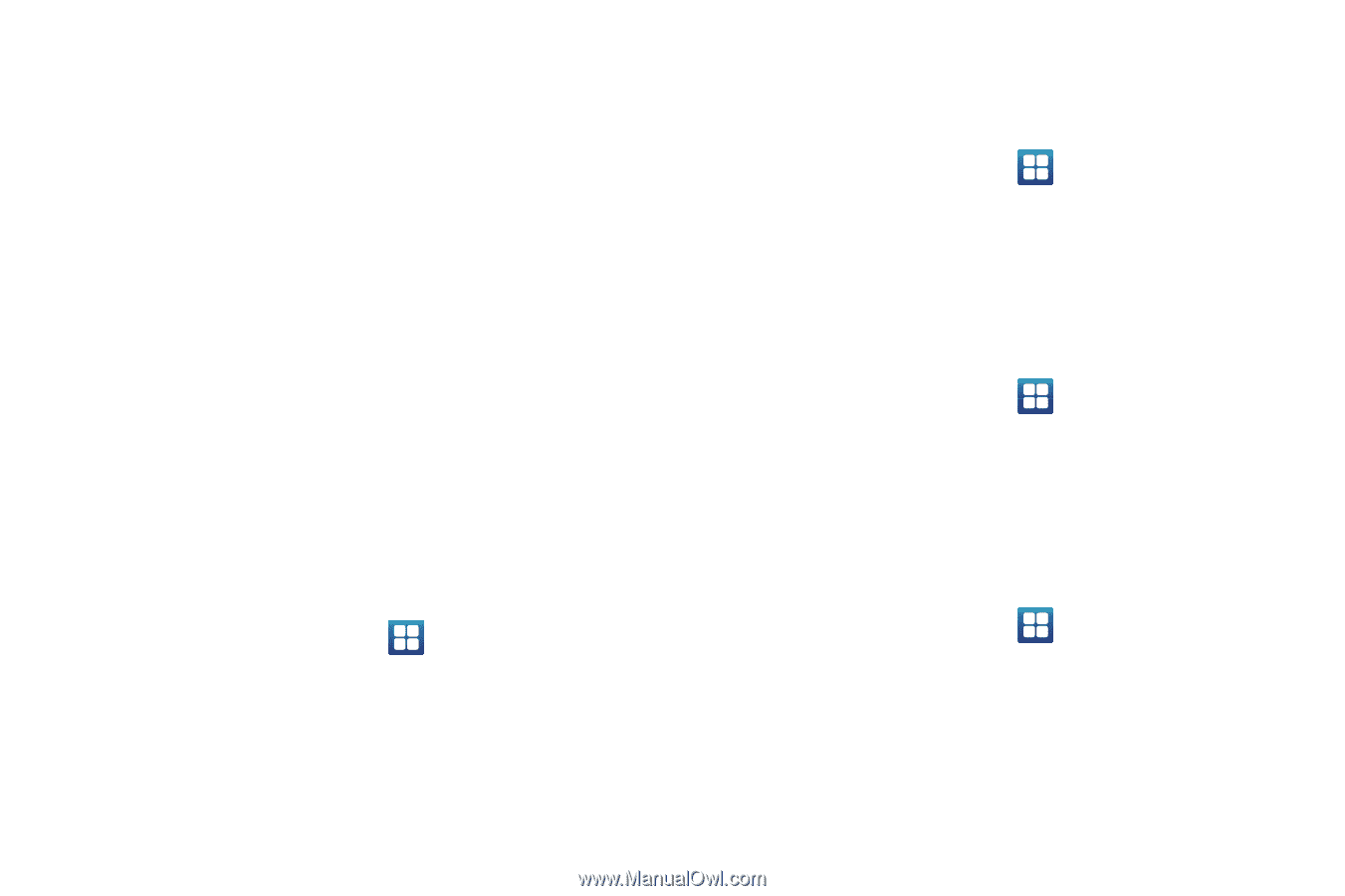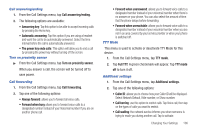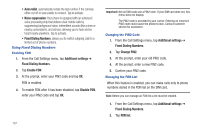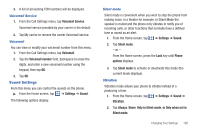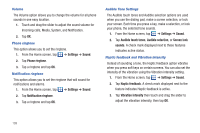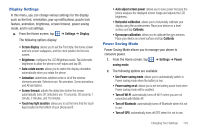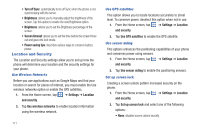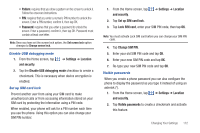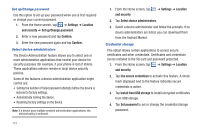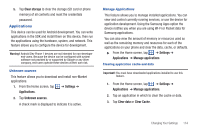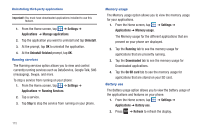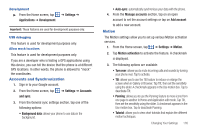Samsung SGH-I727 User Manual (user Manual) (ver.f7) (English(north America)) - Page 116
Location and Security, Turn off Sync
 |
View all Samsung SGH-I727 manuals
Add to My Manuals
Save this manual to your list of manuals |
Page 116 highlights
• Turn off Sync: automatically turns off Sync when the phone is not synchronizing with the server. • Brightness: allows you to manually adjust the brightness of the screen. Tap this option to enable the next Brightness option. • Brightness: allows you to set the Brightness percentage of the screen. • Screen timeout: allows you to set the time before the screen times out and goes into lock mode. • Power saving tips: describes various ways to conserve battery power. Location and Security The Location and Security settings allow you to set up how the phone will determine your location and the security settings for your phone. Use Wireless Networks Before you use applications such as Google Maps and find your location or search for places of interest, you must enable the Use wireless networks option or enable the GPS satellites. 1. From the Home screen, tap ➔ Settings ➔ Location and security. 2. Tap Use wireless networks to enable location information using the wireless network. 111 Use GPS satellites This option allows you to locate locations accurately to street level. To conserve power, deselect this option when not in use. 1. From the Home screen, tap ➔ Settings ➔ Location and security. 2. Tap Use GPS satellites to enable the GPS satellite. Use sensor aiding This options enhances the positioning capabilities of your phone and conserves power using sensors. 1. From the Home screen, tap ➔ Settings ➔ Location and security. 2. Tap Use sensor aiding to enable the positioning sensors. Set up screen lock Creating a screen unlock pattern increases security on the phone. 1. From the Home screen, tap ➔ Settings ➔ Location and security. 2. Tap Set up screen lock and select one of the following options: • None: disables screen unlock security.