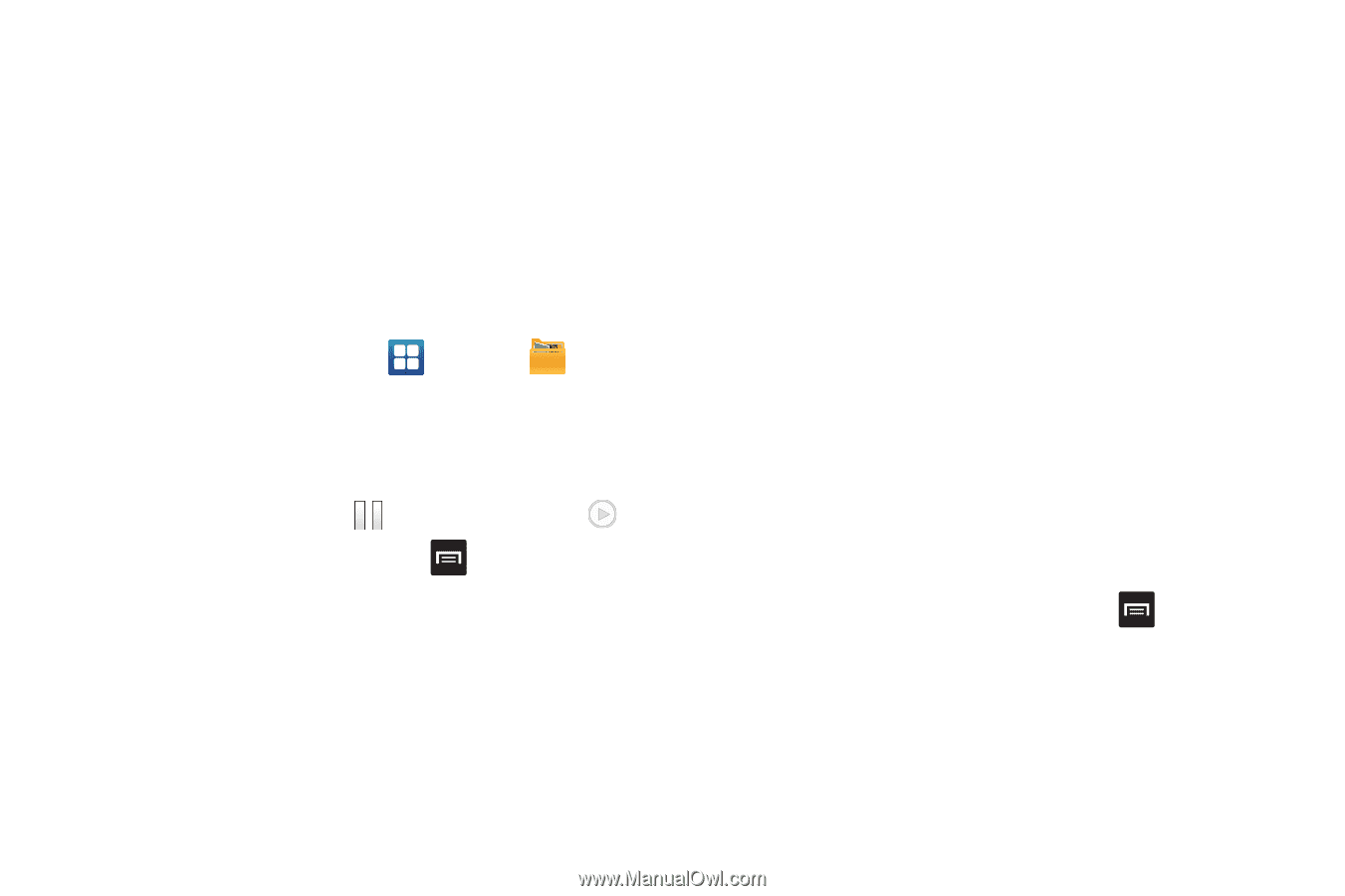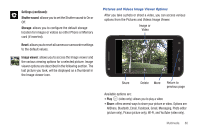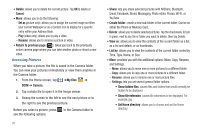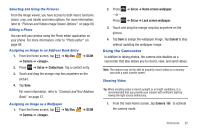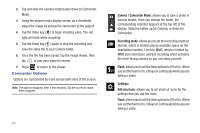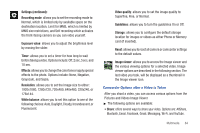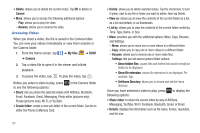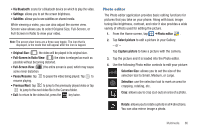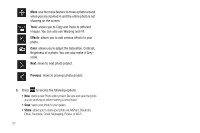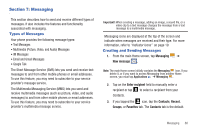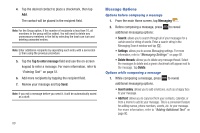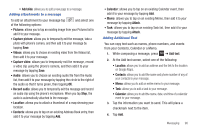Samsung SGH-I727 User Manual (user Manual) (ver.f7) (English(north America)) - Page 90
Delete, Cancel, My files, Camera, Share, Create folder, View as, List by, Show hidden files
 |
View all Samsung SGH-I727 manuals
Add to My Manuals
Save this manual to your list of manuals |
Page 90 highlights
• Delete: allows you to delete the current video. Tap OK to delete or Cancel. • More: allows you to access the following additional options: - Play: allows you to play the video - Rename: allows you to rename the video. Accessing Videos When you shoot a video, the file is saved in the Camera folder. You can view your videos immediately or view them anytime in the Camera folder. 1. From the Home screen, tap ➔ My files ➔ DCIM ➔ Camera. 2. Tap a video file to open it in the viewer and initiate playback. 3. To pause the video, tap . To play the video, tap . Before you select a video to play, press in the Camera folder to see the following options: • Share: lets you share the selected videos with AllShare, Bluetooth, Email, Facebook, Gmail, Messaging, Photo editor (pictures only), Picasa (pictures only), Wi-Fi, or YouTube. • Create folder: create a new sub-folder in the current folder. Can be on either the Phone or Memory Card. 85 • Delete: allows you to delete selected videos. Tap the checkmark, to turn it green, next to any file or folder you want to delete, then tap Delete. • View as: allows you to view the contents of the current folder as a list, as a list and details, or as thumbnails. • List by: allows you to view the contents of the current folder sorted by Time, Type, Name, or Size. • More: provides you with the additional options: Move, Copy, Rename, and Settings. - Move: allows you to move one or more videos to a different folder. - Copy: allows you to copy one or more videos to a different folder. - Rename: allows you to rename one or more video files. - Settings: lets you set several general folder options: • Show hidden files: causes files and folders that would normally be hidden to be displayed. • Show file extension: causes file extensions to be displayed. For example, 3gp. • Set Home Directory: allows you to choose and set the Home directory. Once you have selected a video to play, press following options: to display the • Share video: to share the current video by way of AllShare, Messaging, YouTube, Wi-Fi, Facebook, Bluetooth, Gmail, or Email. • Details: displays file information such as file name, format, resolution, and file size.