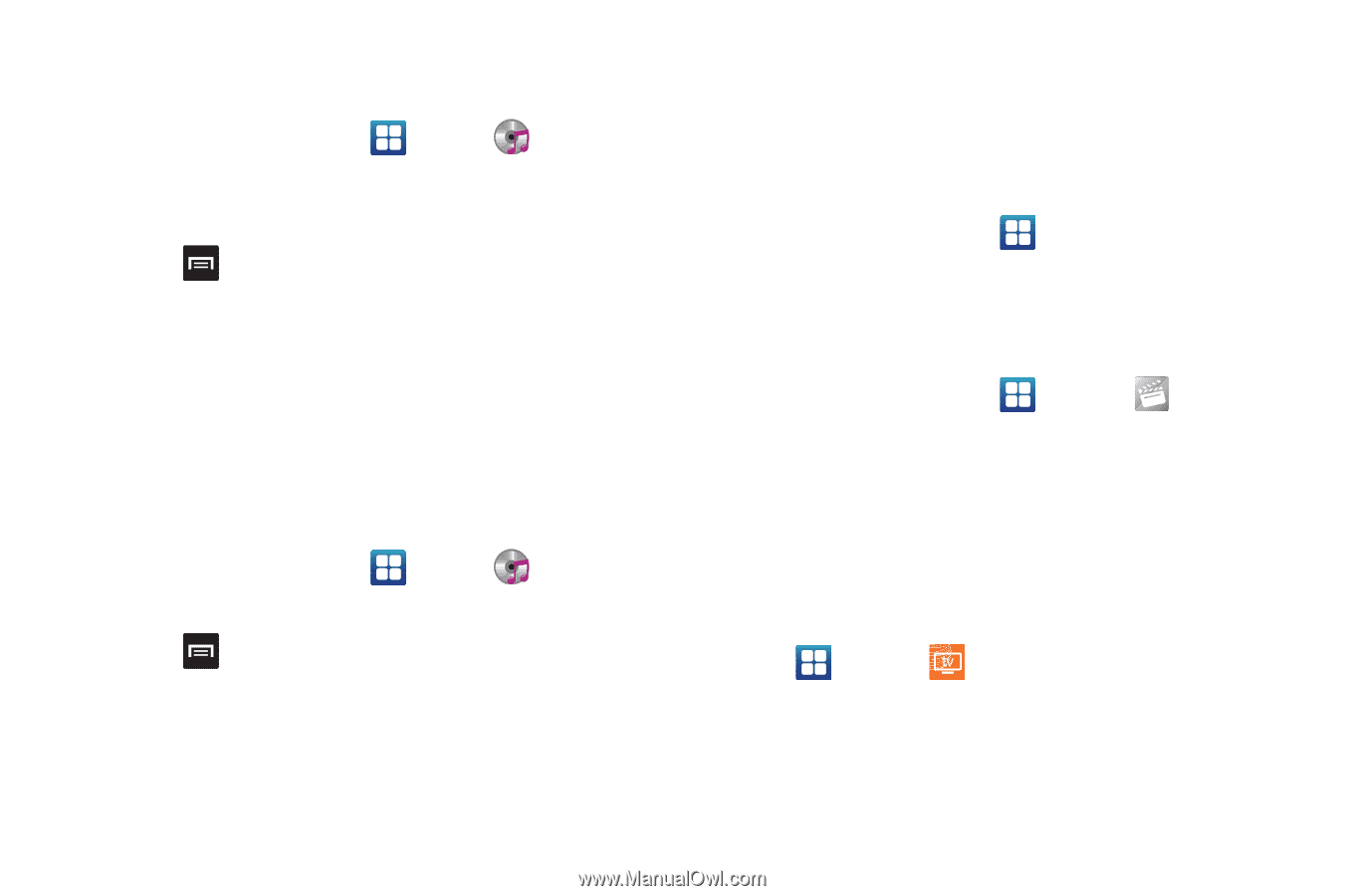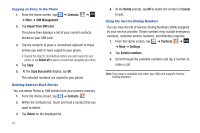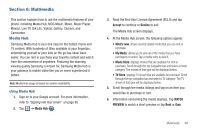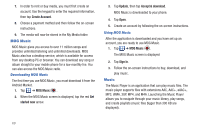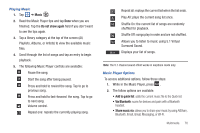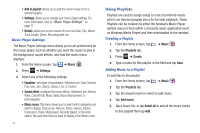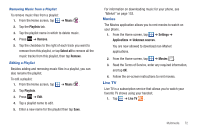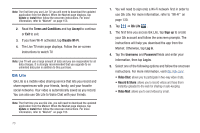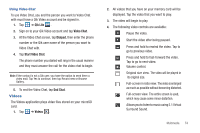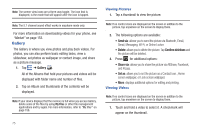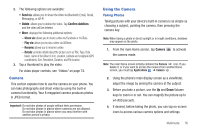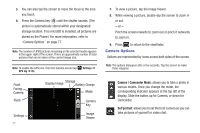Samsung SGH-I727 User Manual (user Manual) (ver.f7) (English(north America)) - Page 77
Movies, Live TV
 |
View all Samsung SGH-I727 manuals
Add to My Manuals
Save this manual to your list of manuals |
Page 77 highlights
Removing Music from a Playlist To remove music files from a playlist: 1. From the Home screen, tap ➔ Music . 2. Tap the Playlists tab. 3. Tap the playlist name in which to delete music. 4. Press ➔ Remove. 5. Tap the checkbox to the right of each track you want to remove from this playlist, or tap Select all to remove all the music tracks from this playlist, then tap Remove. Editing a Playlist Besides adding and removing music files in a playlist, you can also rename the playlist. To edit a playlist: 1. From the Home screen, tap ➔ Music . 2. Tap Playlists. 3. Press ➔ Edit. 4. Tap a playlist name to edit. 5. Enter a new name for the playlist then tap Save. For information on downloading music for your phone, see "Market" on page 153. Movies The Movies application allows you to rent movies to watch on your phone. 1. From the Home screen, tap ➔ Settings ➔ Applications ➔ Unknown sources. You are now allowed to download non-Market applications. 2. From the Home screen, tap ➔ Movies . 3. Read the Terms of Service, enter any required information, and tap OK. 4. Follow the on-screen instructions to rent movies. Live TV Live TV is a subscription service that allows you to watch your favorite TV shows using your handset. 1. Tap ➔ Live TV . Multimedia 72