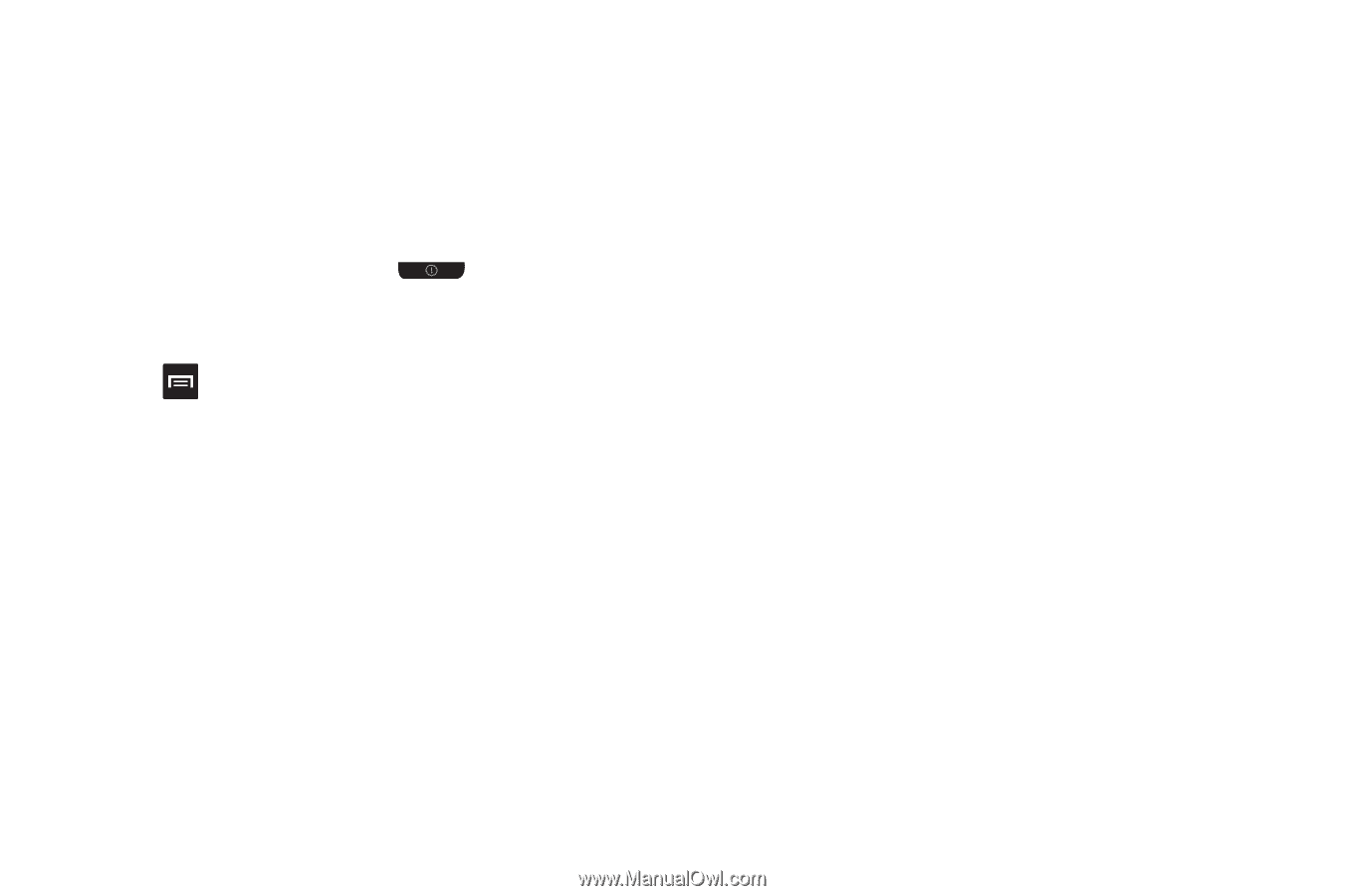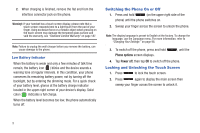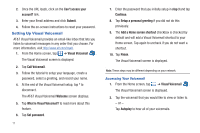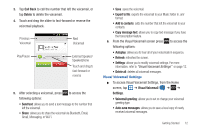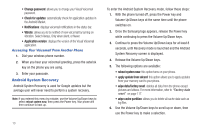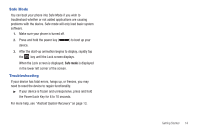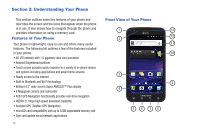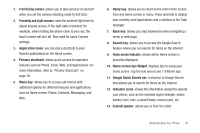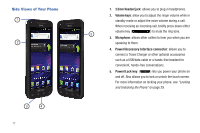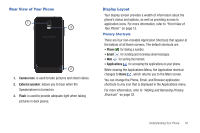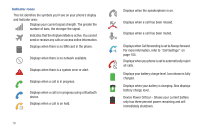Samsung SGH-I727 User Manual (user Manual) (ver.f7) (English(north America)) - Page 19
Safe Mode, Troubleshooting
 |
View all Samsung SGH-I727 manuals
Add to My Manuals
Save this manual to your list of manuals |
Page 19 highlights
Safe Mode You can boot your phone into Safe Mode if you wish to troubleshoot whether or not added applications are causing problems with the device. Safe mode will only load basic system software. 1. Make sure your phone is turned off. 2. Press and hold the power key ( device. ) to boot up your 3. After the start-up animation begins to display, rapidly tap the key until the Lock screen displays. When the Lock screen is displayed, Safe mode is displayed in the lower left corner of the screen. Troubleshooting If your device has fatal errors, hangs up, or freezes, you may need to reset the device to regain functionality. ᮣ If your device is frozen and unresponsive, press and hold the Power/Lock Key for 8 to 10 seconds. For more help, see "Android System Recovery" on page 13. Getting Started 14