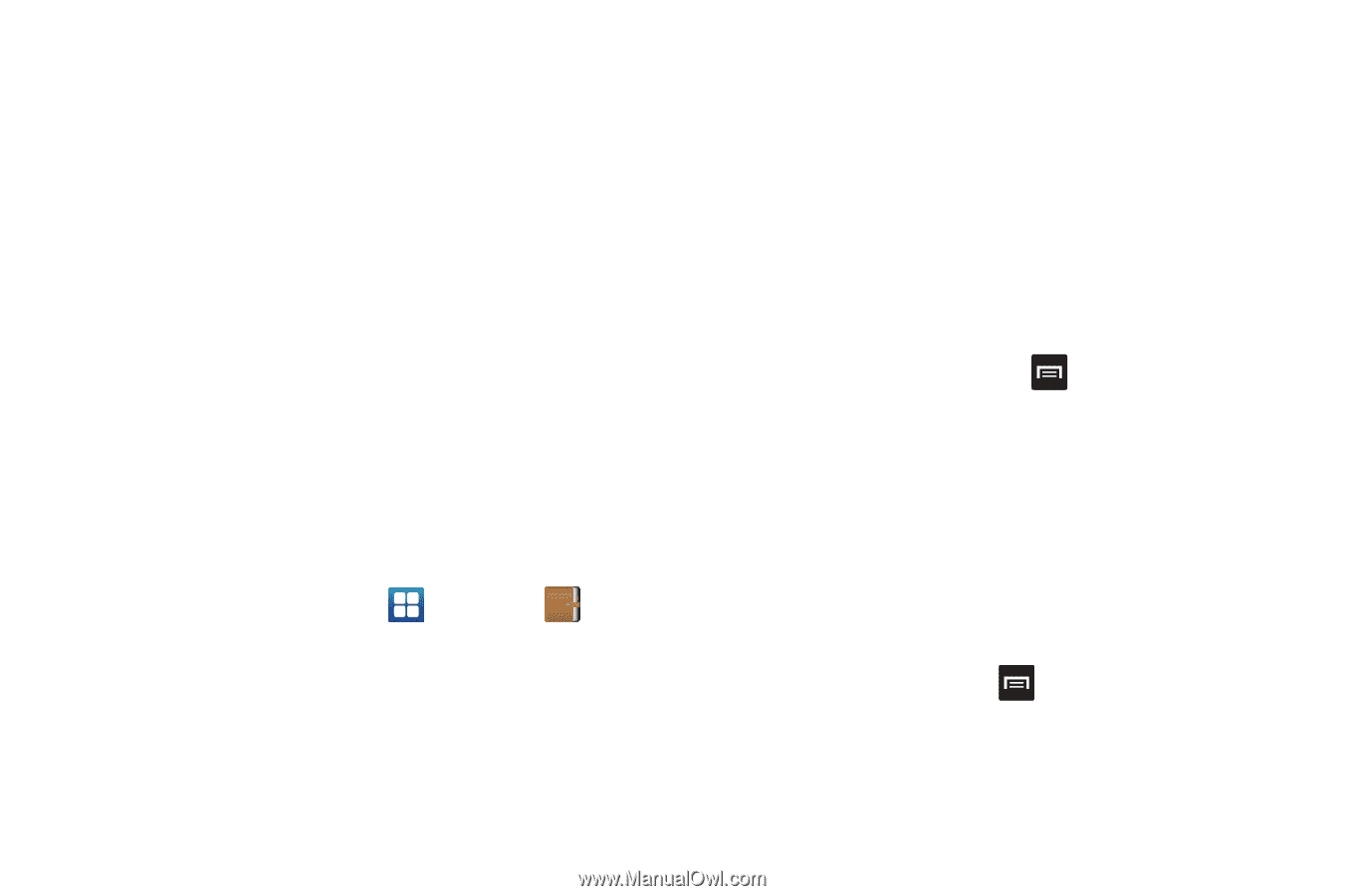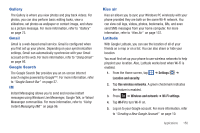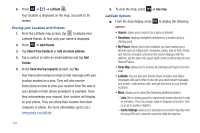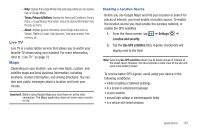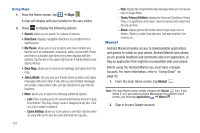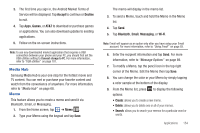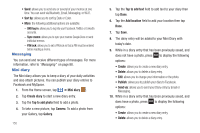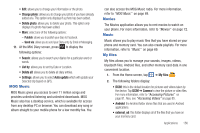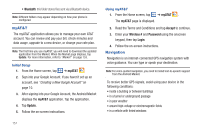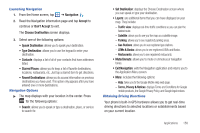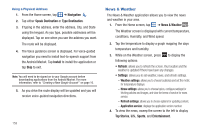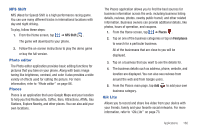Samsung SGH-I727 User Manual (user Manual) (ver.f7) (English(north America)) - Page 160
Messaging, Mini diary, Sort by, Create diary, Tap to add photo, Camera, Gallery, Add location
 |
View all Samsung SGH-I727 manuals
Add to My Manuals
Save this manual to your list of manuals |
Page 160 highlights
• Send: allows you to send one or several of your memos at one time. You can send via Bluetooth, Email, Messaging, or Wi-Fi. • Sort by: allows you to sort by Date or Color. • More: the following additional options are available: - SNS log in: allows you to log into your Facebook, Twitter, or LinkedIn accounts. - Sync memo: allows you to sync your memos Google Docs or send individual memos. - PIN lock: allows you to set a PIN lock so that a PIN must be entered before reading a memo. Messaging You can send and receive different types of messages. For more information, refer to "Messaging" on page 88. Mini diary The Mini diary allows you to keep a diary of your daily activities and also attach pictures. You can publish your diary entries to Facebook and MySpace. 1. From the Home screen, tap ➔ Mini diary . 2. Tap Create diary to start a new diary entry. 3. Tap the Tap to add photo field to add a photo. 4. To take a new picture, tap Camera. To add a photo from your Gallery, tap Gallery. 155 5. Tap the Tap to add text field to add text to your diary then tap Done. 6. Tap the Add location field to add your location then tap Done. 7. Tap Save. 8. The dairy entry will be added to your Mini Diary with today's date. 9. While in a diary entry that has been previously saved, and does not have a photo, press to display the following options: • Create: allows you to create a new diary entry. • Delete: allows you to delete a diary entry. • Edit: allows you to change your information or the photo. • Publish: allows you to publish your diary to Facebook. • Send via: allows you to send your Diary entry by Email or Messaging. 10. While in a diary entry that has been previously saved, and does have a photo, press to display the following options: • Create: allows you to create a new diary entry. • Delete: allows you to delete a diary entry.