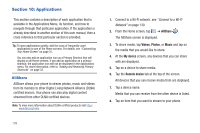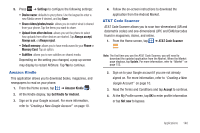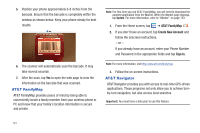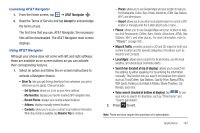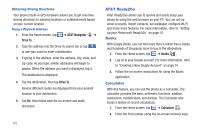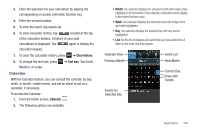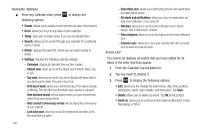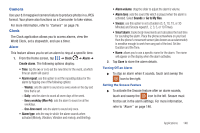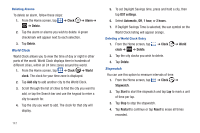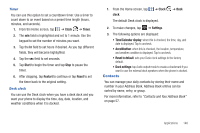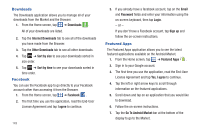Samsung SGH-I727 User Manual (user Manual) (ver.f7) (English(north America)) - Page 149
Calendar, Medium, or Large.
 |
View all Samsung SGH-I727 manuals
Add to My Manuals
Save this manual to your list of manuals |
Page 149 highlights
3. Enter the operation for your calculation by tapping the corresponding on-screen arithmetic function key. 4. Enter the second number. 5. To view the result, tap equals (=). 6. To view calculator history, tap located at the top of the calculator buttons. A history of your past calculations is displayed. Tap again to display the calculator keypad. 7. To clear the calculator history, press ➔ Clear history. 8. To change the text size, press Medium, or Large. Calendar ➔ Text size. Tap Small, With the Calendar feature, you can consult the calendar by day, week, or month, create events, and set an alarm to act as a reminder, if necessary. To access the Calendar: 1. From the Home screen, Calendar . 2. The following options are available: • Month: the calendar displays the selected month with today's date highlighted. At the bottom of the calendar, scheduled events display in the order that they occur. • Week: the calendar displays the selected week with today's time and date highlighted. • Day: the calendar displays the selected day with any events highlighted. • List: the Event List displays all events that you have added for all dates in the order that they appear. Calendar View Previous Month Event List Next Month Current Day Days with Events Events for Selected Day Applications 144