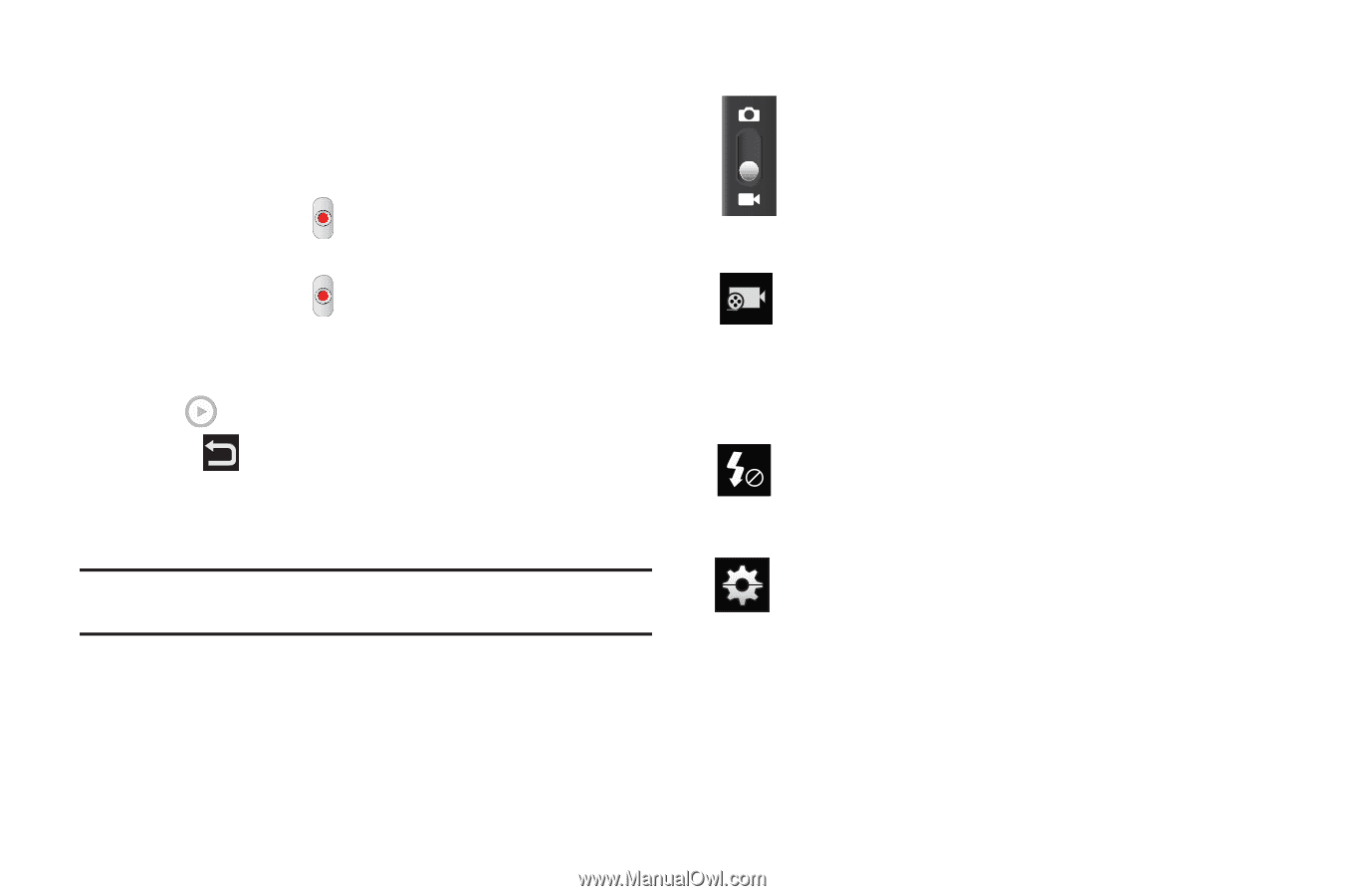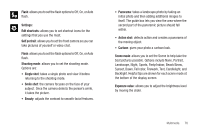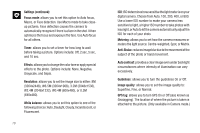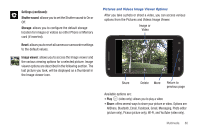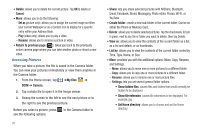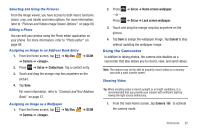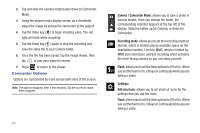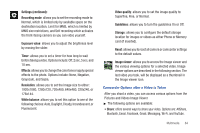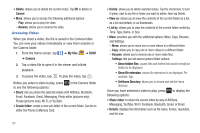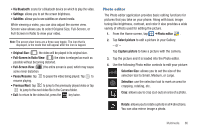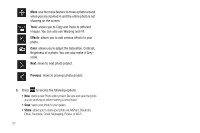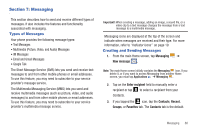Samsung SGH-I727 User Manual (user Manual) (ver.f7) (English(north America)) - Page 88
Camcorder Options - flash file
 |
View all Samsung SGH-I727 manuals
Add to My Manuals
Save this manual to your list of manuals |
Page 88 highlights
2. Tap and slide the Camera mode button down to Camcorder Mode. 3. Using the phone's main display screen as a viewfinder, adjust the image by aiming the camcorder at the subject. 4. Tap the Video key ( ) to begin shooting video. The red light will blink while recording. 5. Tap the Video key ( ) again to stop the recording and save the video file to your Camera folder. 6. Once the file has been saved, tap the image viewer, then tap to play your video for review. 7. Press to return to the viewer. Camcorder Options Options are represented by icons across both sides of the screen. Note: The options disappear after a few seconds. Tap the screen to make them reappear. 83 Camera / Camcorder Mode: allows you to take a photo in various modes. Once you change the mode, the corresponding indicator appears at the top left of the display. Slide the button up for Camera, or down for Camcorder. Recording mode: allows you to set the recording mode to: Normal, which is limited only by available space on the destination location, Limit for MMS, which is limited by MMS size restrictions, and Self recording which activates the front-facing camera so you can video yourself. Flash: allows you to set the flash options to Off or On. When you set the flash to On, it stays on continually while you are taking a video. Settings: Edit shortcuts: allows you to set shortcut icons for the settings that you use the most. Flash: allows you to set the flash options to Off or On. When you set the flash to On, it stays on continually while you are taking a video.