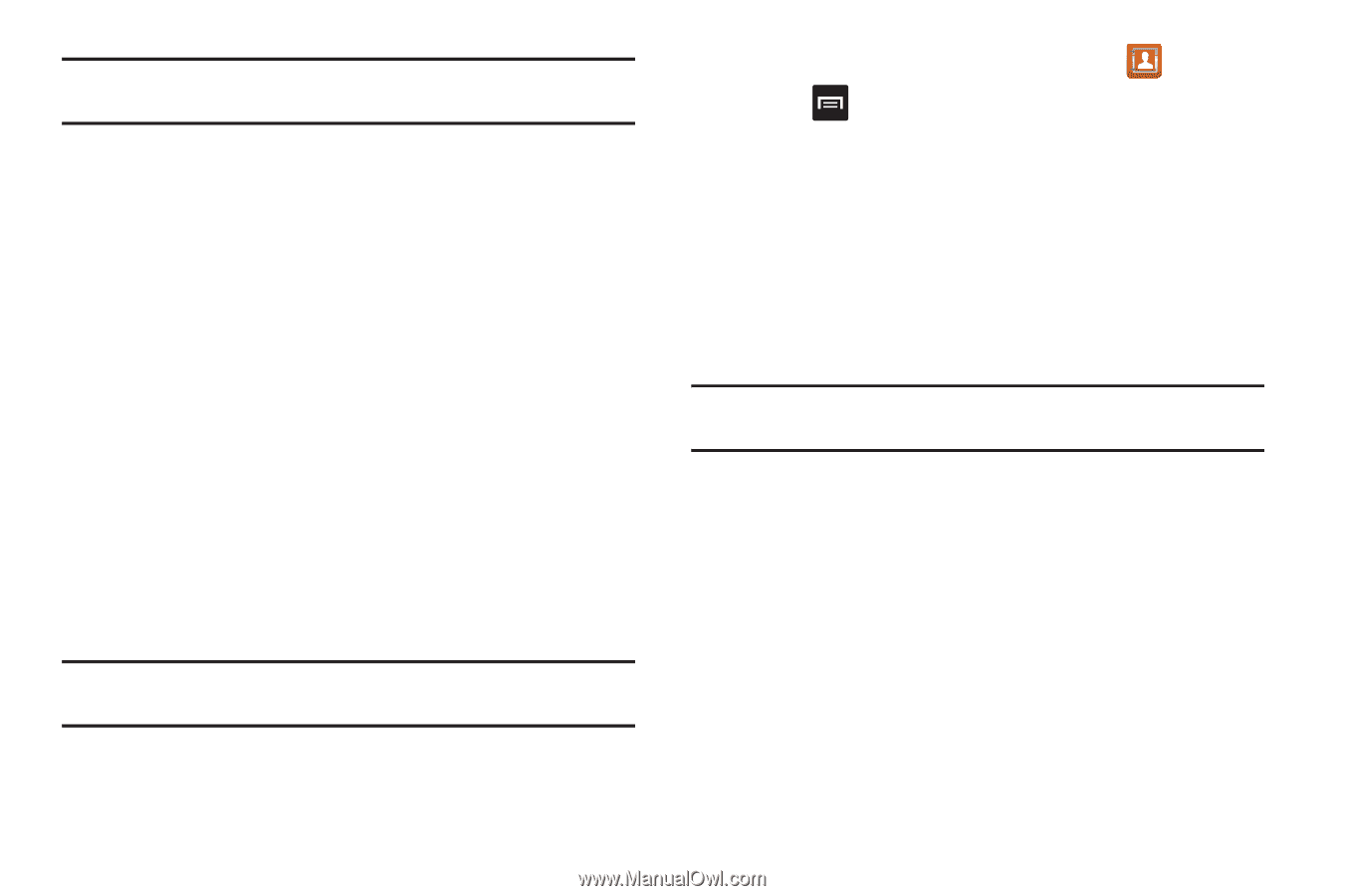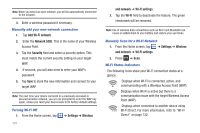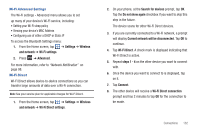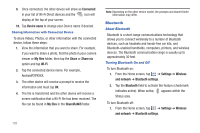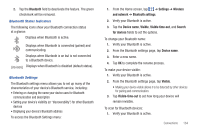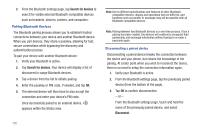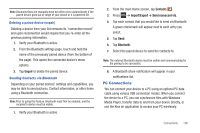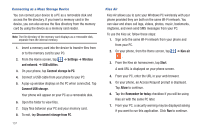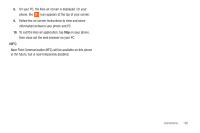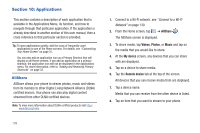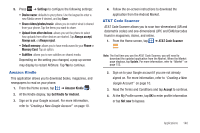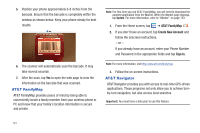Samsung SGH-I727 User Manual (user Manual) (ver.f7) (English(north America)) - Page 141
PC Connections
 |
View all Samsung SGH-I727 manuals
Add to My Manuals
Save this manual to your list of manuals |
Page 141 highlights
Note: Disconnections are manually done but often occur automatically if the paired device goes out of range of your phone or it is powered off. Deleting a paired device (unpair) Deleting a device from your list removes its "connection record" and upon reconnection would require that you re-enter all the previous pairing information. 1. Verify your Bluetooth is active. 2. From the Bluetooth settings page, touch and hold the name of the previously paired device (from the bottom of the page). This opens the connected device's menu options. 3. Tap Unpair to delete the paired device. Sending Contacts via Bluetooth Depending on your paired devices' settings and capabilities, you may be able to send pictures, Contact information, or other items using a Bluetooth connection. Note: Prior to using this feature, Bluetooth must first be enabled, and the recipient's device must be visible. 1. Verify your Bluetooth is active. 2. From the main Home screen, tap Contacts . 3. Press ➔ Import/Export ➔ Send namecard via. 4. Tap each contact that you would like to send via Bluetooth. A green checkmark will appear next to each entry you select. 5. Tap Send. 6. Tap Bluetooth. 7. Select the paired device to send the contacts to. Note: The external Bluetooth device must be visible and communicating for the pairing to be successful. 8. A Bluetooth share notification will appear in your notifications list. PC Connections You can connect your device to a PC using an optional PC data cable using various USB connection modes. When you connect the device to a PC, you can synchronize files with Windows Media Player, transfer data to and from your device directly, or use the Kies air application to access your PC wirelessly. Connections 136