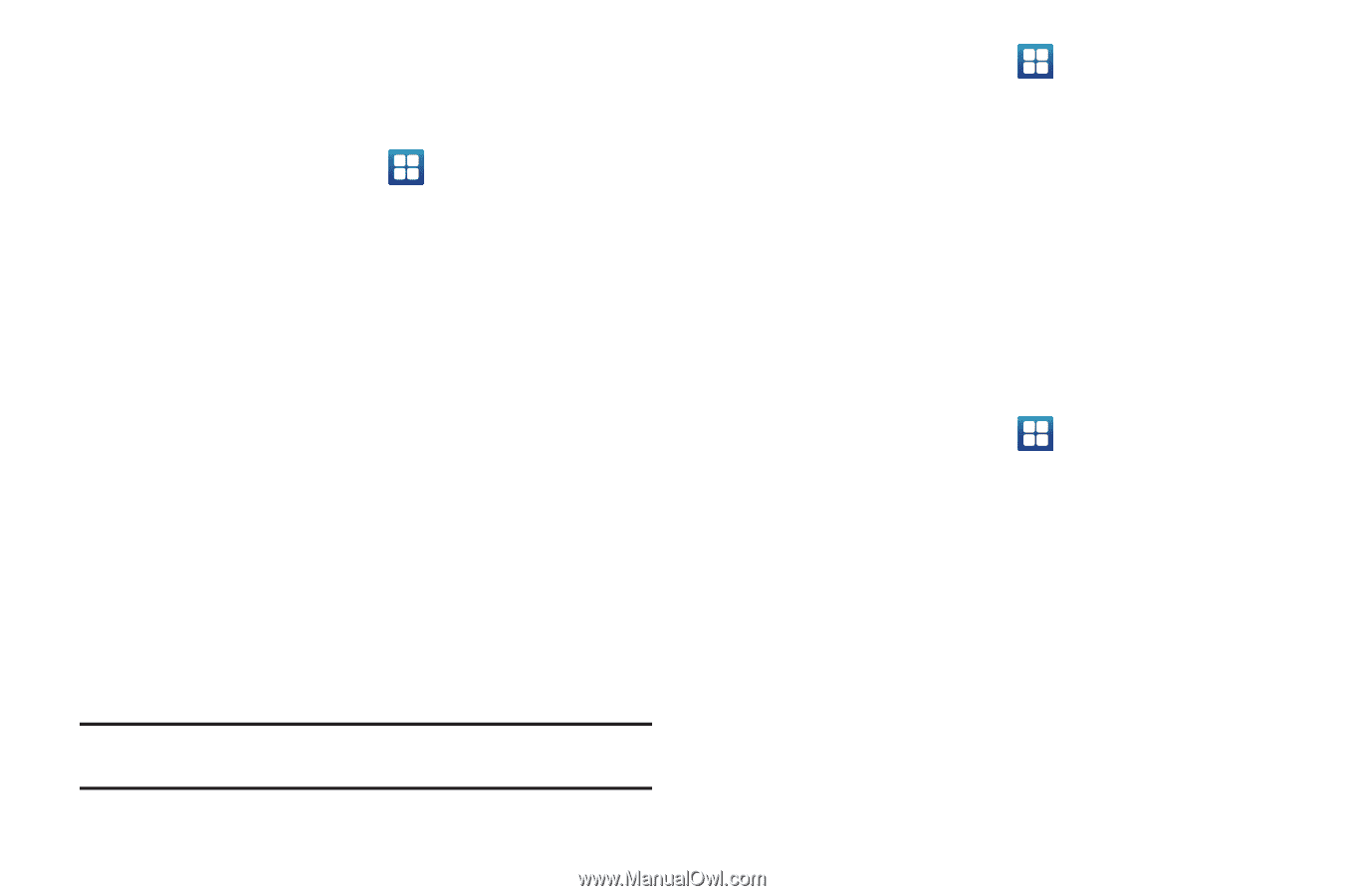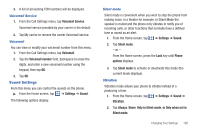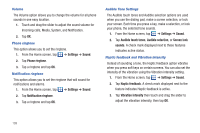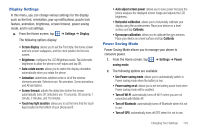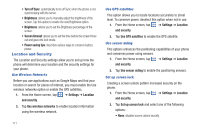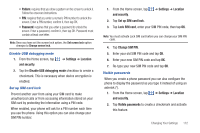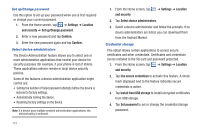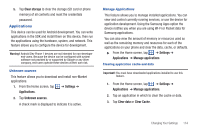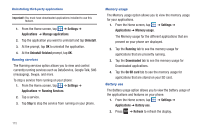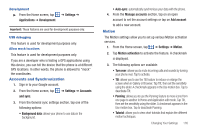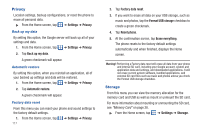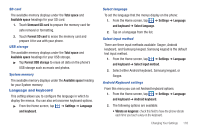Samsung SGH-I727 User Manual (user Manual) (ver.f7) (English(north America)) - Page 118
Settings, Location, and security, Set up/Change password, Confirm, Select device administrators
 |
View all Samsung SGH-I727 manuals
Add to My Manuals
Save this manual to your list of manuals |
Page 118 highlights
Set up/Change password Use this option to set up your password when one is first required or change your current password. 1. From the Home screen, tap ➔ Settings ➔ Location and security ➔ Set up/Change password. 2. Enter a new password and tap Confirm. 3. Enter the new password again and tap Confirm. Select device administrators The Device Administration feature allows you to select one or more administration applications that control your device for security purposes (for example, if your phone is lost of stolen). These applications enforce remote or local device security policies. Some of the features a device administration application might control are: • Setting the number of failed password attempts before the device is restored to factory settings. • Automatically locking the device. • Restoring factory settings on the device. Note: If a device uses multiple enabled administration applications, the strictest policy is enforced. 113 1. From the Home screen, tap and security. ➔ Settings ➔ Location 2. Tap Select device administrators. 3. Select a device administrator and follow the prompts. If no device administrators are listed, you can download them from the Android Market. Credential storage This option allows certain applications to access secure certificates and other credentials. Certificates and credentials can be installed to the SD card and password protected. 1. From the Home screen, tap ➔ Settings ➔ Location and security. 2. Tap Use secure credentials to activate this feature. A check mark displayed next to the feature indicates secure credentials is active. 3. Tap Install from USB storage to install encrypted certificates from USB storage. 4. Tap Set password to set or change the credential storage password.