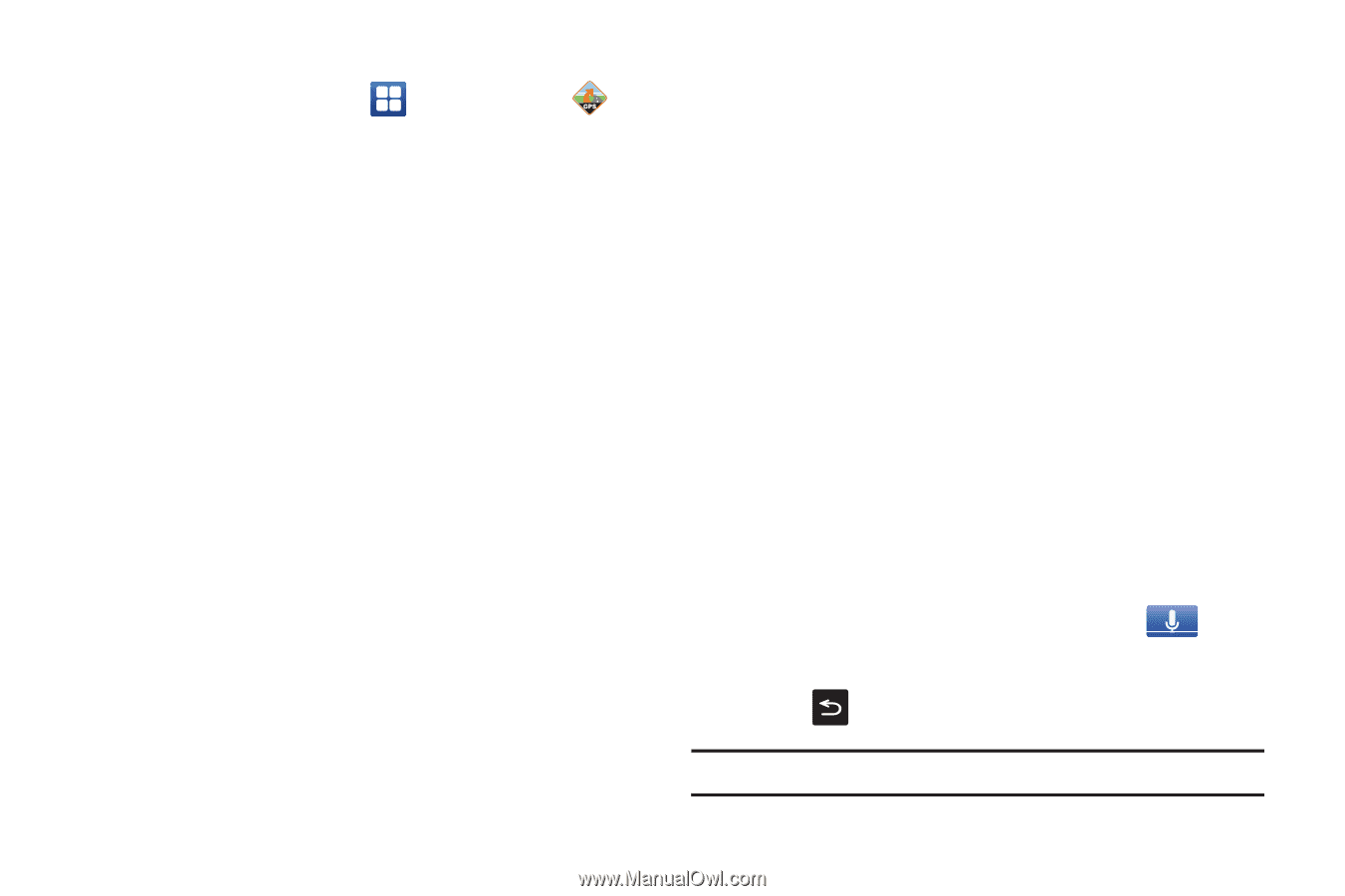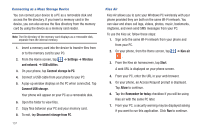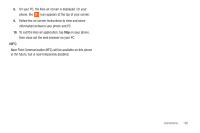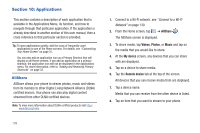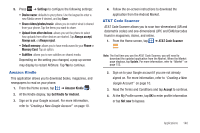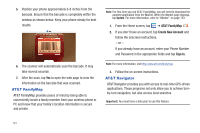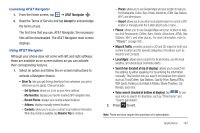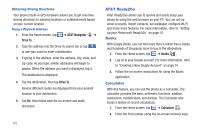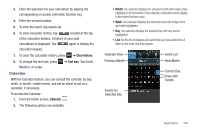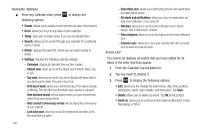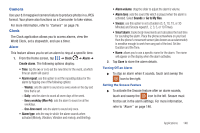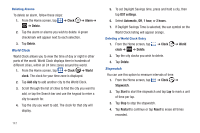Samsung SGH-I727 User Manual (user Manual) (ver.f7) (English(north America)) - Page 147
Set Up Home, My Favorites, Recent Places, Address, Contacts, Resume Trip, Places, Airport - price
 |
View all Samsung SGH-I727 manuals
Add to My Manuals
Save this manual to your list of manuals |
Page 147 highlights
Launching AT&T Navigator 1. From the Home screen, tap ➔ AT&T Navigator . 2. Read the Terms of Service and tap Accept to acknowledge the terms of use. The first time that you use, AT&T Navigator, the necessary files will be downloaded. The AT&T Navigator main screen displays. Using AT&T Navigator Although your phone does not come with left and right softkeys, these are available as on-screen buttons so you can activate their corresponding features. 1. Select an option and follow the on-screen instructions to activate a Navigator feature. • Drive To: lets you get driving directions from wherever you are to wherever you're going. Choices include: - Set Up Home: allows you to set up your Home address. - My Favorites: displays your favorite (marked) GPS navigation sites. - Recent Places: displays your recently entered locations. - Address: displays manually entered locations. - Contacts: allows you to access a contact to get address information. When the prompt is available, tap Resume Trip to continue. - Places: allows you to use Google Maps and your location to help you find Restaurants, Coffee, Bars, Hotels, Attractions, ATMs, Gas Stations, Wi-Fi, and other places. - Airport: allows you to use either local airports based on current a GPS location or manually enter the 3-letter airport code or name. • Places: allows you to use Google Maps and your location to help you find Restaurants, Coffee, Bars, Hotels, Attractions, ATMs, Gas Stations, Wi-Fi, and other places. For more information, refer to "Places" on page 160. • Maps & Traffic: provides access to 2D and 3D maps for both your current location and for several categories of locations such as Airports and Contacts. • Local Apps: allows you to search for local movies, see the local weather, and check local Commute Alerts. • Search bar (located at top of display): allows you to search for the address by either speaking it or by entering the information manually. This function lets you search for locations from options such as: Food/Coffee, Gas Stations, Gas By Price, Banks/ATMs, WiFi Spots, Parking Lots Hotels & Motels, Movie Theaters, Car Rentals, and more. • Voice search (located at bottom of display): tap to use your voice to search for directions, such as "Drive home" and "Search gas station". 2. Press to exit. Note: These services require the purchase of a subscription. Applications 142