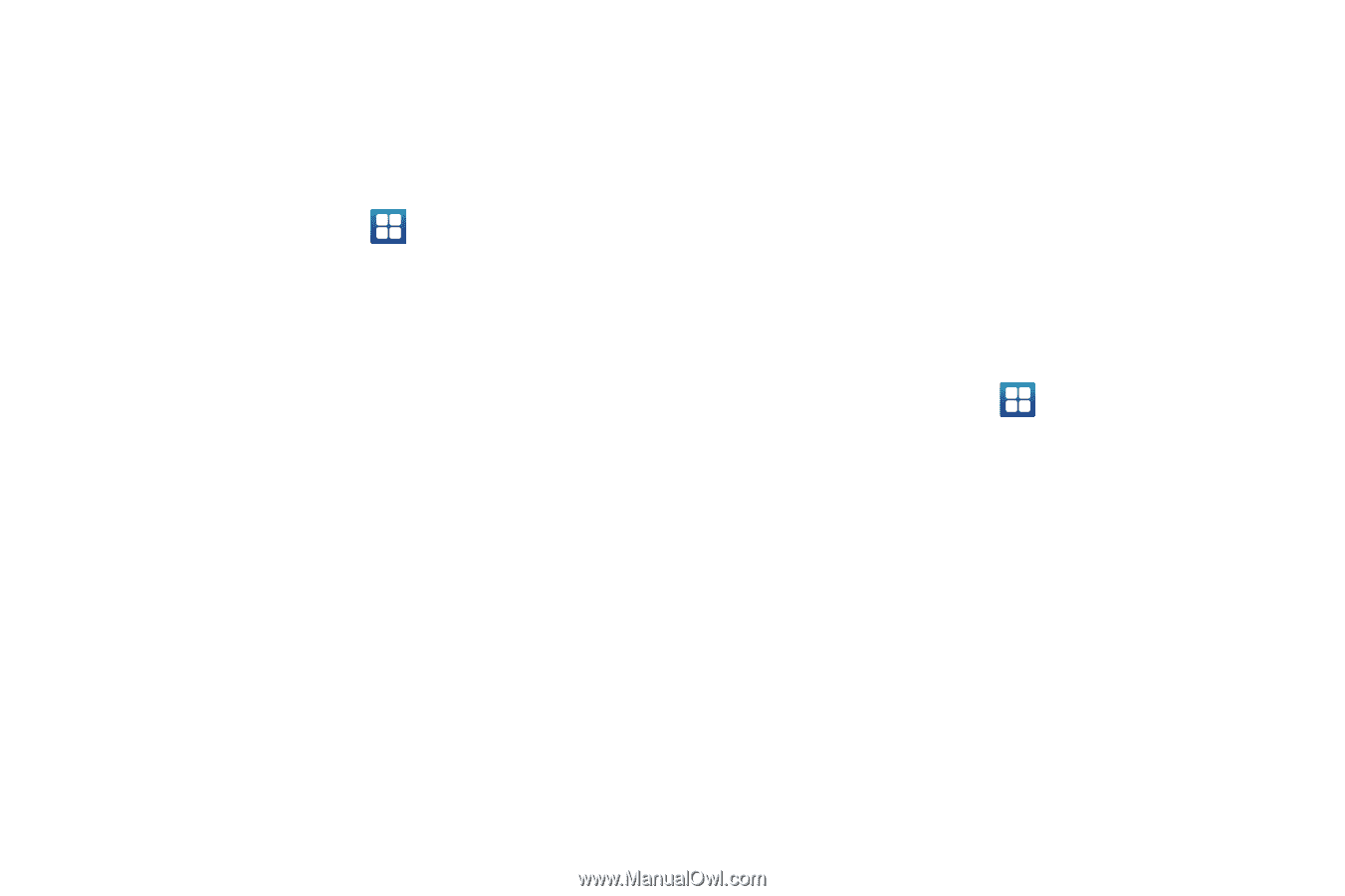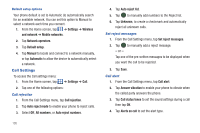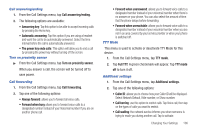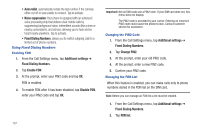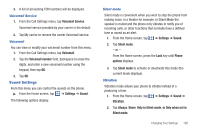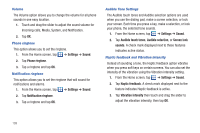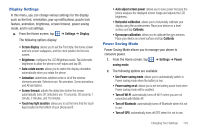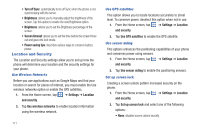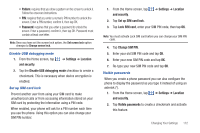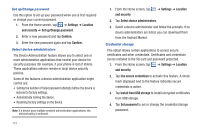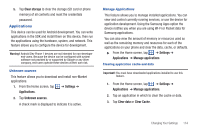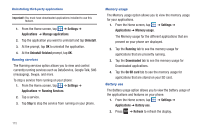Samsung SGH-I727 User Manual (user Manual) (ver.f7) (English(north America)) - Page 115
Display Settings, Power Saving Mode, Turn off Wi-Fi - lcd
 |
View all Samsung SGH-I727 manuals
Add to My Manuals
Save this manual to your list of manuals |
Page 115 highlights
Display Settings In this menu, you can change various settings for the display such as the font, orientation, pop-up notifications, puzzle lock feature, animation, brightness, screen timeout, power saving mode, and tv out settings. ᮣ From the Home screen, tap ➔ Settings ➔ Display. The following options display: • Screen display: allows you to set the Font style, the home screen and lock screen wallpapers, and the clock position for the lock screen. • Brightness: configures the LCD Brightness levels. Tap Automatic brightness to allow the phone to self-adjust and tap OK. • Auto-rotate screen: allows you to switch the display orientation automatically when you rotate the phone. • Animation: determines whether some or all of the window elements animate. Selections are: No animation, Some animations, and All animations. • Screen timeout: adjusts the delay time before the screen automatically turns off. Selections are: 15 seconds, 30 seconds, 1 minute, 2 minutes, and 10 minutes. • Touch key light duration: allows you to set the time that the touch keys located on the bottom of your phone are lit. • Auto adjust screen power: allows you to save power because the phone analyzes the displayed screen image and adjusts the LCD brightness. • Horizontal calibration: allows you to horizontally calibrate your display using the accelerometer. Place your device on a level surface and tap Calibrate. • Gyroscope calibration: allows you to calibrate the gyro sensors. Place your device on a level surface and tap Calibrate. Power Saving Mode Power Saving Mode allows you to manage your phone to conserve power. 1. From the Home screen, tap ➔ Settings ➔ Power saving mode. 2. The following options are available: • Use Power saving mode: allows you to automatically switch to Power saving mode when the battery is low. • Power saving on at: allows you to set the battery power level when Power saving mode will be enabled. • Turn off Wi-Fi: automatically turns off Wi-Fi when you are not connected with Mobile AP. • Turn off Bluetooth: automatically turns off Bluetooth when it is not in use. • Turn off GPS: automatically turns off GPS when it is not in use. Changing Your Settings 110