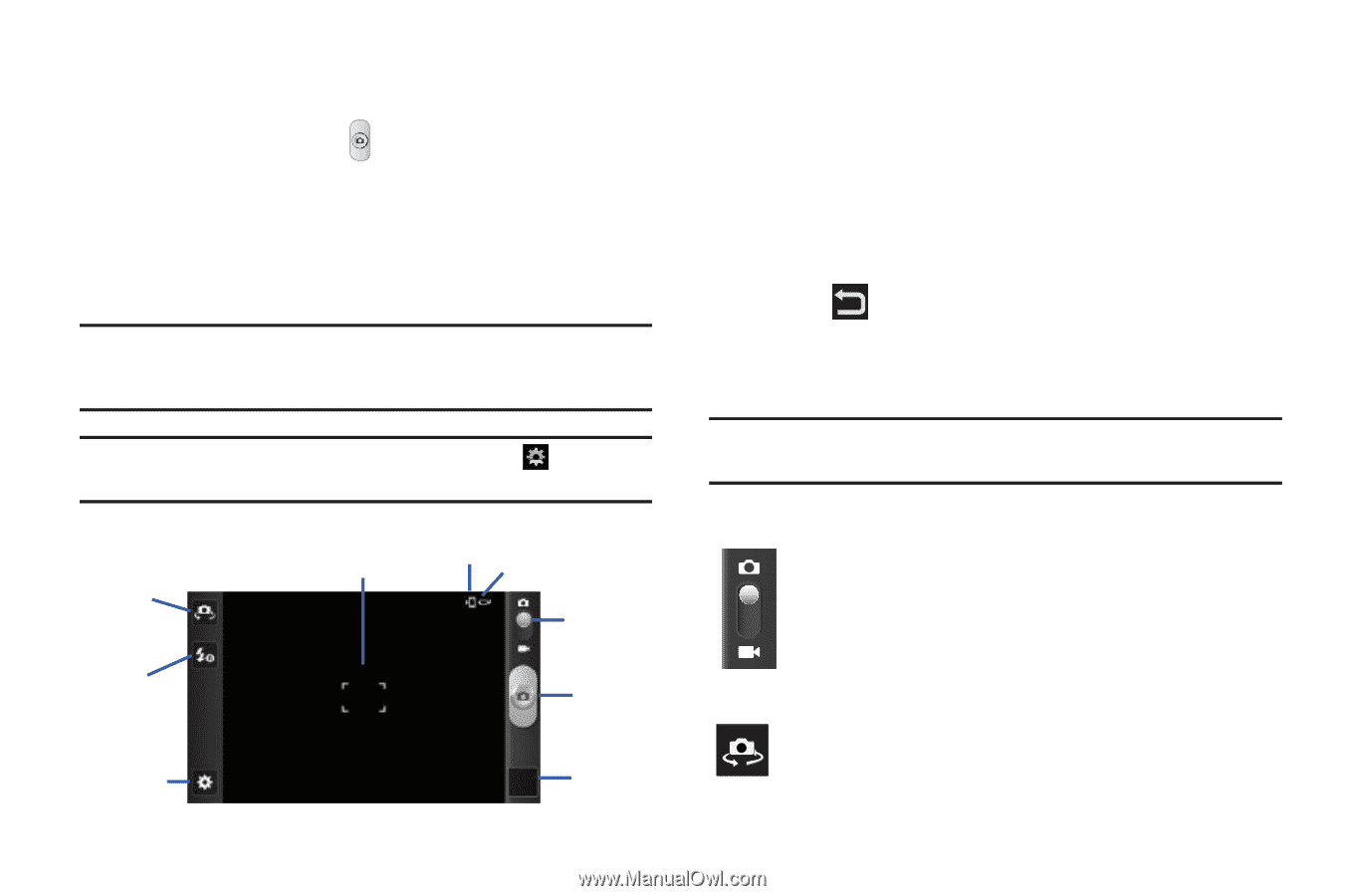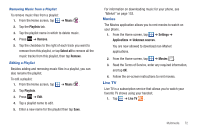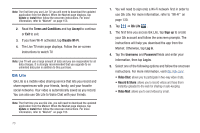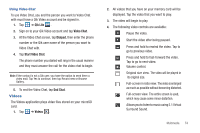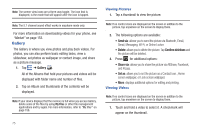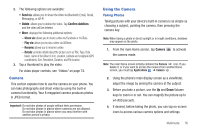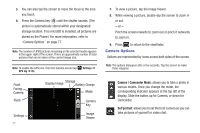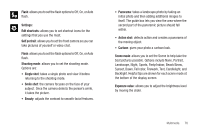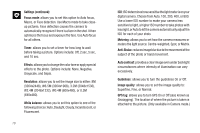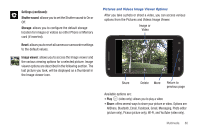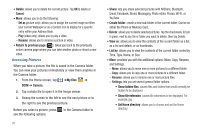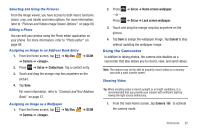Samsung SGH-I727 User Manual (user Manual) (ver.f7) (English(north America)) - Page 82
Camera Options
 |
View all Samsung SGH-I727 manuals
Add to My Manuals
Save this manual to your list of manuals |
Page 82 highlights
5. You can also tap the screen to move the focus to the area you touch. 6. Press the Camera key ( ) until the shutter sounds. (The picture is automatically stored within your designated storage location. If no microSD is installed, all pictures are stored on the Phone.) For more information, refer to "Camera Options" on page 77. Note: The number of JPEG pictures remaining on the selected media appears in the upper-right of the screen. This is an approximate number of total pictures that can be taken at the current image size. Note: To enable the GPS icon, from the Camera screen tap Settings ➔ GPS tag ➔ On. Front Facing Camera Flash Settings 77 Display Image Storage Battery Charge Mode Camera Key Image Viewer 7. To view a picture, tap the Image Viewer. 8. While viewing a picture, double-tap the screen to zoom in or out. - or - Pinch the screen inwards to zoom out or pinch it outwards to zoom in. 9. Press to return to the viewfinder. Camera Options Options are represented by icons across both sides of the screen. Note: The options disappear after a few seconds. Tap the screen to make them reappear. Camera / Camcorder Mode: allows you to take a photo in various modes. Once you change the mode, the corresponding indicator appears at the top left of the display. Slide the button up for Camera, or down for Camcorder. Self portrait: allows you to set the front camera so you can take pictures of yourself or video chat.