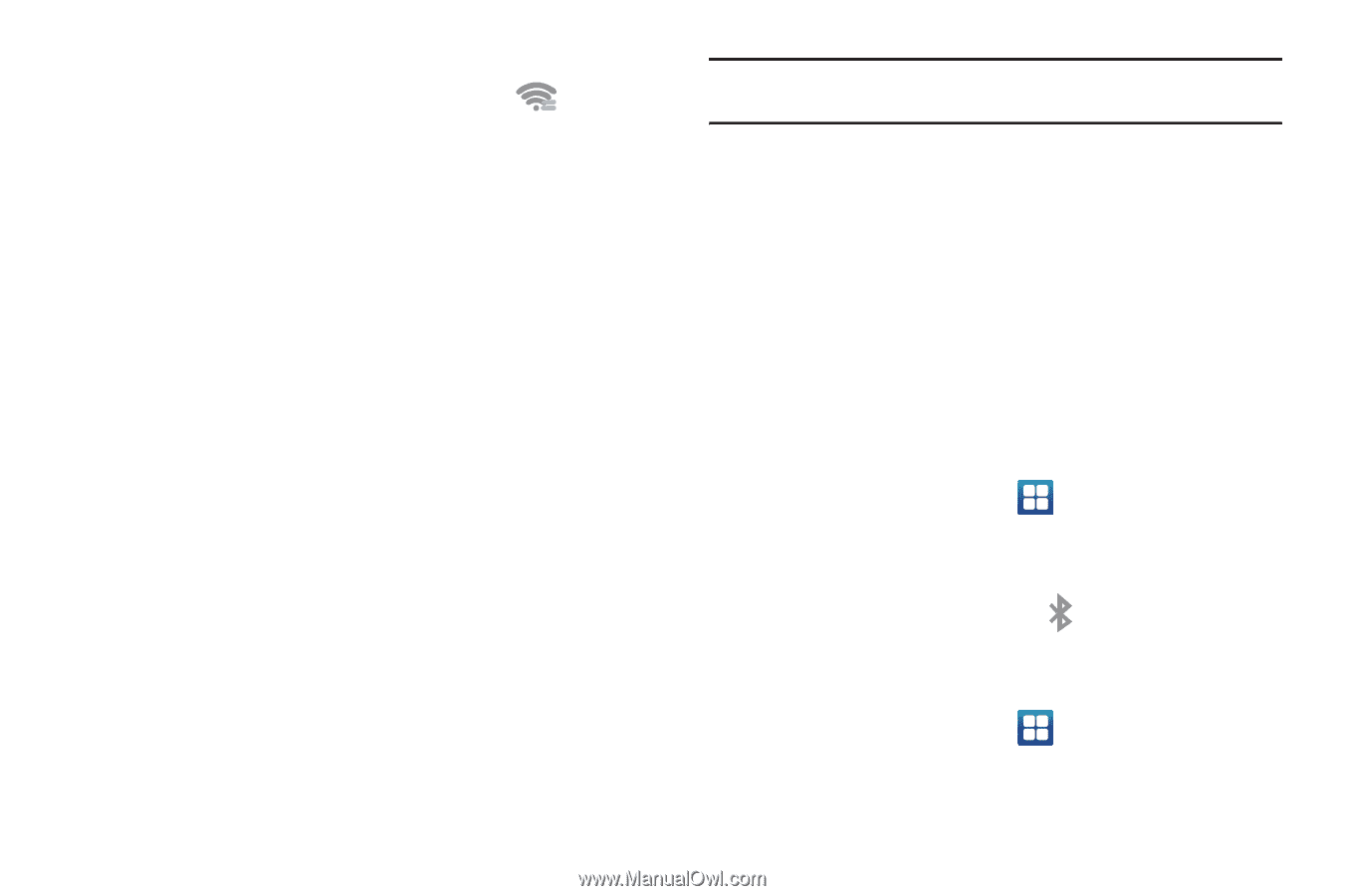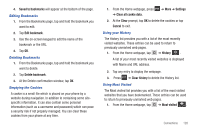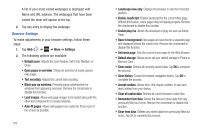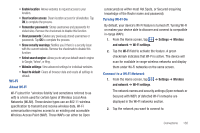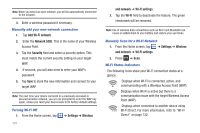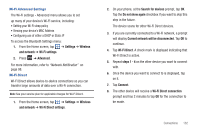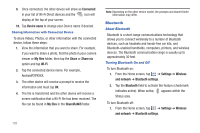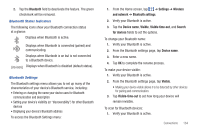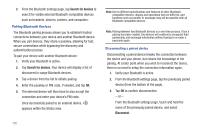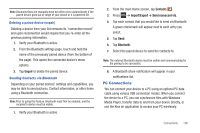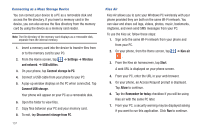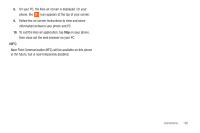Samsung SGH-I727 User Manual (user Manual) (ver.f7) (English(north America)) - Page 138
Bluetooth, AndroidP2PXXXX.
 |
View all Samsung SGH-I727 manuals
Add to My Manuals
Save this manual to your list of manuals |
Page 138 highlights
9. Once connected, the other device will show as Connected in your list of Wi-Fi Direct devices and the icon will display at the top of your screen. 10. Tap Device name to change your Device name if desired. Sharing Information with Connected Device To share Videos, Photos, or other information with the connected device, follow these steps: 1. View the information that you want to share. For example, if you want to share a photo, find the photo in your camera viewer or My files folder, then tap the Share or Share via option and tap Wi-Fi. 2. Tap the connected device name. For example, AndroidP2PXXXX. 3. The other device will receive a prompt to receive the information and must tap OK. 4. The file is transferred and the other device will receive a screen notification that a Wi-Fi file has been received. The file can be found in My files in the ShareViaWifi folder. 133 Note: Depending on the other device model, the prompts and shared folder information may differ. Bluetooth About Bluetooth Bluetooth is a short-range communications technology that allows you to connect wirelessly to a number of Bluetooth devices, such as headsets and hands-free car kits, and Bluetooth-enabled handhelds, computers, printers, and wireless devices. The Bluetooth communication range is usually up to approximately 30 feet. Turning Bluetooth On and Off To turn Bluetooth on: 1. From the Home screen, tap ➔ Settings ➔ Wireless and network ➔ Bluetooth settings. 2. Tap the Bluetooth field to activate the feature (checkmark indicates active). When active, appears within the Status area. To turn Bluetooth off: 1. From the Home screen, tap ➔ Settings ➔ Wireless and network ➔ Bluetooth settings.