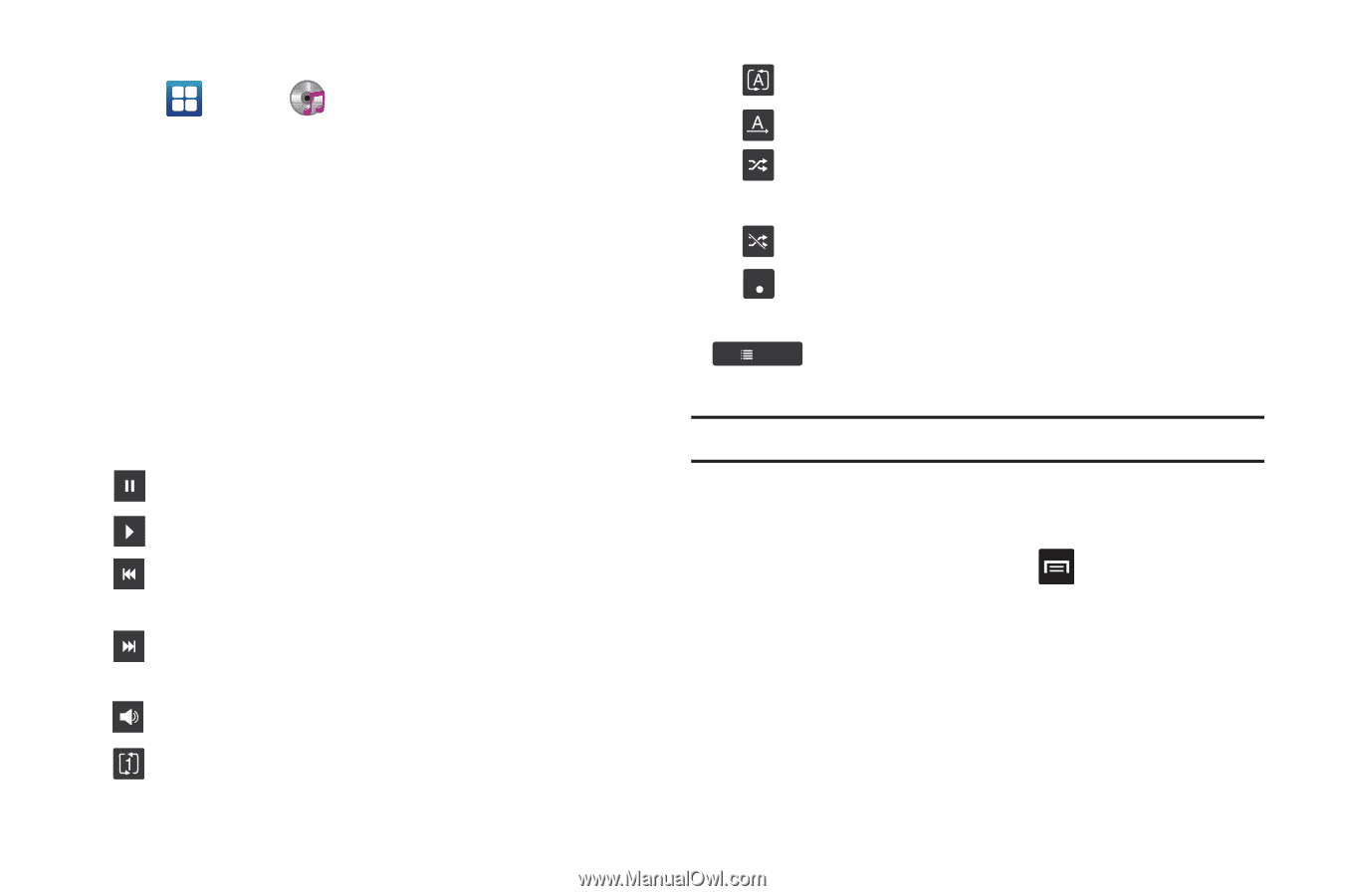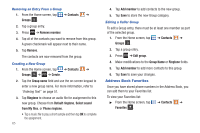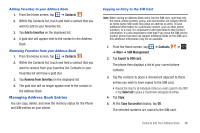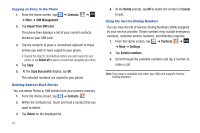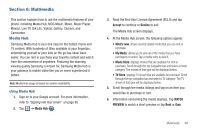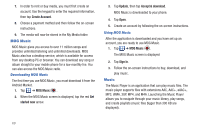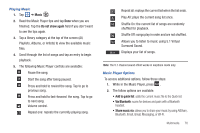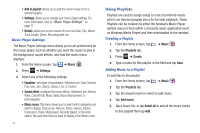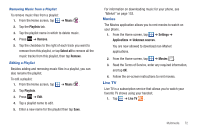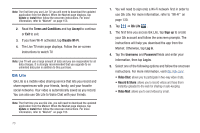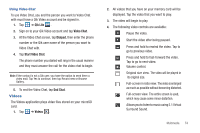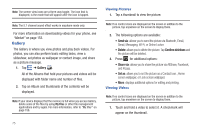Samsung SGH-I727 User Manual (user Manual) (ver.f7) (English(north America)) - Page 75
Music, Do not show again, Add to quick list, Via Bluetooth, Share music via, Bluetooth, Email
 |
View all Samsung SGH-I727 manuals
Add to My Manuals
Save this manual to your list of manuals |
Page 75 highlights
Playing Music 1. Tap ➔ Music . 2. Read the Music Player tips and tap Done when you are finished. Tap the Do not show again field if you don't want to see the tips again. 3. Tap a library category at the top of the screen (All, Playlists, Albums, or Artists) to view the available music files. 4. Scroll through the list of songs and tap an entry to begin playback. 5. The following Music Player controls are available: Pause the song. Start the song after being paused. Press and hold to rewind the song. Tap to go to previous song. Press and hold to fast-forward the song. Tap to go to next song. Volume control. Repeat one: repeats the currently playing song. Repeat all: replays the current list when the list ends. Play All: plays the current song list once. Shuffle On: the current list of songs are randomly shuffled for playback. Shuffle Off: songs play in order and are not shuffled. 5.1Ch Allows you to listen to music using 5.1 Virtual (( )) Surround Sound. List Displays your list of songs. Note: The 5.1 channel sound effect works in earphone mode only. Music Player Options To access additional options, follow these steps: 1. While in the Music Player, press . 2. The follow options are available: • Add to quick list: adds the current music file to the Quick list. • Via Bluetooth: scans for devices and pairs with a Bluetooth headset. • Share music via: allows you to share your music by using AllShare, Bluetooth, Email, Gmail, Messaging, or Wi-Fi. Multimedia 70