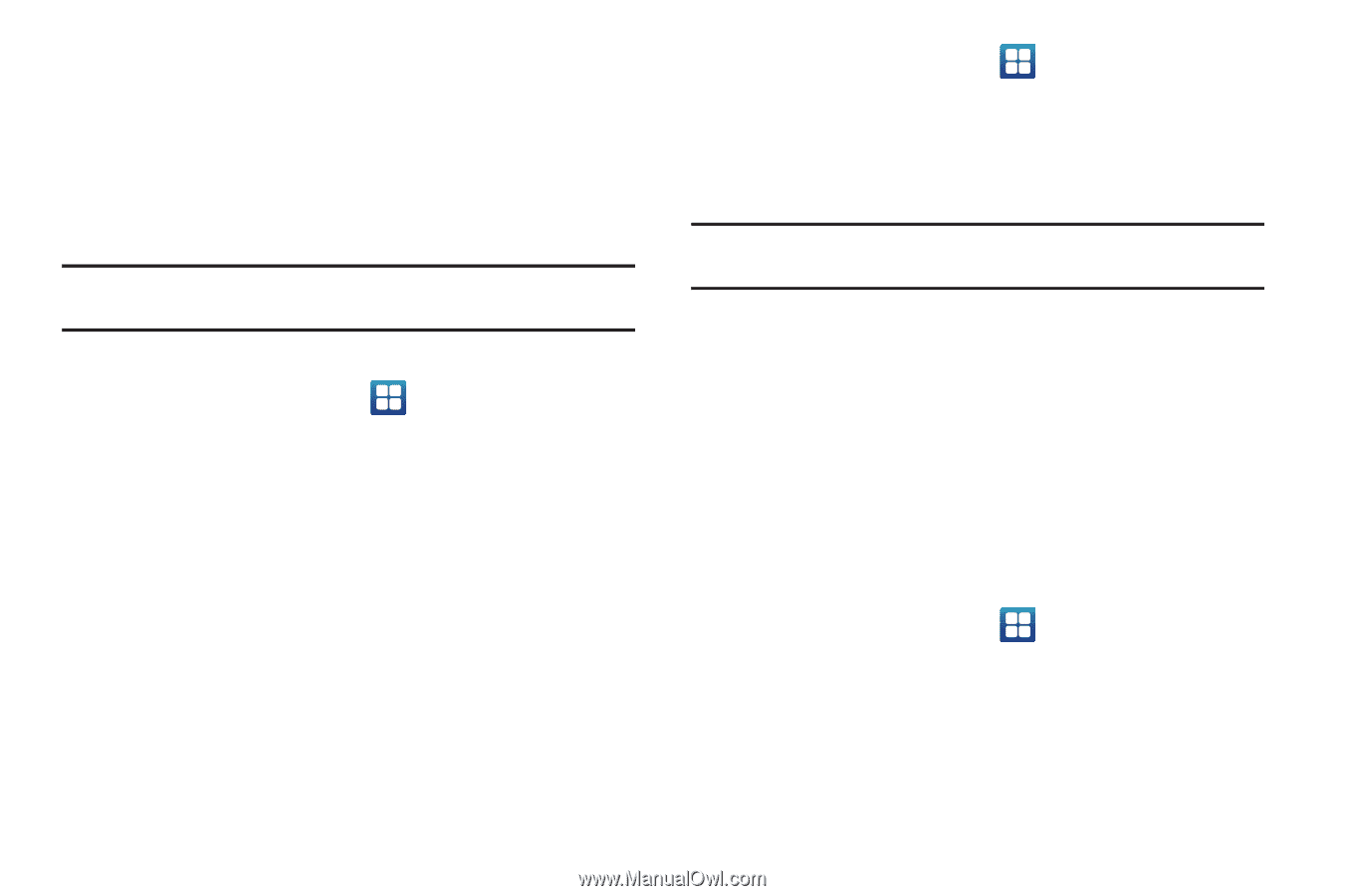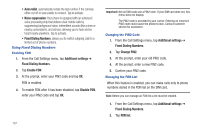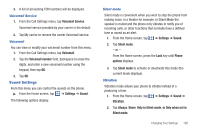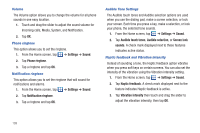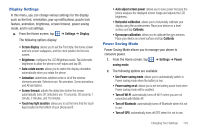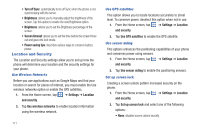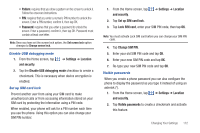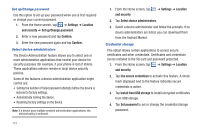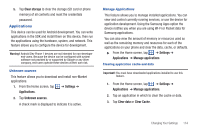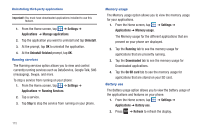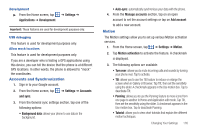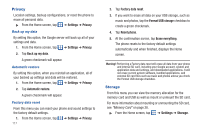Samsung SGH-I727 User Manual (user Manual) (ver.f7) (English(north America)) - Page 117
Settings, Location, and security, Disable USB debugging mode, Set up SIM card lock, Lock SIM card - unlock code
 |
View all Samsung SGH-I727 manuals
Add to My Manuals
Save this manual to your list of manuals |
Page 117 highlights
• Pattern: requires that you draw a pattern on the screen to unlock it. Follow the onscreen instructions. • PIN: requires that you enter a numeric PIN number to unlock the screen. Enter a PIN number, confirm it, then tap OK. • Password: requires that you enter a password to unlock the screen. Enter a password, confirm it, then tap OK. Password must contain at least one letter. Note: Once you have set the screen lock option, the Set screen lock option changes to Change screen lock. Disable USB debugging mode 1. From the Home screen, tap and security. ➔ Settings ➔ Location 2. Tap the Disable USB debugging mode checkbox to create a checkmark. This is necessary when device encryption is enabled. Set up SIM card lock Prevent another user from using your SIM card to make unauthorized calls or from accessing information stored on your SIM card by protecting the information using a PIN code. When enabled, your phone will ask for a PIN number each time you use the phone. Using this option you can also change your SIM PIN number. 1. From the Home screen, tap and security. ➔ Settings ➔ Location 2. Tap Set up SIM card lock. 3. Tap Lock SIM card, enter your SIM PIN code, then tap OK. Note: You must activate Lock SIM card before you can change your SIM PIN code. 4. Tap Change SIM PIN. 5. Enter your old SIM PIN code and tap OK. 6. Enter your new SIM PIN code and tap OK. 7. Re-type your new SIM PIN code and tap OK. Visible passwords When you create a phone password you can also configure the phone to display the password as you type it instead of using an asterisk (*). 1. From the Home screen, tap ➔ Settings ➔ Location and security. 2. Tap Visible passwords to create a checkmark and activate this feature. Changing Your Settings 112