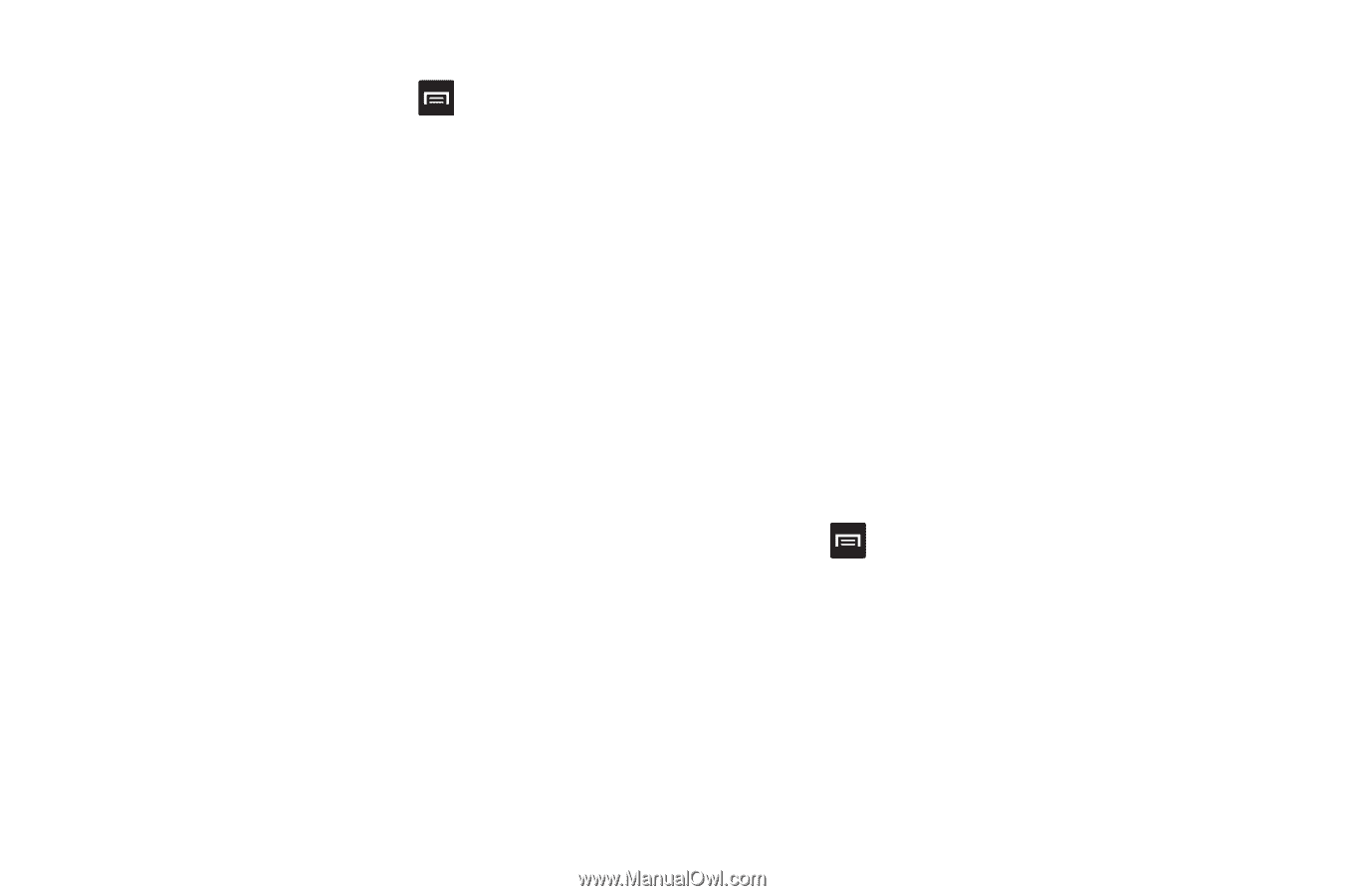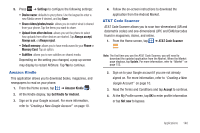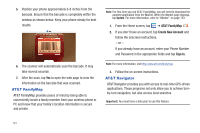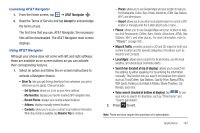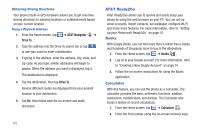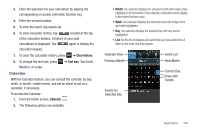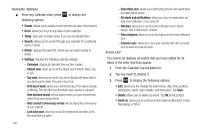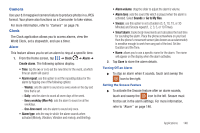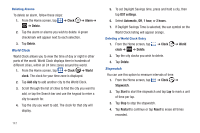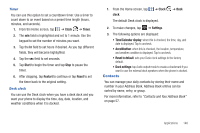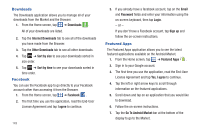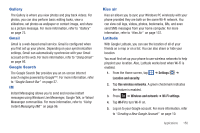Samsung SGH-I727 User Manual (user Manual) (ver.f7) (English(north America)) - Page 150
Go to, Send via, Calendar Options, Event List
 |
View all Samsung SGH-I727 manuals
Add to My Manuals
Save this manual to your list of manuals |
Page 150 highlights
Calendar Options ᮣ From any Calendar view, press following options: to display the • Create: allows you to create a new event for any day or time period. • Go to: allows you to go to any date on your calendar. • Today: takes you to today's date, if you are not already there. • Search: allows you to search through your calendar for a particular word or words. • Delete: displays the event list, where you can select events to delete. • Settings: displays the following calendar settings: - Calendars: displays all calendars they you have created. - Default view: allows you to set the default view to Month, Week, Day, or List. - Day view: allows you to set the Day view to display with times listed or as a list of events. Select Time grid or Event List. - First day of week: allows you to set the first day of the week to Sunday or Monday. This will affect how the Month view calendar is displayed. - Hide declined events: will not display events you have received from others if you have declined them. - Hide contact's anniversary events: will not display the anniversaries of your contacts. - Lock time zone: allows you to lock the event times and dates to the time zone that you select. 145 - Select time zone: allows you to set the time zone to which event times and dates will be locked. - Set alerts and notifications: allows you to turn on audio alerts, set Status bar notification, or turn alerts off. - Vibration: allows you to set the Event notification tone to vibrate Always, Only in Silent mode, or Never. - Select ringtone: allows you to set the ringtone for the Event notification tone. - Calendar sync: allows you to sync your calendar with other accounts such as email or social accounts. Event List The Event List displays all events that you have added for all dates in the order that they appear. 1. From the Calendar, tap the List icon. 2. Tap any event to display it. 3. Press to display the following options: • Edit: allows you the change the Event name, date, time, location, participants, alarm, alarm details, and description. Tap Save. • Delete: allows you to delete any event. Tap OK at the prompt. • Send via: allows you to send event information via Bluetooth, Email, Messaging, or Wi-Fi.