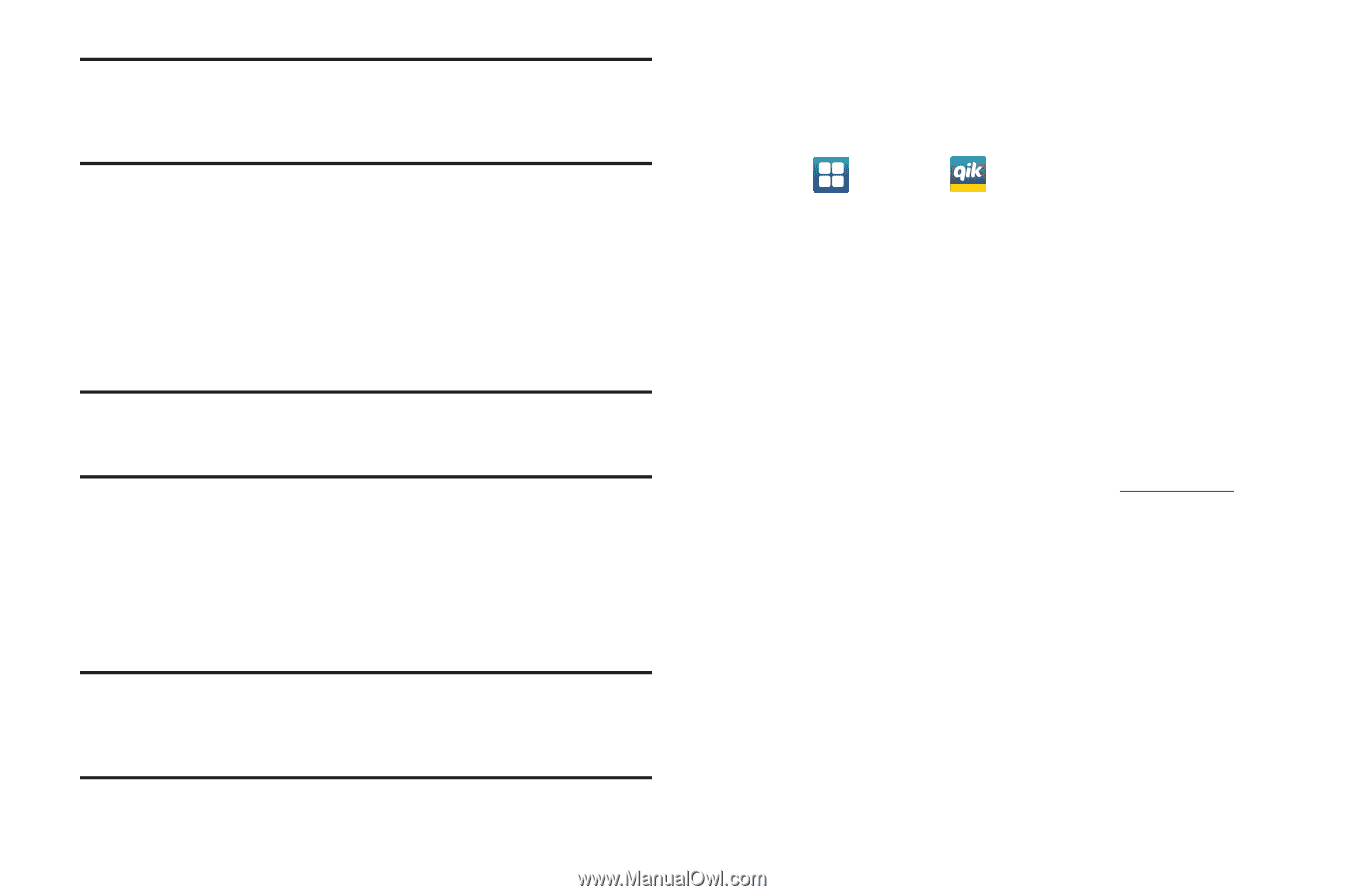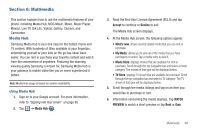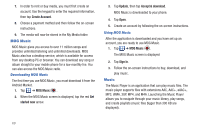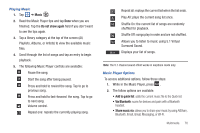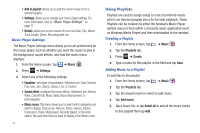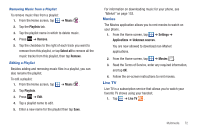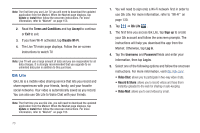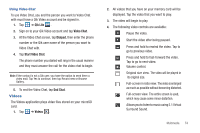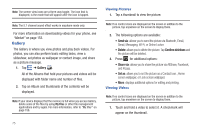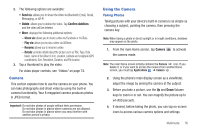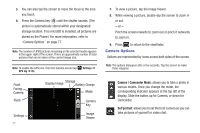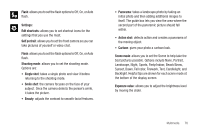Samsung SGH-I727 User Manual (user Manual) (ver.f7) (English(north America)) - Page 78
Qik Lite
 |
View all Samsung SGH-I727 manuals
Add to My Manuals
Save this manual to your list of manuals |
Page 78 highlights
Note: The first time you use Live TV, you will need to download the updated application from the Market. When the Market page displays, tap Update or Install then follow the onscreen instructions. For more information, refer to "Market" on page 153. 2. Read the Terms and Conditions and tap Accept to continue or Exit to exit. 3. If you have Wi-Fi activated, tap Disable Wi-Fi. 4. The Live TV main page displays. Follow the on-screen instructions to watch TV. Note: Live TV will use a large amount of data and you are responsible for all data charges. It is strongly recommended that you upgrade to an unlimited data plan in addition to this purchase. Qik Lite Qik Lite is a mobile video sharing service that lets you record and share experiences with your friends, family, and your favorite social networks. Your video is automatically saved as you record. You can also use Qik Lite to Video Chat with your friends. Note: The first time you use Qik Lite, you will need to download the updated application from the Market. When the Market page displays, tap Update or Install then follow the onscreen instructions. For more information, refer to "Market" on page 153. 73 1. You will need to sign onto a Wi-Fi network first in order to use Qik Lite. For more information, refer to "Wi-Fi" on page 130. 2. Tap ➔ Qik Lite . LITE 3. The first time you access Qik Lite, tap Sign up to create your Qik account and follow the onscreen prompts. The instructions will help you download the app from the Market. Otherwise, tap Log in. 4. Tap the Username and Password fields and enter your information, then tap Log in. 5. Select one of the following options and follow the onscreen instructions. For more information, visit http://qik.com/. • Video Chat: allows you to participate in two-way video chats. • Record & Share: allows you to record videos and have them instantly uploaded to the web for sharing or safe-keeping. • Video Mail: allows you to send videos by email.