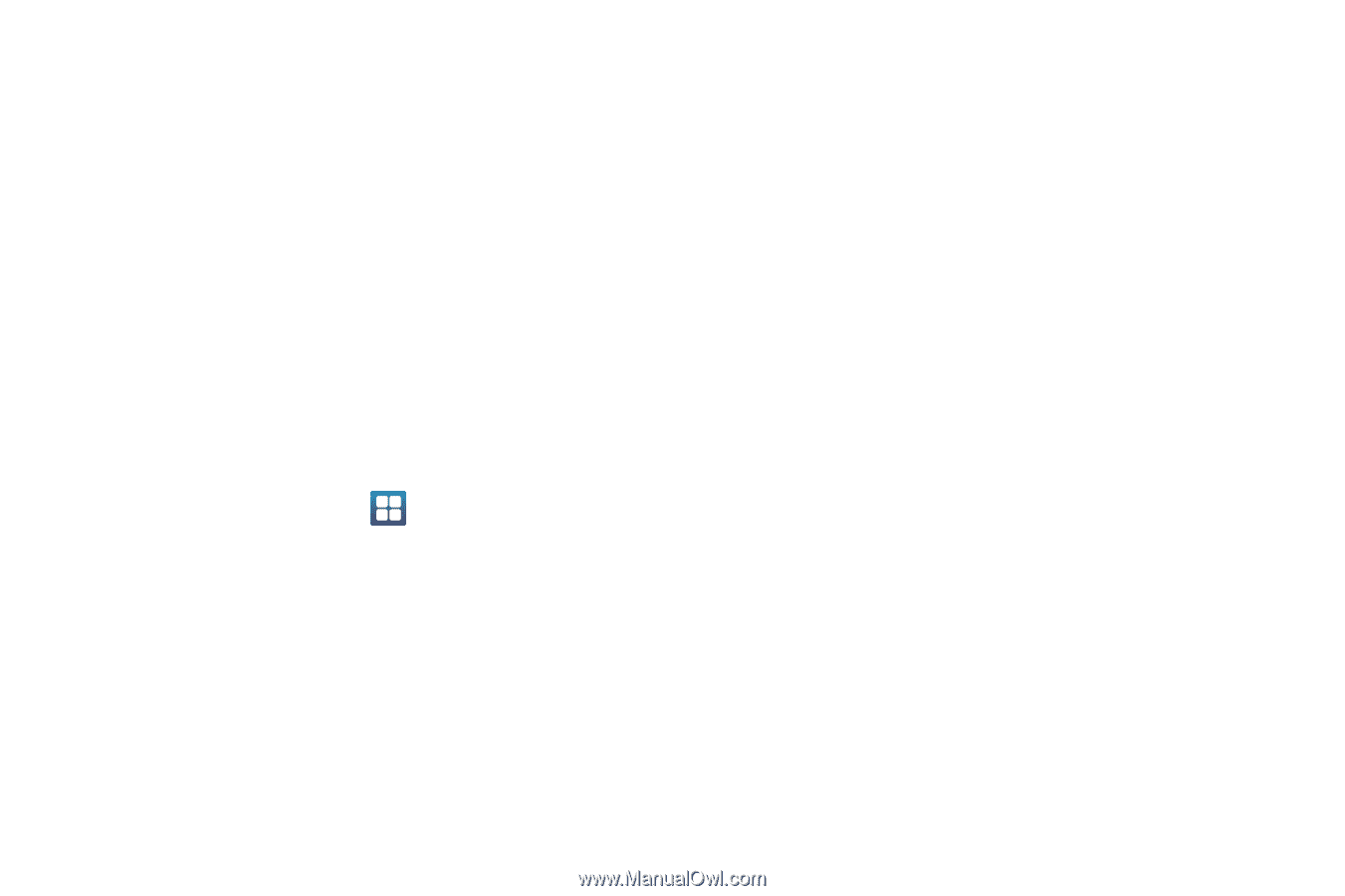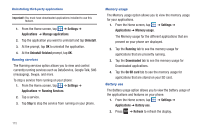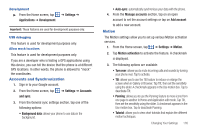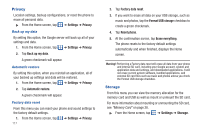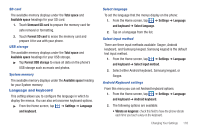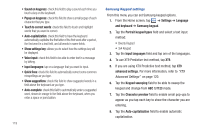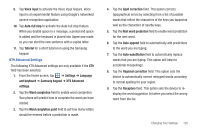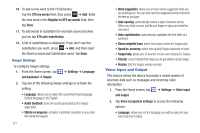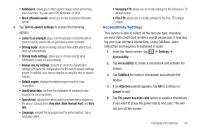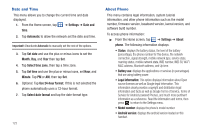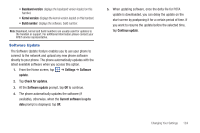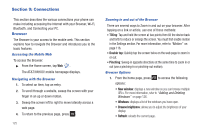Samsung SGH-I727 User Manual (user Manual) (ver.f7) (English(north America)) - Page 125
XT9 Advanced, Auto-full stop
 |
View all Samsung SGH-I727 manuals
Add to My Manuals
Save this manual to your list of manuals |
Page 125 highlights
9. Tap Voice input to activate the Voice input feature. Voice input is an experimental feature using Google's networked speech recognition application. 10. Tap Auto-full stop to activate the Auto-full stop feature. When you double space in a message, a period and space is added and the keyboard is placed into Uppercase mode so you can start the new sentence with a capital letter. 11. Tap Tutorial for a short tutorial on using the Samsung keypad. XT9 Advanced Settings The following XT9 Advanced settings are only available if the XT9 field has been selected. 1. From the Home screen, tap ➔ Settings ➔ Language and keyboard ➔ Samsung keypad ➔ XT9 Advanced settings. 2. Tap the Word completion field to enable word completion. Your phone will predict how to complete the word you have started. 3. Tap the Word completion point field to set how many letters should be entered before a prediction is made. 4. Tap the Spell correction field. This option corrects typographical errors by selecting from a list of possible words that reflect the characters of the keys you tapped as well as the characters of nearby keys. 5. Tap the Next word prediction field to enable word prediction for the next word. 6. Tap the Auto-append field to automatically add predictions to the word you are typing. 7. Tap the Auto-substitution field to automatically replace words that you are typing. This option will help for accidental misspellings. 8. Tap the Regional correction field. This option sets the device to automatically correct mistyped words according to normal spelling for your region. 9. Tap the Recapture field. This option sets the device to redisplay the word suggestion list when you select the wrong word from the list. Changing Your Settings 120