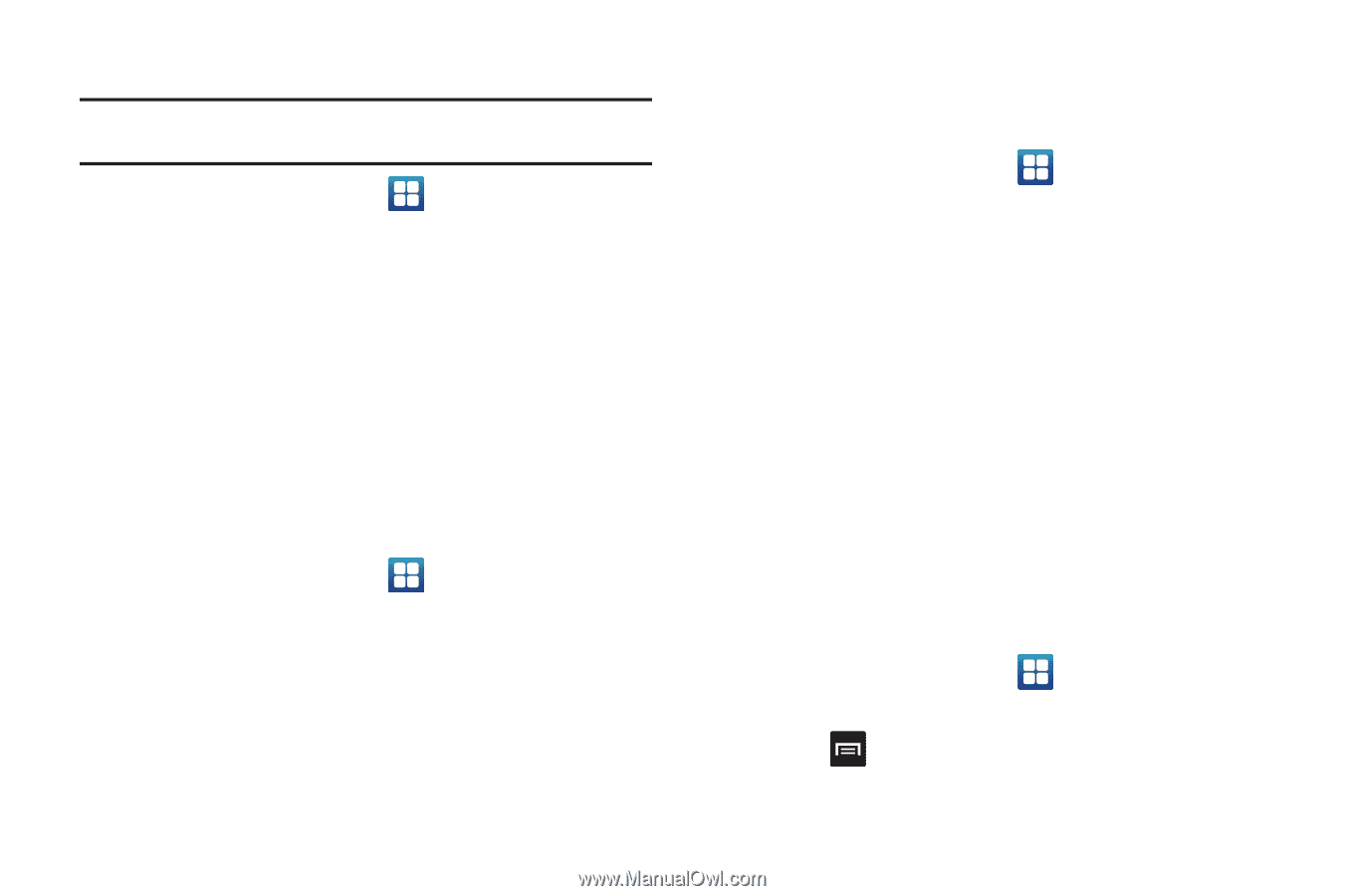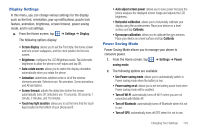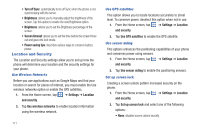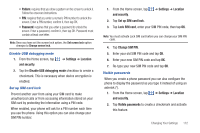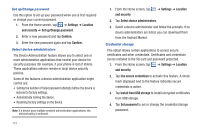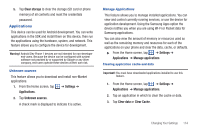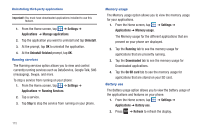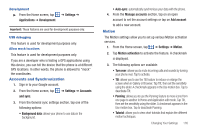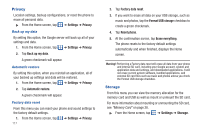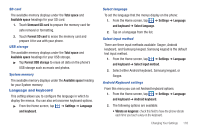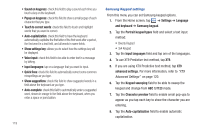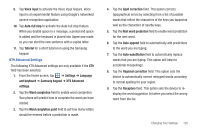Samsung SGH-I727 User Manual (user Manual) (ver.f7) (English(north America)) - Page 120
On SD card, Running Services
 |
View all Samsung SGH-I727 manuals
Add to My Manuals
Save this manual to your list of manuals |
Page 120 highlights
Uninstalling third-party applications Important!: You must have downloaded applications installed to use this feature. 1. From the Home screen, tap ➔ Settings ➔ Applications ➔ Manage applications. 2. Tap the application you want to uninstall and tap Uninstall. 3. At the prompt, tap OK to uninstall the application. 4. At the Uninstall finished prompt, tap OK. Running services The Running services option allows you to view and control currently running services such as DataService, Google Talk, SNS (messaging), Swype, and more. To stop a service from running on your phone: 1. From the Home screen, tap ➔ Settings ➔ Applications ➔ Running Services. 2. Tap a service. 3. Tap Stop to stop the service from running on your phone. Memory usage The Memory usage option allows you to view the memory usage for your applications. 1. From the Home screen, tap ➔ Settings ➔ Applications ➔ Memory usage. The Memory usage for the different applications that are present on your phone are displayed. 2. Tap the Running tab to see the memory usage for applications that are presently running. 3. Tap the Downloaded tab to see the memory usage for Downloaded applications. 4. Tap the On SD card tab to see the memory usage for applications that are stored on your SD card. Battery use The Battery usage option allows you to view the battery usage of the applications and features on your phone. 1. From the Home screen, tap ➔ Settings ➔ Applications ➔ Battery use. 2. Press ➔ Refresh to refresh the display. 115