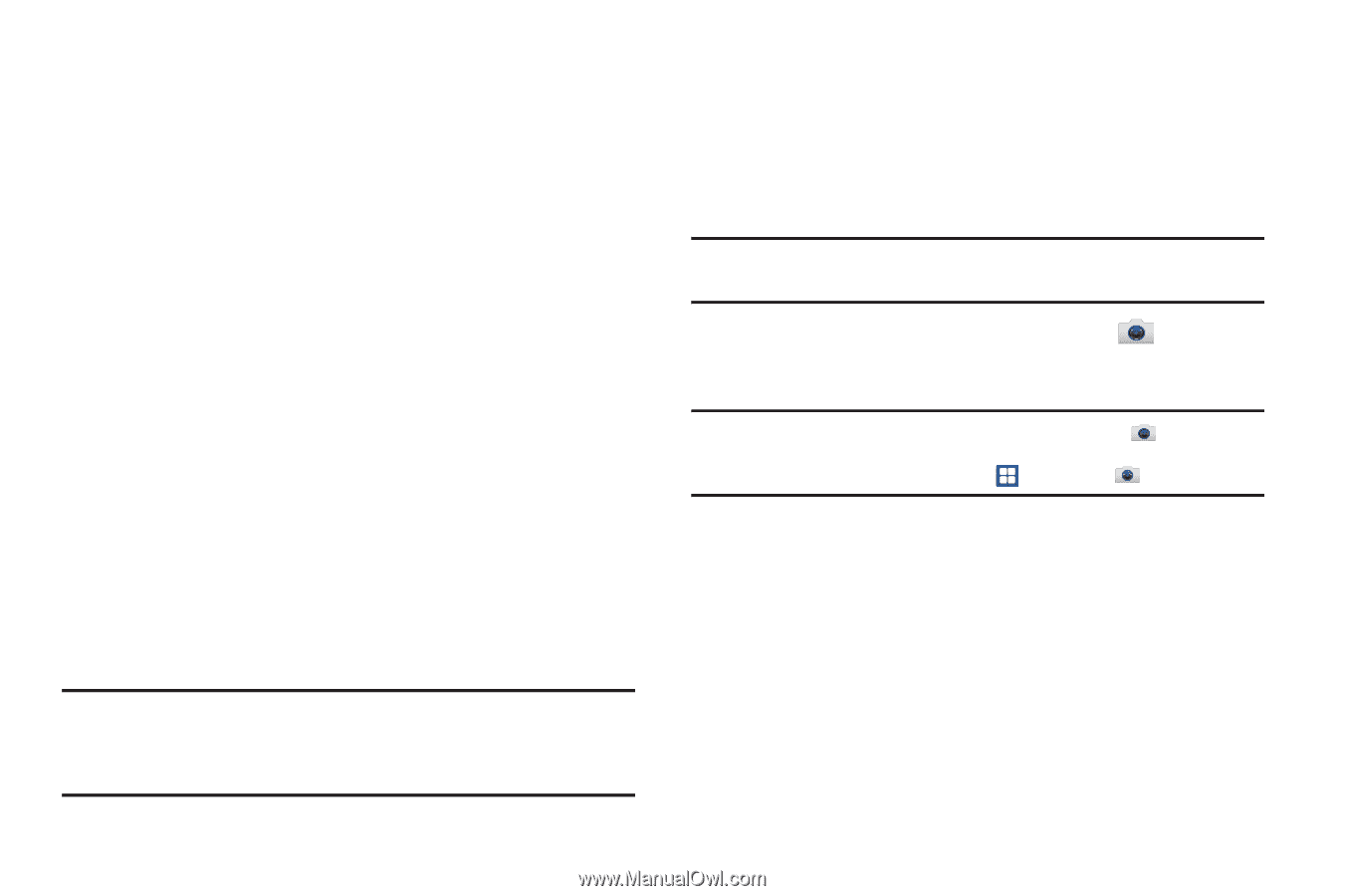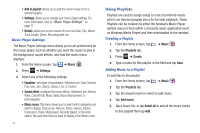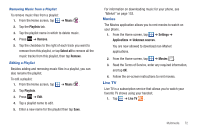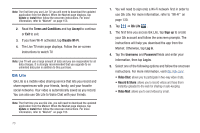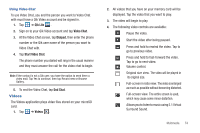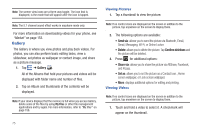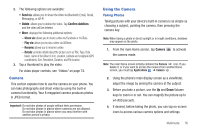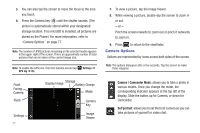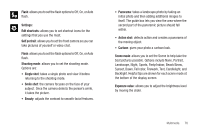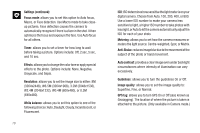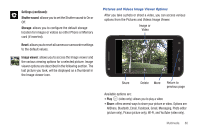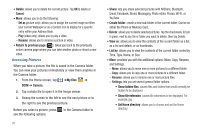Samsung SGH-I727 User Manual (user Manual) (ver.f7) (English(north America)) - Page 81
Camera, Using the Camera
 |
View all Samsung SGH-I727 manuals
Add to My Manuals
Save this manual to your list of manuals |
Page 81 highlights
2. The following options are available: • Send via: allows you to share the video via Bluetooth, Email, Gmail, Messaging, or Wi-Fi • Delete: allows you to delete the video. Tap Confirm deletions and the video will be deleted. • More: displays the following additional options: - Share via: allows you to share a video via Facebook or YouTube. - Play via: allows you to play a video via AllShare. - Rename: allows you to rename a video. - Details: provides details about the picture such as Title, Type, Date taken, name of the Album it is in, Location, Latitude and Longitude (GPS coordinates), Size, Resolution, Duration, and File location. 3. Tap a thumbnail to play the video. For video player controls, see "Videos" on page 74. Camera This section explains how to use the camera on your phone. You can take photographs and shoot video by using the built-in camera functionality. Your 8 megapixel camera produces photos in JPEG format. Important!: Do not take photos of people without their permission. Do not take photos in places where cameras are not allowed. Do not take photos in places where you may interfere with another person's privacy. Using the Camera Taking Photos Taking pictures with your device's built-in camera is as simple as choosing a subject, pointing the camera, then pressing the camera key. Note: When taking a photo in direct sunlight or in bright conditions, shadows may appear on the photo. 1. From the main Home screen, tap Camera the camera mode. to activate Note: The main Home screen initially contains the Camera icon. If you delete it, or if you want to access the camera from another Home screen, you must tap Applications ➔ Camera . 2. Using the phone's main display screen as a viewfinder, adjust the image by aiming the camera at the subject. 3. Before you take a picture, use the Up and Down Volume keys to zoom in or out. You can magnify the picture up to x4 (400 percent). 4. If desired, before taking the photo, you can tap on-screen icons to access various camera options and settings. Multimedia 76