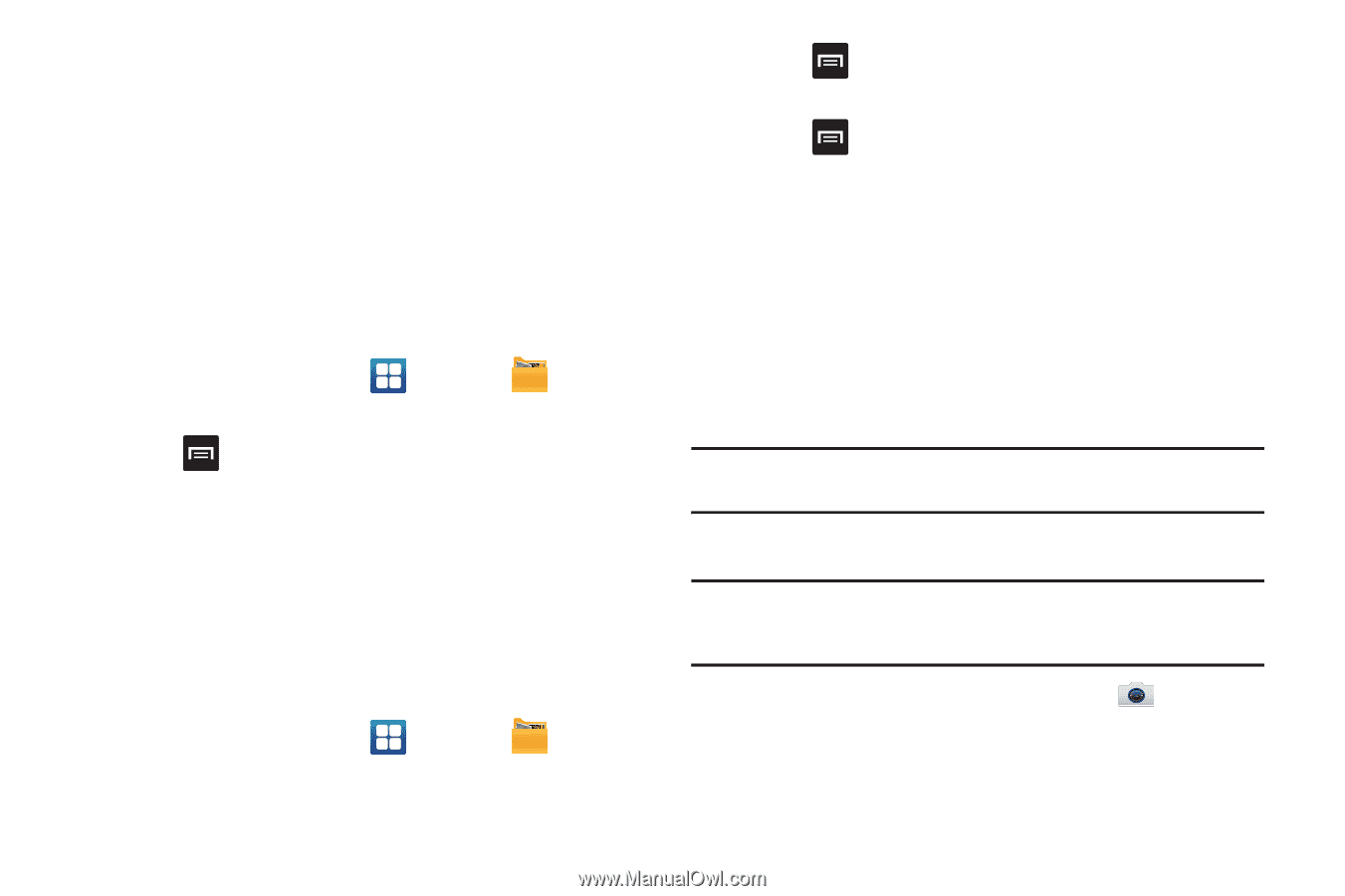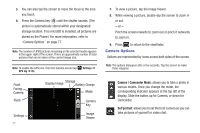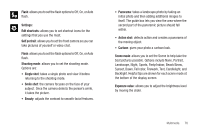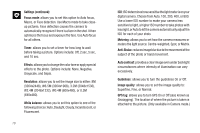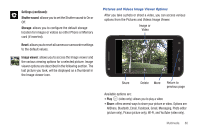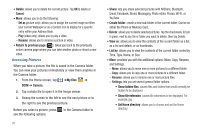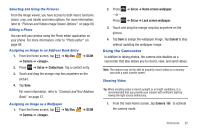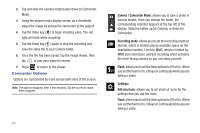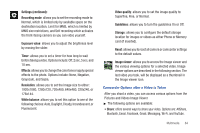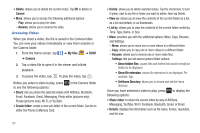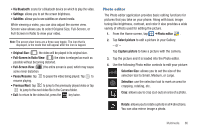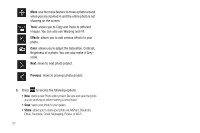Samsung SGH-I727 User Manual (user Manual) (ver.f7) (English(north America)) - Page 87
Using the Camcorder
 |
View all Samsung SGH-I727 manuals
Add to My Manuals
Save this manual to your list of manuals |
Page 87 highlights
Selecting and Using the Pictures From the Image viewer, you have access to both macro functions (zoom, crop, and rotate) and menu options. For more information, refer to "Pictures and Videos Image Viewer Options" on page 80. Editing a Photo You can edit your photos using the Photo editor application on your phone. For more information, refer to "Photo editor" on page 86. Assigning an Image to an Address Book Entry 1. From the Home screen, tap ➔ My files ➔ DCIM ➔ Camera ➔ . 2. Press ➔ Set as ➔ Contact icon. Tap a contact entry. 3. Touch and drag the orange crop box anywhere on the picture. 4. Tap Save. For more information, refer to "Contacts and Your Address Book" on page 57. Assigning an Image as a Wallpaper 1. From the Home screen, tap ➔ My files ➔ Camera ➔ . ➔ DCIM 2. Press - or - Press ➔ Set as ➔ Home screen wallpaper. ➔ Set as ➔ Lock screen wallpaper. 3. Touch and drag the orange crop box anywhere on the picture. 4. Tap Save to assign the wallpaper image. Tap Cancel to stop without updating the wallpaper image. Using the Camcorder In addition to taking photos, the camera also doubles as a camcorder that also allows you to record, view, and send videos. Note: The camera may not be able to properly record videos to a memory card with a slow transfer speed. Shooting Video Tip: When shooting video in direct sunlight or in bright conditions, it is recommended that you provide your subject with sufficient light by having the light source behind you. 1. From the main Home screen, tap Camera the camera mode. to activate Multimedia 82