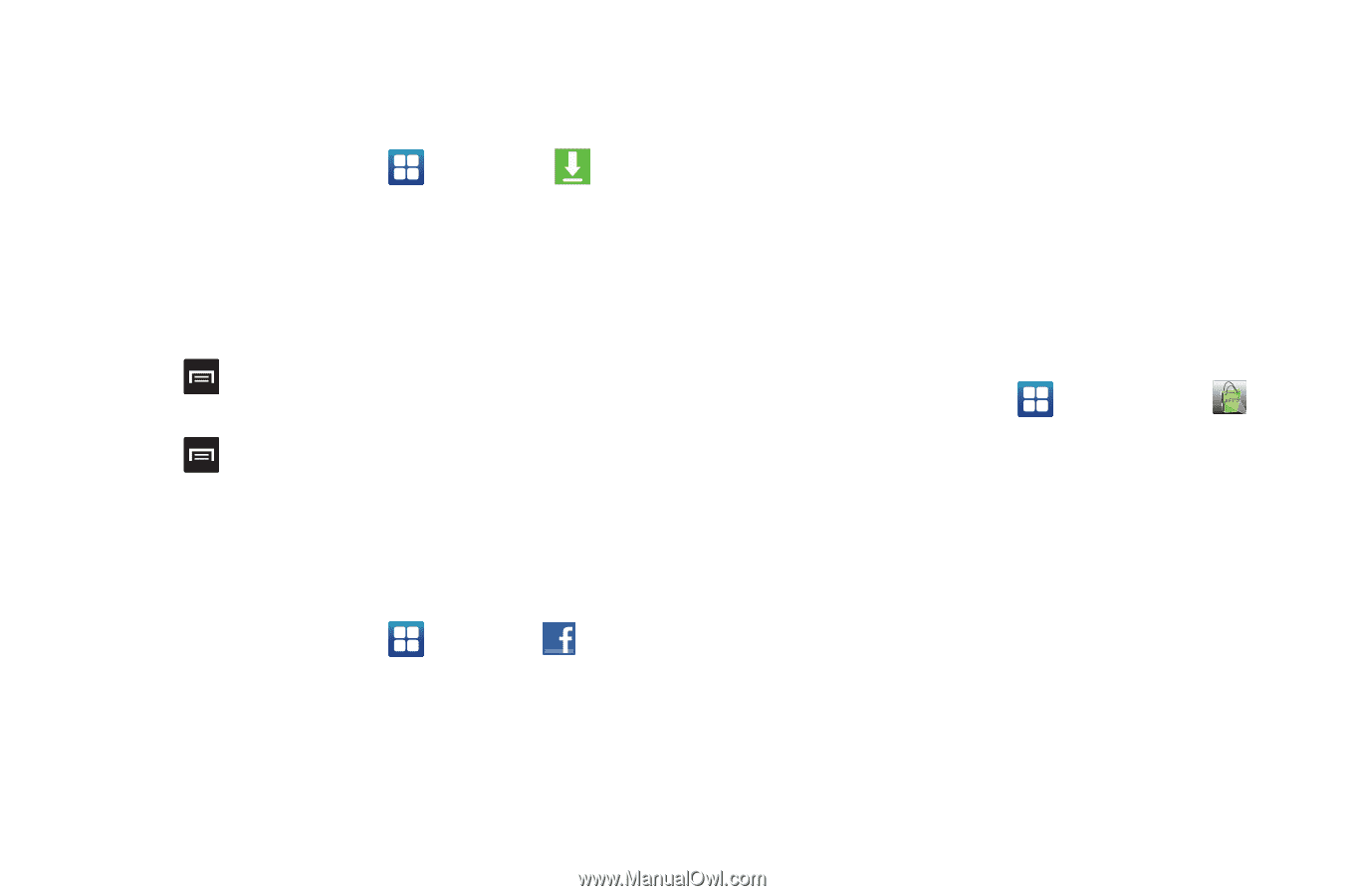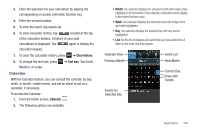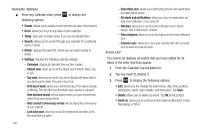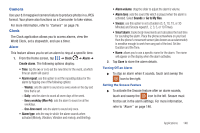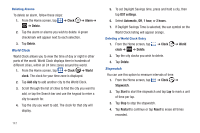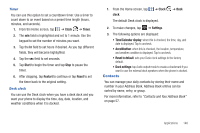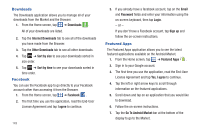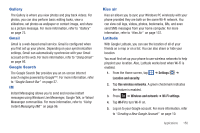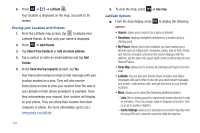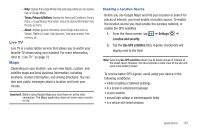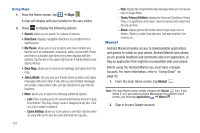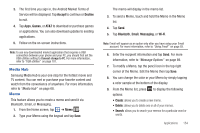Samsung SGH-I727 User Manual (user Manual) (ver.f7) (English(north America)) - Page 154
Downloads, Facebook, Featured Apps, Go To Android Market
 |
View all Samsung SGH-I727 manuals
Add to My Manuals
Save this manual to your list of manuals |
Page 154 highlights
Downloads The Downloads application allows you to manage all of your downloads from the Market and the Browser. 1. From the Home screen, tap ➔ Downloads . All of your downloads are listed. 2. Tap the Internet Downloads tab to see all of the downloads you have made from the Browser. 3. Tap the Other Downloads tab to see all other downloads. 4. Tap ➔ Sort by size to see your downloads sorted in size order. 5. Tap ➔ Sort by time to see your downloads sorted in time order. Facebook You can use the Facebook app to go directly to your Facebook account rather than accessing it from the Browser. 1. From the Home screen, tap ➔ Facebook . 2. The first time you use the application, read the End-User License Agreement and tap I agree to continue. 149 3. If you already have a facebook account, tap on the Email and Password fields and enter your information using the on-screen keyboard, then tap Login. - or - If you don't have a Facebook account, tap Sign up and follow the on-screen instructions. Featured Apps The Featured Apps application allows you to see the latest featured applications available on the Android Market. 1. From the Home screen, tap ➔ Featured Apps . 2. Sign in to your Google account. 3. The first time you use the application, read the End-User License Agreement and tap Yes, I agree to continue. 4. Tap the left or right arrow keys to scroll through information on the featured applications. 5. Scroll down and tap on an application that you would like to download. 6. Follow the on-screen instructions. 7. Tap the Go To Android Market bar at the bottom of the display to go to the Market.