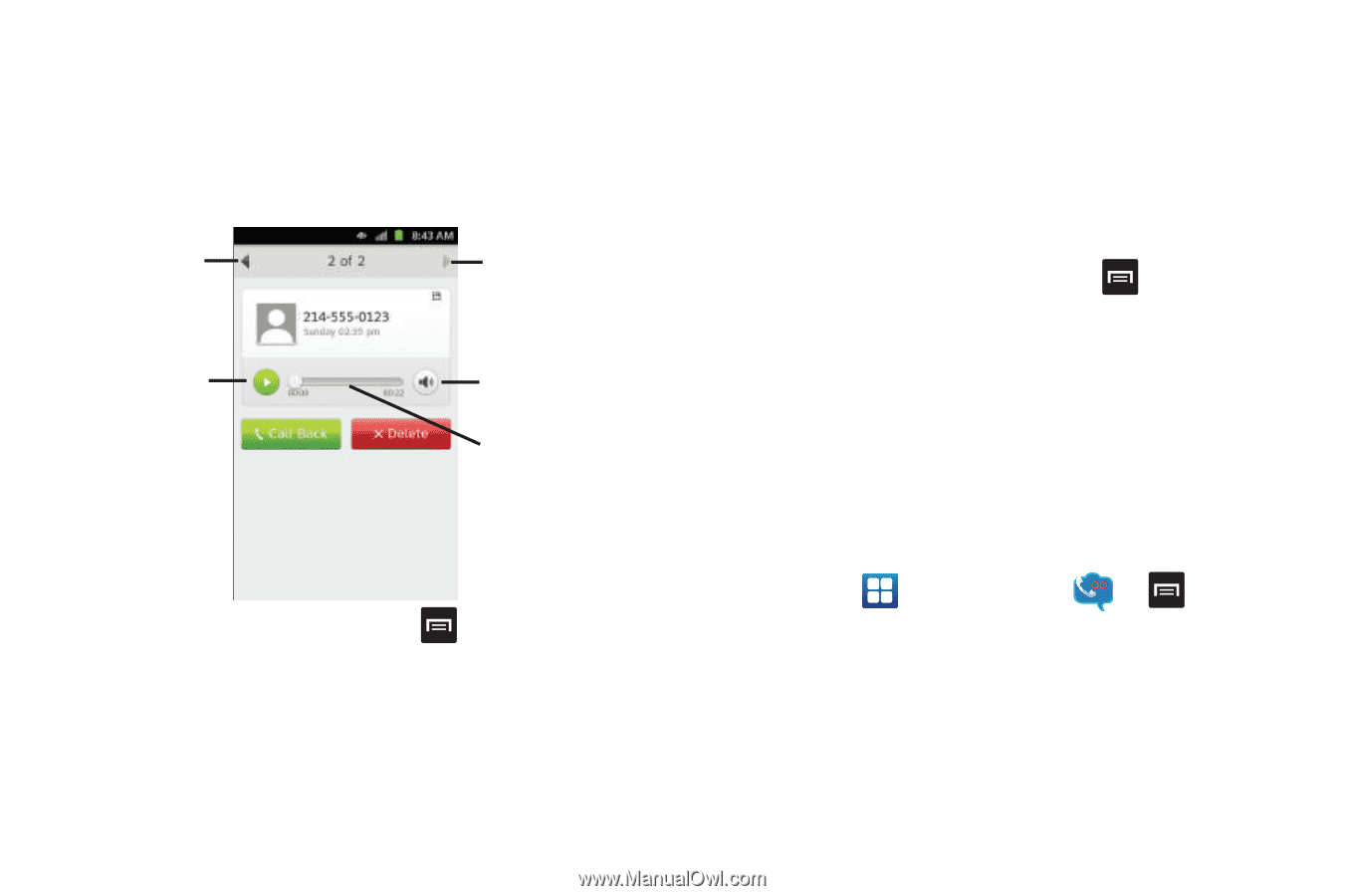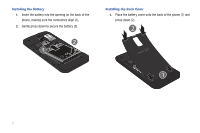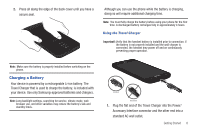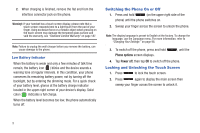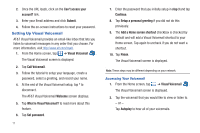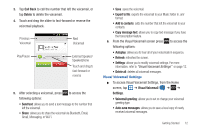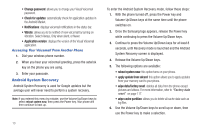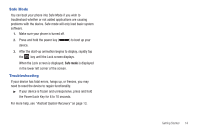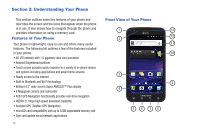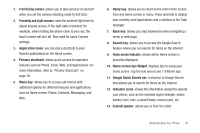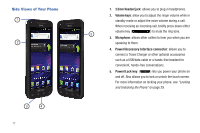Samsung SGH-I727 User Manual (user Manual) (ver.f7) (English(north America)) - Page 17
Visual Voicemail, Copy message text
 |
View all Samsung SGH-I727 manuals
Add to My Manuals
Save this manual to your list of manuals |
Page 17 highlights
3. Tap Call Back to call the number that left the voicemail, or tap Delete to delete the voicemail. 4. Touch and drag the slider to fast-forward or reverse the voicemail playback. Previous Voicemail Next Voicemail Play/Pause External Speaker/ Speakerphone Touch and drag to fast-forward or reverse 5. After selecting a voicemail, press to access the following options: • Send text: allows you to send a text message to the number that left the voicemail. • Share: allows you to share the voicemail via Bluetooth, Email, Gmail, Messaging, or Wi-Fi. • Save: saves the voicemail. • Export to file: exports the voicemail to your Music folder in .amr format. • Add to contacts: adds the number that left the voicemail to your contacts. • Copy message text: allows you to copy text message if you have the transcription feature. 6. From the Visual Voicemail screen press to access the following options: • Autoplay: allows you to hear all of your voicemails in sequence. • Refresh: refreshes the screen. • Settings: allows you to modify voicemail settings. For more information, refer to "Visual Voicemail Settings" on page 12. • Delete all: deletes all voicemail messages. Visual Voicemail Settings ᮣ To access Visual Voicemail Settings, from the Home screen, tap ➔ Visual Voicemail ➔ ➔ Settings. • Voicemail greeting: allows you to set or change your voicemail greeting type. • Auto-save messages: allows you to save a local copy of newly received voicemail messages. Getting Started 12