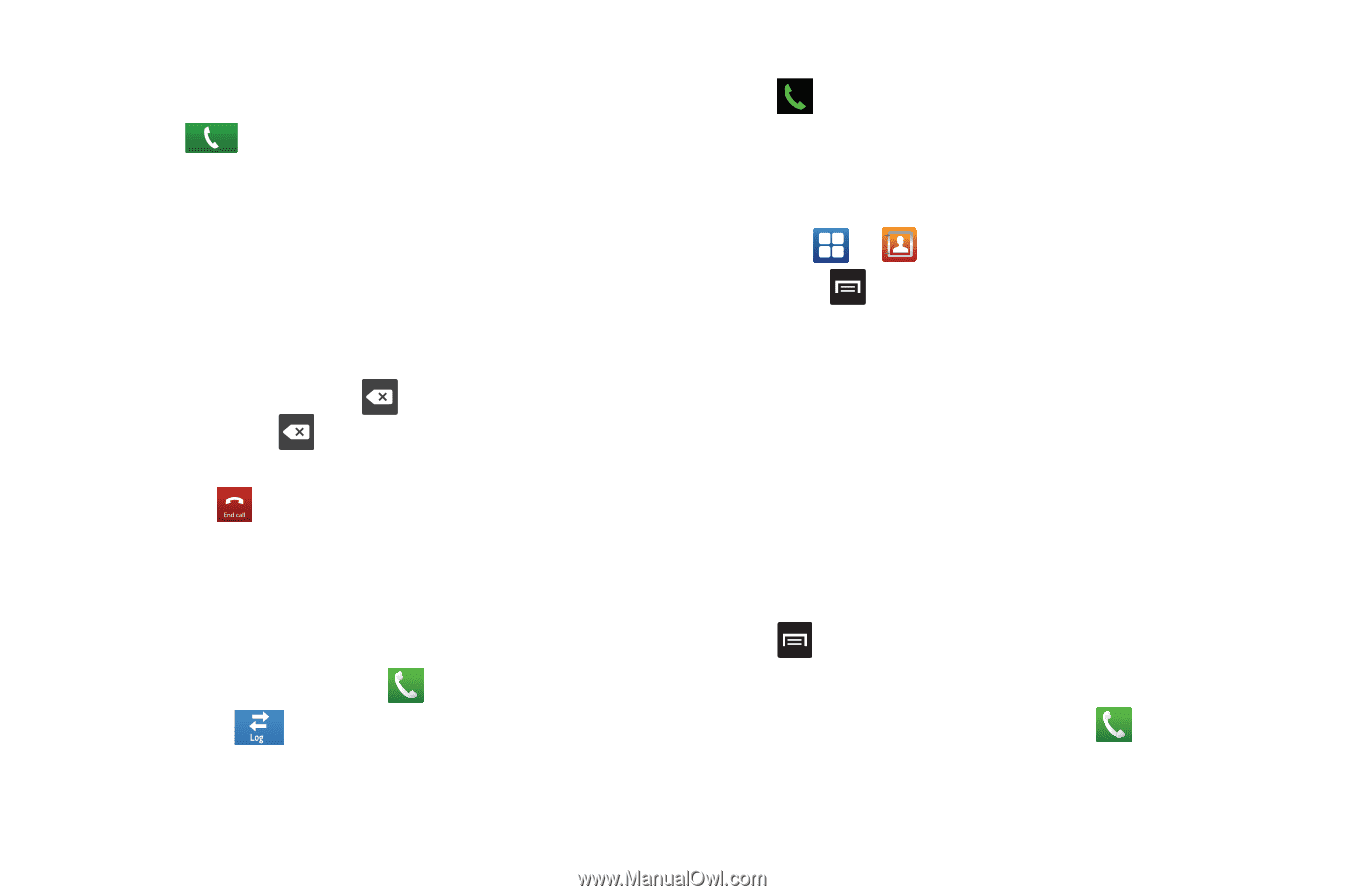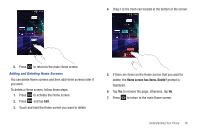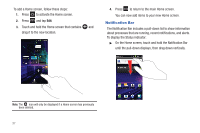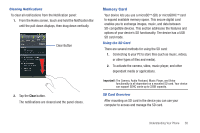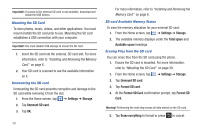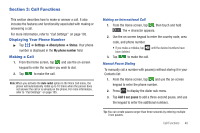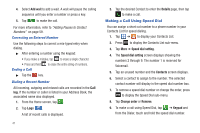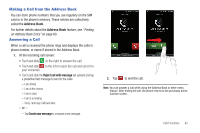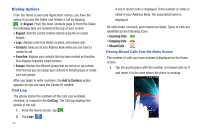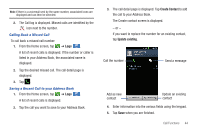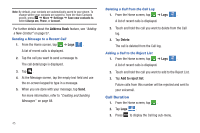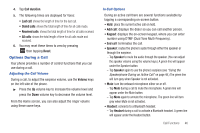Samsung SGH-I727 User Manual (user Manual) (ver.f7) (English(north America)) - Page 46
Making a Call Using Speed Dial
 |
View all Samsung SGH-I727 manuals
Add to My Manuals
Save this manual to your list of manuals |
Page 46 highlights
4. Select Add wait to add a wait. A wait will pause the calling sequence until you enter a number or press a key. 5. Tap to make the call. For more information, refer to "Adding Pauses to Contact Numbers" on page 59. Correcting an Entered Number Use the following steps to correct a mis-typed entry when dialing. ᮣ After entering a number using the keypad: • If you make a mistake, tap to erase a single character. • Press and hold Ending a Call to erase the entire string of numbers. ᮣ Tap the key. Dialing a Recent Number All incoming, outgoing and missed calls are recorded in the Call log. If the number or caller is listed in your Address Book, the associated name also displayed. 1. From the Home screen, tap . 2. Tap Logs s . A list of recent calls is displayed. 41 3. Tap the desired Contact to enter the Details page, then tap to make a call. Making a Call Using Speed Dial You can assign a short cut number to a phone number in your Contacts List for speed dialing. 1. Tap ➔ to display your Contacts List. 2. Press to display the Contacts List sub-menu. 3. Tap More ➔ Speed dial setting. 4. The Speed dial setting screen displays showing the numbers 2 through 9. The number 1 is reserved for Voicemail. 5. Tap an unused number and the Contacts screen displays. 6. Select a contact to assign to the number. The selected contact number will display in the speed dial number box. 7. To remove a speed dial number or change the order, press to display the Speed Dial sub-menu. 8. Tap Change order or Remove. 9. To make a call using Speed Dial, tap ➔ Keypad and from the Dialer, touch and hold the speed dial number.