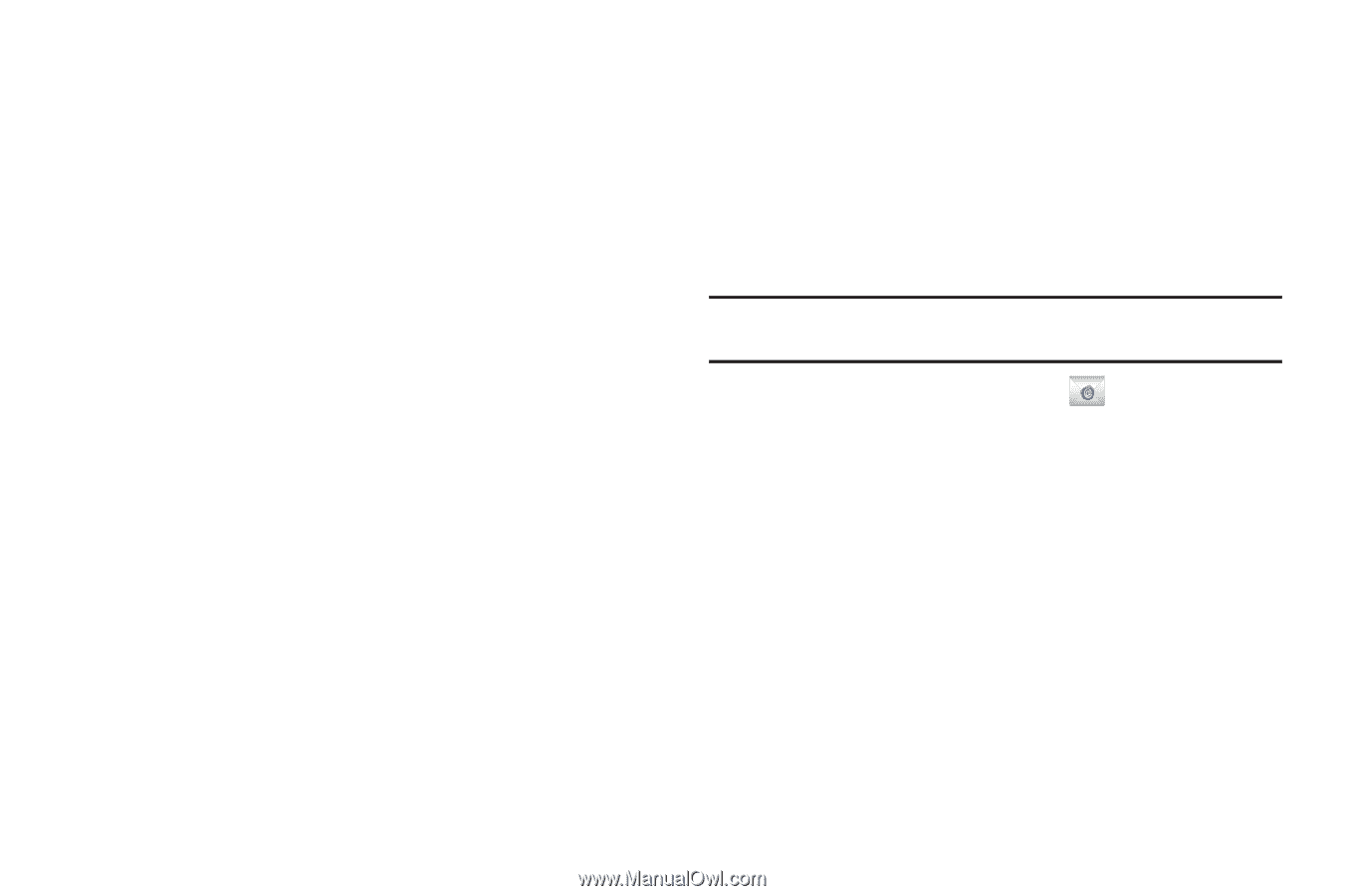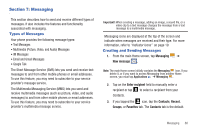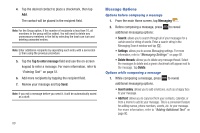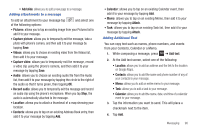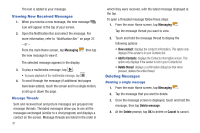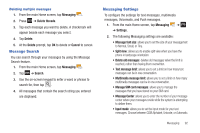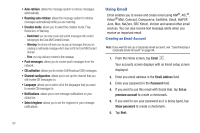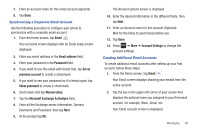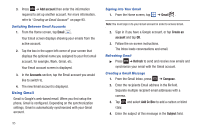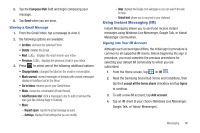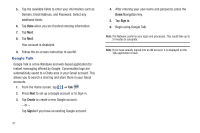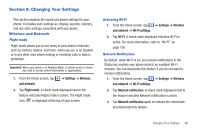Samsung SGH-I727 User Manual (user Manual) (ver.f7) (English(north America)) - Page 98
Using Email, premium account - cell phone
 |
View all Samsung SGH-I727 manuals
Add to My Manuals
Save this manual to your list of manuals |
Page 98 highlights
• Auto-retrieve: allows the message system to retrieve messages automatically. • Roaming auto-retrieve: allows the message system to retrieve messages automatically while you are roaming. • Creation mode: allows you to select the creation mode, Free, Restricted, or Warning. - Restricted: you can only create and submit messages with content belonging to the Core MM Content Domain. - Warning: the phone will warn you via pop up messages that you are creating a multimedia message which does not fit the Core MM Content Domain. - Free: you may add any content to the message. • Push messages: allows you to receive push messages from the network. • CB activation: allows you to receive Cell Broadcast (CB) messages. • Channel configuration: allows you to set up the channel that you will receive CB messages on. • Language: allows you to select all of the languages that you want to receive CB messages in. • Notifications: allows you to see message notifications on your status bar. • Select ringtone: allows you to set the ringtone for your message notifications. Using Email Email enables you to review and create email using AIM®, AOL®, Yahoo!® Mail, Comcast, Compuserve, Earthlink, Gmail, HotPOP, Juno, Mac, NetZero, SBC Yahoo!, Verizon and several other email services. You can also receive text message alerts when you receive an important email. Creating an Email Account Note: If you want to set up a Corporate email account, see "Synchronizing a Corporate Email Account" on page 94. 1. From the Home screen, tap Email . Your accounts screen displays with an Email setup screen displayed. 2. Enter you email address in the Email address field. 3. Enter your password in the Password field. 4. If you want to use this email with Social Hub, tap Set as premium account to create a checkmark. 5. If you want to see your password as it is being typed, tap Show password to create a checkmark. 6. Tap Next. 93