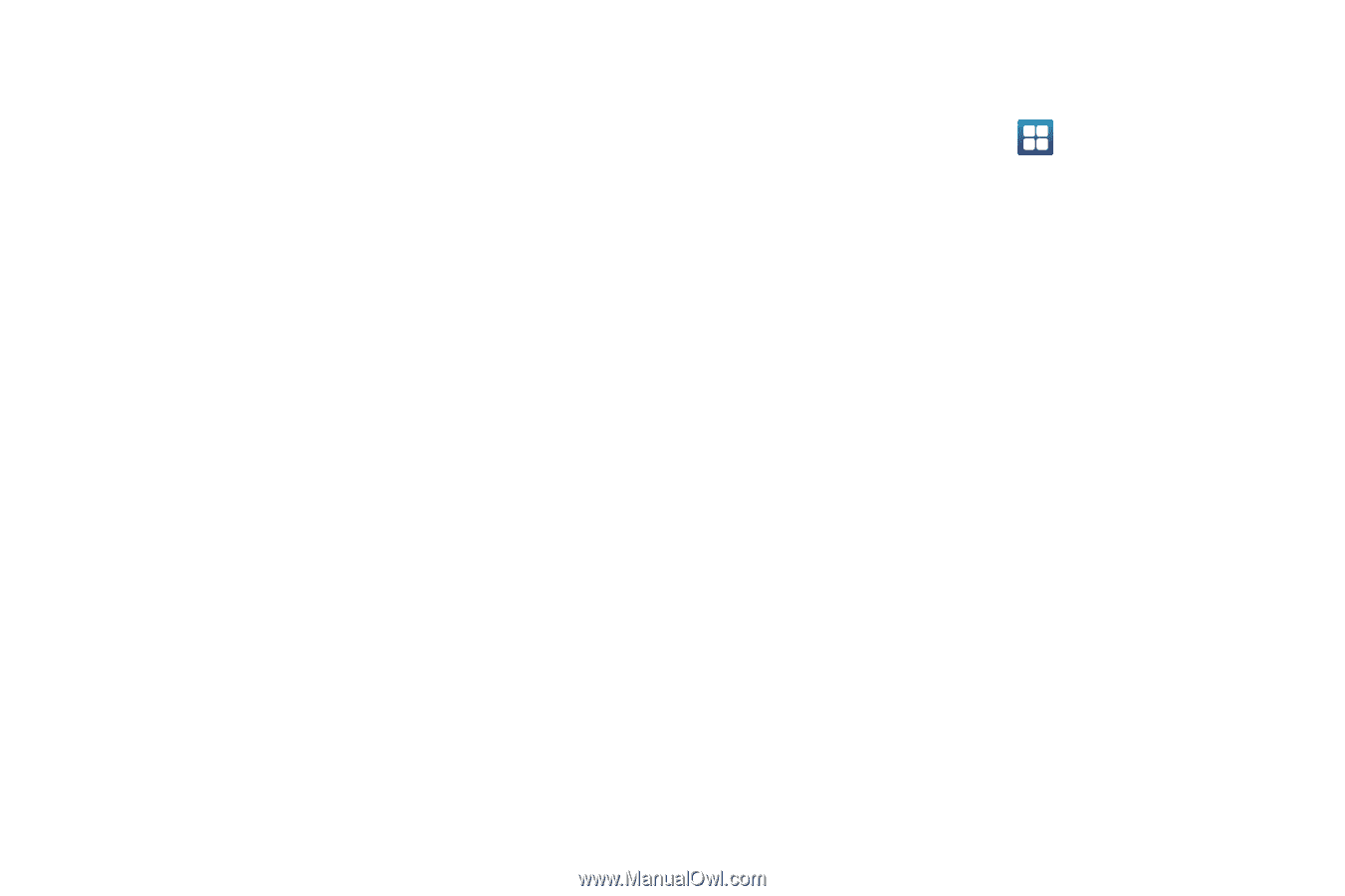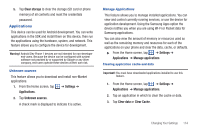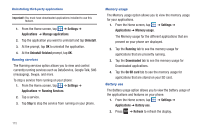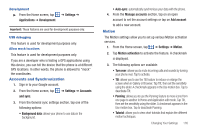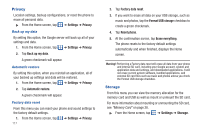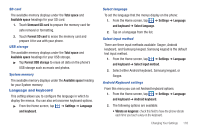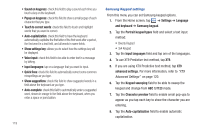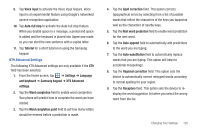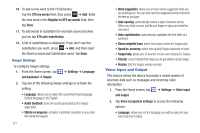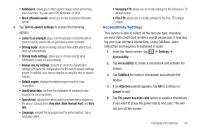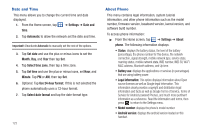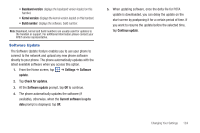Samsung SGH-I727 User Manual (user Manual) (ver.f7) (English(north America)) - Page 124
Samsung keypad, and keyboard
 |
View all Samsung SGH-I727 manuals
Add to My Manuals
Save this manual to your list of manuals |
Page 124 highlights
• Sound on keypress: check this field to play a sound each time you touch a key on the keyboard. • Popup on keypress: check this field to show a small popup of each character that you type. • Touch to correct words: check this field to touch and highlight words that you want to correct. • Auto-capitalization: check this field to have the keyboard automatically capitalize the first letter of the first word after a period, the first word in a text field, and all words in name fields. • Show settings key: allows you to select how the settings key will be displayed. • Voice input: check this field to be able to enter text in a message by talking. • Input languages: tap on a language that you want to input. • Quick fixes: check this field to automatically correct some common misspellings as you type. • Show suggestions: check this field to show suggested words in a field above the keyboard as you type. • Auto-complete: check this field to automatically enter a suggested word, shown in orange in the field above the keyboard, when you enter a space or punctuation. 119 Samsung Keypad settings From this menu you can set Samsung keypad options. 1. From the Home screen, tap ➔ Settings ➔ Language and keyboard ➔ Samsung keypad. 2. Tap the Portrait keypad types field and select a text input method: • Qwerty Keypad • 3x4 Keypad 3. Tap the Input languages field and tap one of the languages. 4. To use XT9 Predictive text method, tap XT9. 5. If you are using XT9 Predictive text method, tap XT9 advanced settings. For more information, refer to "XT9 Advanced Settings" on page 120. 6. Tap the Keypad sweeping field to be able to sweep the keypad and change from ABC to?123 mode. 7. Tap the Character preview field to enable small pop-ups to appear as you tap each key to show the character you are entering. 8. Tap the Auto-capitalization field to enable automatic capitalization.