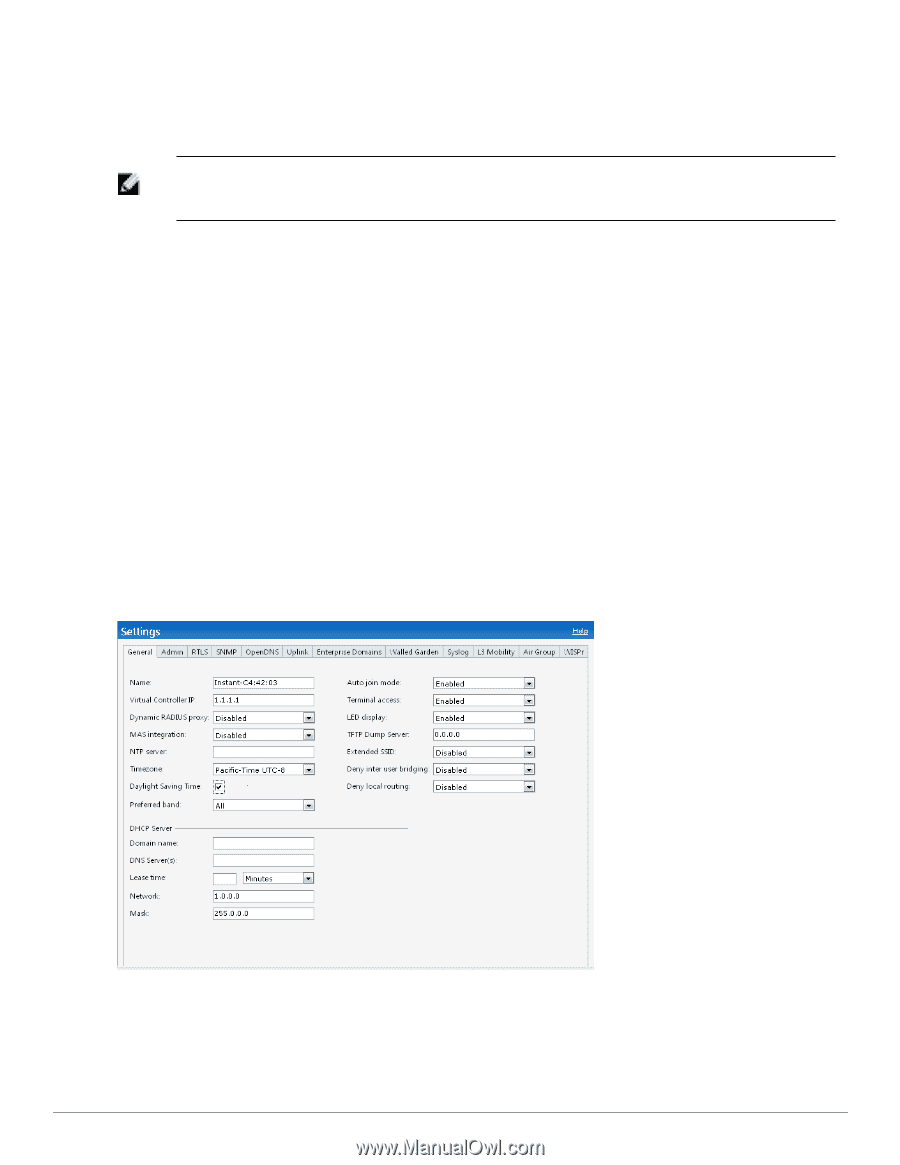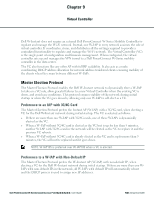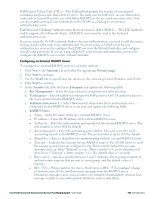Dell PowerConnect W-IAP92 Dell Instant 6.2.0.0-3.2.0.0 User Guide - Page 108
Daylight Saving Time, Enabling Daylight Saving Time, General, NTP Server, Timezone, Settings
 |
View all Dell PowerConnect W-IAP92 manuals
Add to My Manuals
Save this manual to your list of manuals |
Page 108 highlights
2. In the General tab, enter the IP address or the URL (domain name) of the NTP server in the NTP Server text box. 3. Select the timezone from the Timezone drop-down list. This indicates the time returned by the NTP server. NOTE: You can enable daylight saving time on W-IAPs if the time zone you selected supports the daylight saving time. This feature ensures that the W-IAPs reflect the seasonal time changes in the region they serve. 4. Click OK. Daylight Saving Time Daylight saving time (DST), also know as summer time, is the practice of advancing clocks so that evenings have more daylight and mornings have less. Typically clocks are adjusted forward one hour near the start of spring and are adjusted backward in autumn. Many countries observe DST, and many do not. If the time zone you selected for a W-IAP supports DST, you can enable daylight saving time feature on this W-IAP to ensure the W-IAP reflects the seasonal time changes. Enabling Daylight Saving Time To enable the Daylight Saving Time on Dell W-Instant, perform the following steps. 1. Navigate to the Settings tab in the top right corner of the Dell W-Series Instant UI. 2. In the General tab, select the check box besides the Daylight Saving Time. If the Time Zone selected does not support DST, the Daylight Saving Time option does not appear. Figure 78- Enabling Daylight Saving Time 108 | Time Management Dell PowerConnect W-Series Instant Access Point 6.2.0.0-3.2.0.0 | User Guide