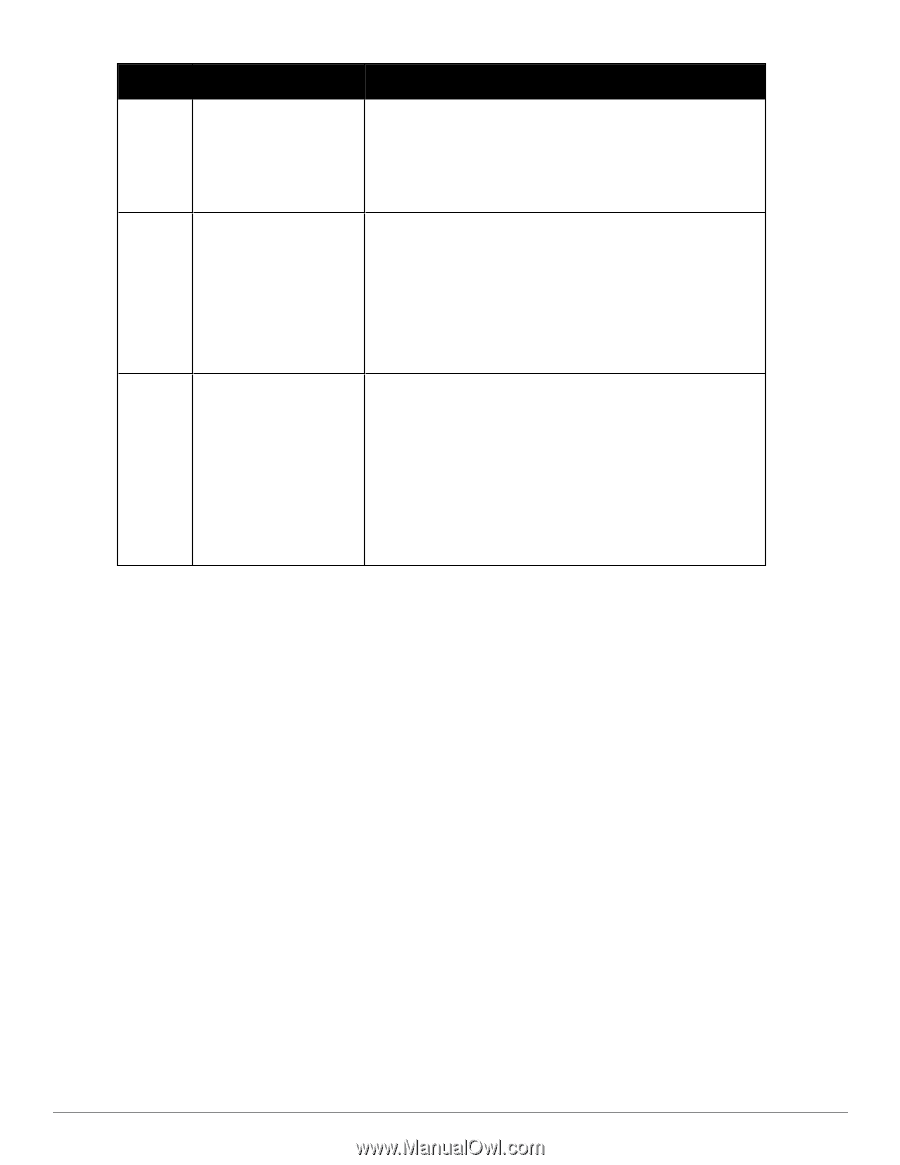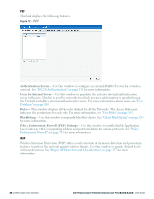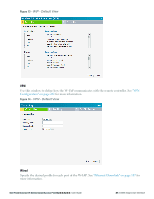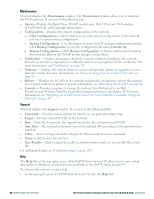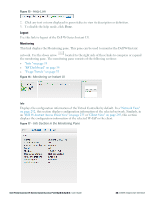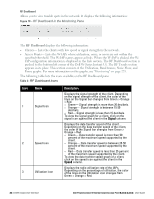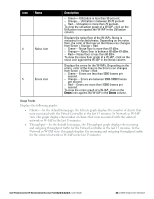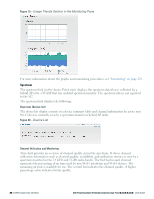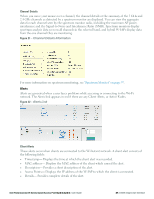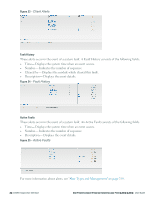Dell PowerConnect W-IAP92 Dell Instant 6.2.0.0-3.2.0.0 User Guide - Page 35
Usage Trends, Errors icon
 |
View all Dell PowerConnect W-IAP92 manuals
Add to My Manuals
Save this manual to your list of manuals |
Page 35 highlights
Icon Name 4 Noise icon 5 Errors icon Description l Green- Utilization is less than 50 percent. l Orange- Utilization is between 50-75 percent. l Red- Utilization is more than 75 percent. To view the utilization graph of a W-IAP, click on the Utilization icon against the W-IAP in the Utilization column. Displays the noise floor of the W-IAPs. Noise is measured in decibels/meter. Depending on the noise floor, the color of the lines on the Noise icon changes from Green > Orange > Red. l Green- Noise floor is more than 87 dBm. l Orange- Noise floor is between 80 dBm-87 dBm. l Red- Noise floor is less than 80 dBm. To view the noise floor graph of a W-IAP, click on the noise icon against the W-IAP in the Noise column. Displays the errors for the W-IAPs. Depending on the errors, color of the lines on the Errors icon changes from Green > Yellow > Red. l Green- Errors are less than 5000 frames per second. l Orange- Errors are between 5000-10000 frames per second. l Red- Errors are more than 10000 frames per second. To view the errors graph of a W-IAP, click on the Errors icon against the W-IAP in the Errors column. Usage Trends Displays the following graphs: n Clients- In the default homepage, the Clients graph displays the number of clients that were associated with the Virtual Controller in the last 15 minutes. In Network or W-IAP view, this graph displays the number of clients that were associated with the selected network or W-IAP in the last 15 minutes. n Throughput- In the default homepage, the Throughput graph displays the incoming and outgoing throughput traffic for the Virtual Controller in the last 15 minutes. In the Network or W-IAP view, this graph displays the incoming and outgoing throughput traffic for the selected network or W-IAP in the last 15 minutes. Dell PowerConnect W-Series Instant Access Point 6.2.0.0-3.2.0.0 | User Guide 35 | Dell W-Instant User Interface