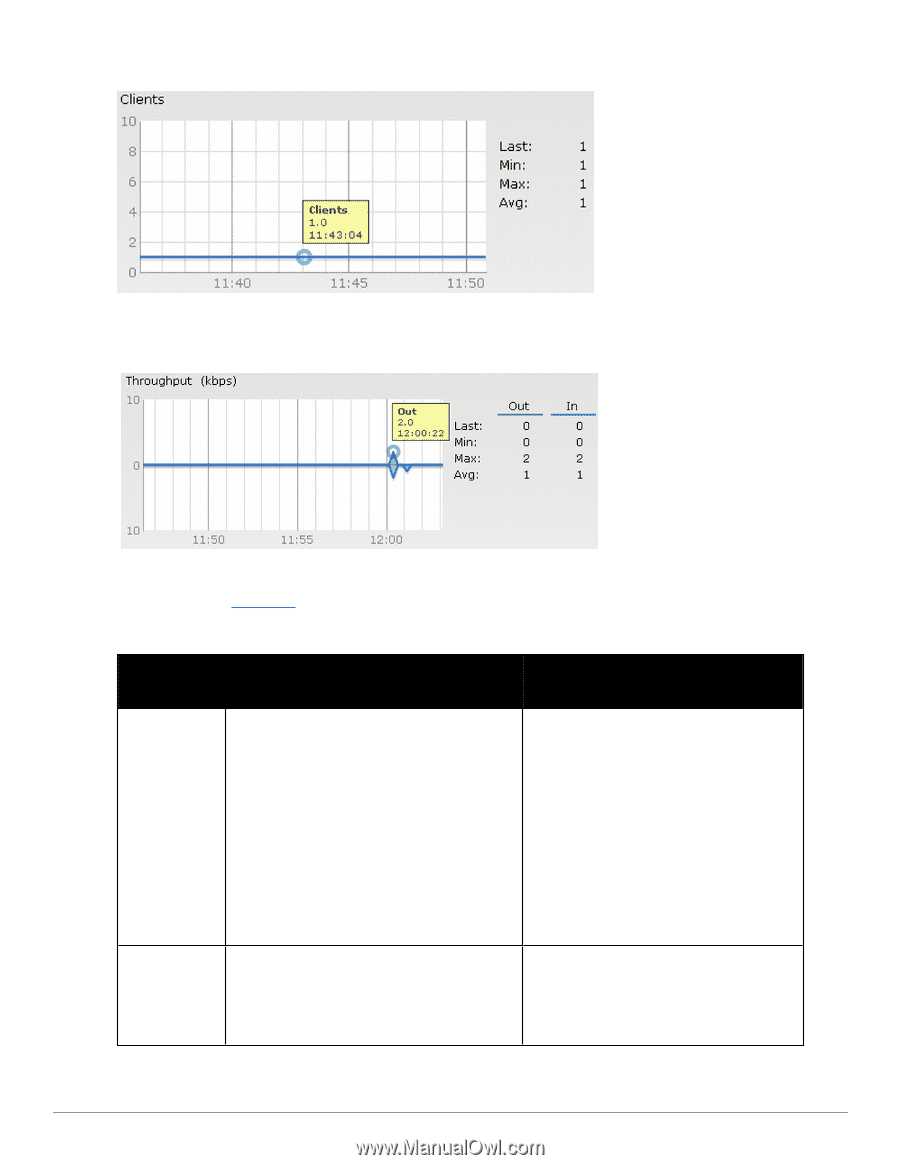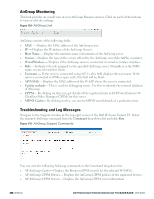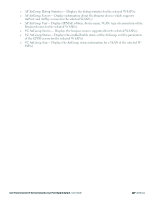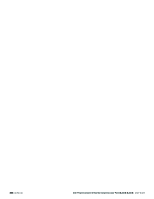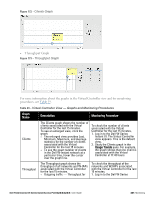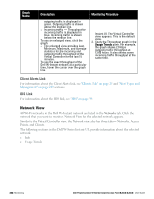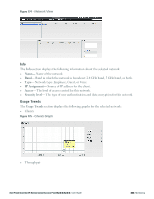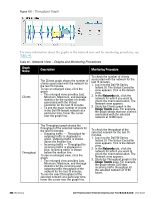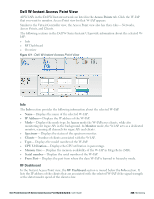Dell PowerConnect W-IAP92 Dell Instant 6.2.0.0-3.2.0.0 User Guide - Page 231
Clients Graph, Throughput Graph, Table 39
 |
View all Dell PowerConnect W-IAP92 manuals
Add to My Manuals
Save this manual to your list of manuals |
Page 231 highlights
Figure 172 - Clients Graph l Throughput Graph Figure 173 - Throughput Graph For more information about the graphs in the Virtual Controller view and for monitoring procedures, see Table 39. Table 39 - Virtual Controller View - Graphs and Monitoring Procedures Graph Name Clients Description Monitoring Procedure The Clients graph shows the number of clients associated with the Virtual Controller for the last 15 minutes. To see an enlarged view, click the graph. l The enlarged view provides Last, Minimum, Maximum, and Average statistics for the number of clients associated with the Virtual Controller for the last 15 minutes. l To see the exact number of clients in the Dell W-Instant network at a particular time, hover the cursor over the graph line. To check the number of clients associated with the Virtual Controller for the last 15 minutes, 1. Log in to the Dell W-Series Instant UI. The Virtual Controller view appears. This is the default view. 2. Study the Clients graph in the Usage Trends pane. For example, the graph shows that one client is associated with the Virtual Controller at 11:43 hours. Throughput The Throughput graph shows the throughput of all networks and W-IAPs associated with the Virtual Controller for the last 15 minutes. l Outgoing traffic - Throughput for To check the throughput of the networks and W-IAPs associated with the Virtual Controller for the last 15 minutes, 1. Log in to the Dell W-Series Dell PowerConnect W-Series Instant Access Point 6.2.0.0-3.2.0.0 | User Guide 231 | Monitoring