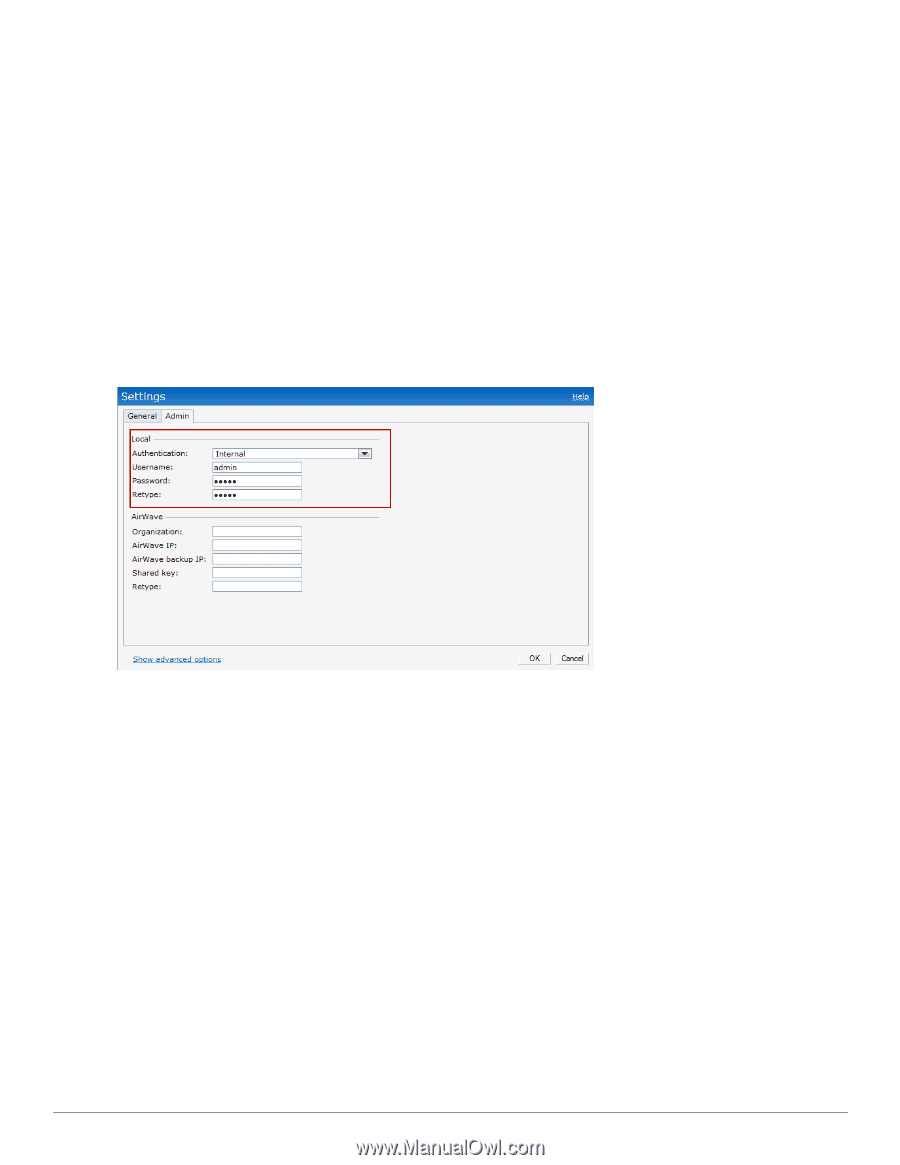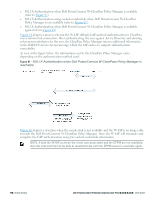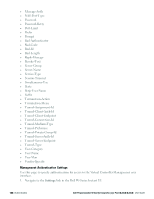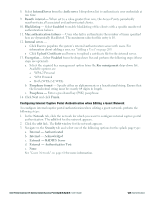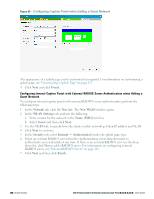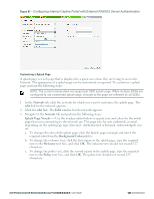Dell PowerConnect W-IAP92 Dell Instant 6.2.0.0-3.2.0.0 User Guide - Page 121
Captive Portal, Internal Captive Portal
 |
View all Dell PowerConnect W-IAP92 manuals
Add to My Manuals
Save this manual to your list of manuals |
Page 121 highlights
2. Select the Admin tab. 3. In the Authentication drop-down list, select any one of the following: l Internal- Select to specify a single set of user credentials. Enter the Username and Password for accessing the Virtual Controller Management User Interface. l RADIUS Server- Specify one or two RADIUS servers to authenticate the Dell W-Series Instant UI. If two servers are configured users can use them in primary/backup mode or loadbalancing mode, this is identical to the RADIUS server configuration for SSIDs. For information on configuring external RADIUS server, see "External RADIUS Server" on page 112. l RADIUS server w/ fallback to internal- Specify the RADIUS servers as well as a Username and Password. If there is no response from the RADIUS server (RADIUS server timeout), the authentication switches to Internal. 4. Click OK. Figure 84 - Management Authentication Settings Captive Portal Dell W-Instant network supports captive portal authentication method for a Guest network type. In this method, a web page is displayed to a guest user who tries to access the Internet. The user has to authenticate or accept company's network usage policy in the web page. Two types of captive portal authentication are supported on Dell W-Instant. l "Internal Captive Portal" on page 121 l "External Captive Portal" on page 127 Internal Captive Portal In the Internal Captive Portal type, an internal server is used to host the captive portal service. Internal captive portal authentication is classified as follows: l Internal Authenticated- To gain access to the wireless network, a user must authenticate in the captive portal page. If this option is selected, then users who are required to authenticate have to be added to the user database. Click the Users link to add the users. For information about adding users, see "Adding a User" on page 269. Dell PowerConnect W-Series Instant Access Point 6.2.0.0-3.2.0.0 | User Guide 121 | Authentication