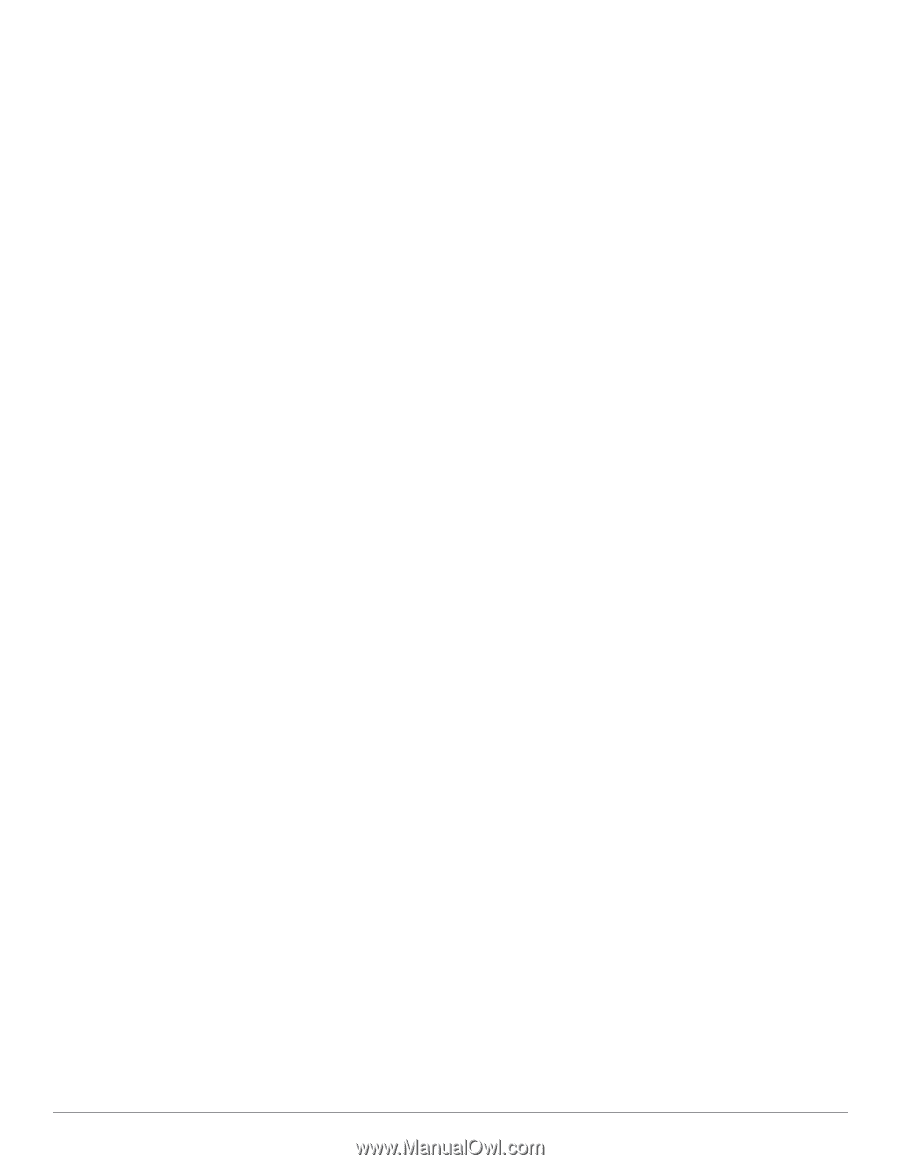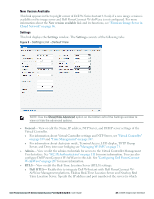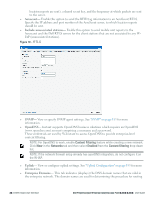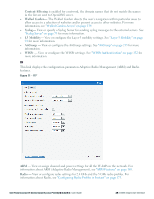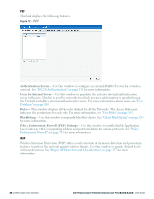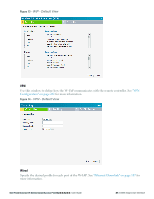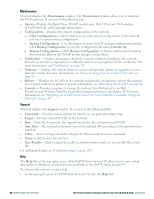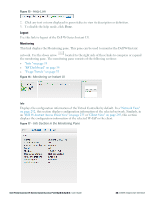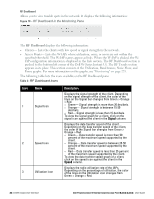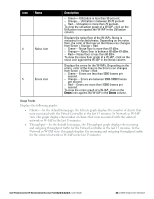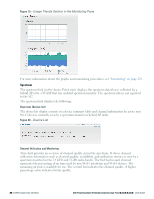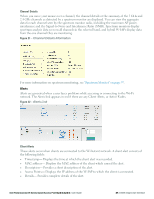Dell PowerConnect W-IAP92 Dell Instant 6.2.0.0-3.2.0.0 User Guide - Page 32
Maintenance, Support, Help, Clear Configuration
 |
View all Dell PowerConnect W-IAP92 manuals
Add to My Manuals
Save this manual to your list of manuals |
Page 32 highlights
Maintenance This link displays the Maintenance window. The Maintenance window allows you to maintain the Wi-Fi network. It consists of the following tabs: l About- Displays the Build Time, W-IAP model name, Dell OS version, Web address of Dell Networks, and Copyright information. l Configuration- Displays the current configuration of the network. n Clear Configuration- Click to delete or clear the current configuration of the network and reset to provisioning configuration. n Backup Configuration- Use this feature to create local W-Instant configuration backup. Click Backup Configuration to save the configuration file named instant.cfg. n Restore Configuration- Click Restore Configuration to browse and locate the backup file to restore. Reboot the W-IAP for the changes to take effect. l Certificates - Displays information about the current certificate installed in the network. Provides an interface to upload new certificates and to set a passphrase for the certificates. For more information, see "Certificates" on page 138. l Firmware - Displays the current firmware version and provides options to upgrade to a new firmware version. For more information, see "Firmware Image Server in Cloud Network" on page 86 l Reboot - Displays the W-IAPs in the network and provides an option to reboot the required access point or all access points. For more information, see "Rebooting the W-IAP" on page 84. l Convert - Provides an option to change the network from W-Instant to an Dell PowerConnect W-Series Mobility Controller managed network or standalone AP. For more information, see "Migrating to a Dell PowerConnect W-Series Mobility Controller Managed Network" on page 80. Support This link displays the Support window. It consists of the following fields: l Command- Provides various options for which you can generate support logs. l Target- Provides a list of W-IAPs in the network. l Run- Click this to generate the support log for the selected option and W-IAP. l Auto Run- The selected commands run on the selected APs according to the specified time schedule. l Filter- Enter a string and click to display the filtered content of any command. l Clear- Click to clear the text box l Save Results- Click to open the results in another window and save it as an HTML or text file. For additional details, see "Troubleshooting" on page 289. Help The Help link at the top right corner of the Dell W-Series Instant UI allows you to view a short description or definition of selected terms and fields in the Dell W-Series Instant UI. To activate the context-sensitive help: 1. At the top right corner of Dell W-Series Instant UI, click the Help link. 32 | Dell W-Instant User Interface Dell PowerConnect W-Series Instant Access Point 6.2.0.0-3.2.0.0 | User Guide