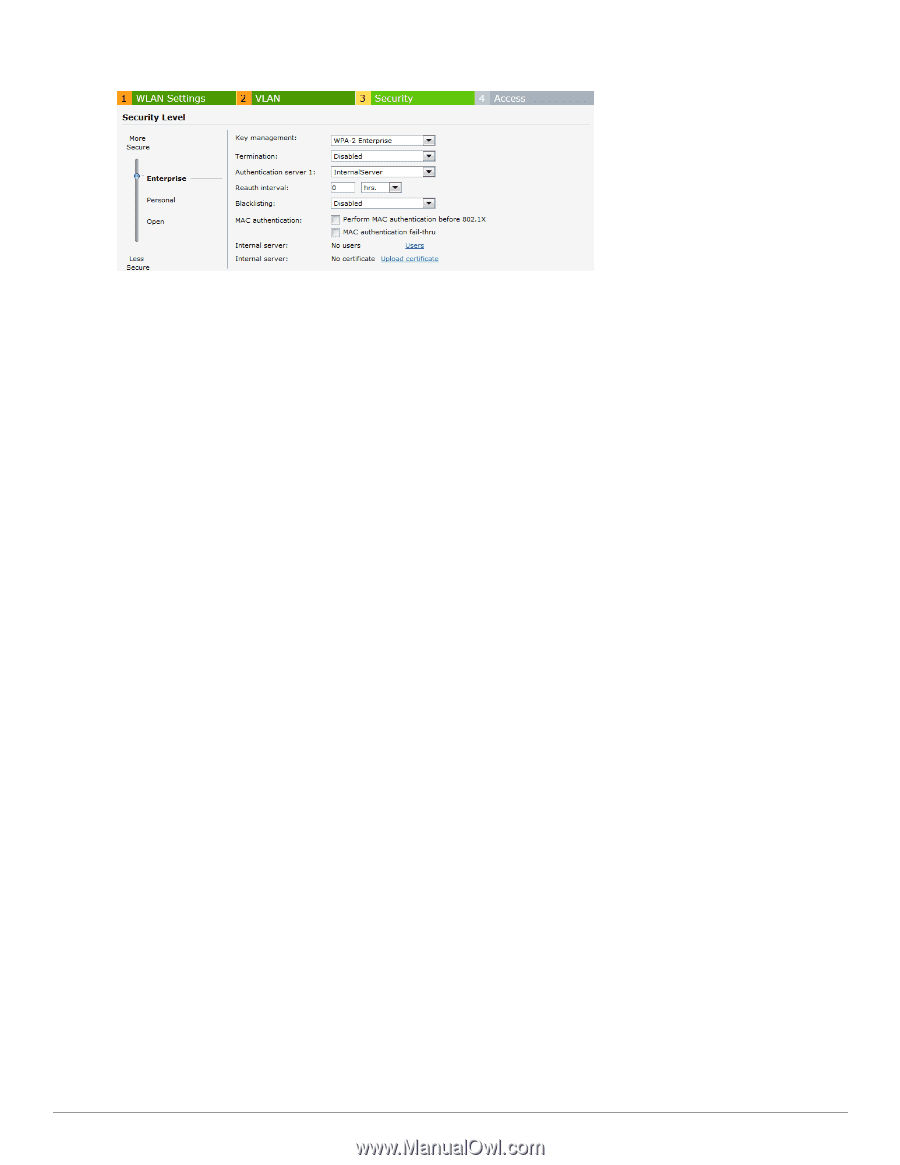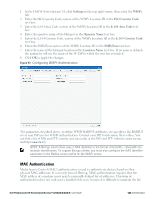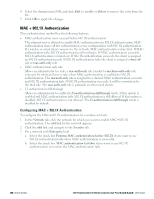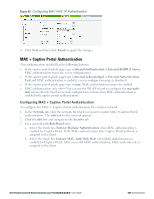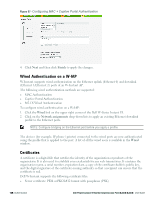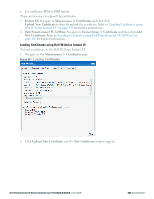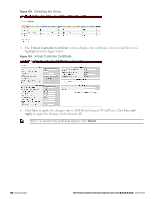Dell PowerConnect W-IAP92 Dell Instant 6.2.0.0-3.2.0.0 User Guide - Page 137
MAC + Captive Portal Authentication
 |
View all Dell PowerConnect W-IAP92 manuals
Add to My Manuals
Save this manual to your list of manuals |
Page 137 highlights
Figure 96- Configuring MAC+802.1X Authentication 4. Click Next and then click Finish to apply the changes. MAC + Captive Portal Authentication This authentication method has the following features: l If the captive portal splash page type is Internal-Authenticated or External-RADIUS Server, MAC authentication reuses the server configurations. l If the captive portal splash page type is Internal-Acknowledged or External-Authentication Text and MAC authentication is enabled, a server configuration page is displayed. l If the captive portal splash page type is none, MAC authentication cannot be enabled. l MAC authentication only role- You can use the WLAN wizard to configure the mac-auth- only role in the role-based access rule configuration section when MAC authentication is enabled with captive portal authentication. Configuring MAC + Captive Portal Authentication To configure the MAC + Captive Portal authentication for a wireless network: 1. In the Network tab, click the network for which you want to enable MAC+Captive Portal authentication. The edit link for the network appears. 2. Click the edit link and navigate to the Security tab. 3. For a network with Role-Based rules: a. Select the check box Enforce Machine Authentication when MAC authentication is enabled for Captive Portal. If the MAC authentication fails, Captive Portal auth role is assigned to the client. b. Select the check box Enforce MAC Auth Only Role when MAC authentication is enabled for Captive Portal. After successful MAC authentication, MAC auth only role is assigned to the client. Dell PowerConnect W-Series Instant Access Point 6.2.0.0-3.2.0.0 | User Guide 137 | Authentication