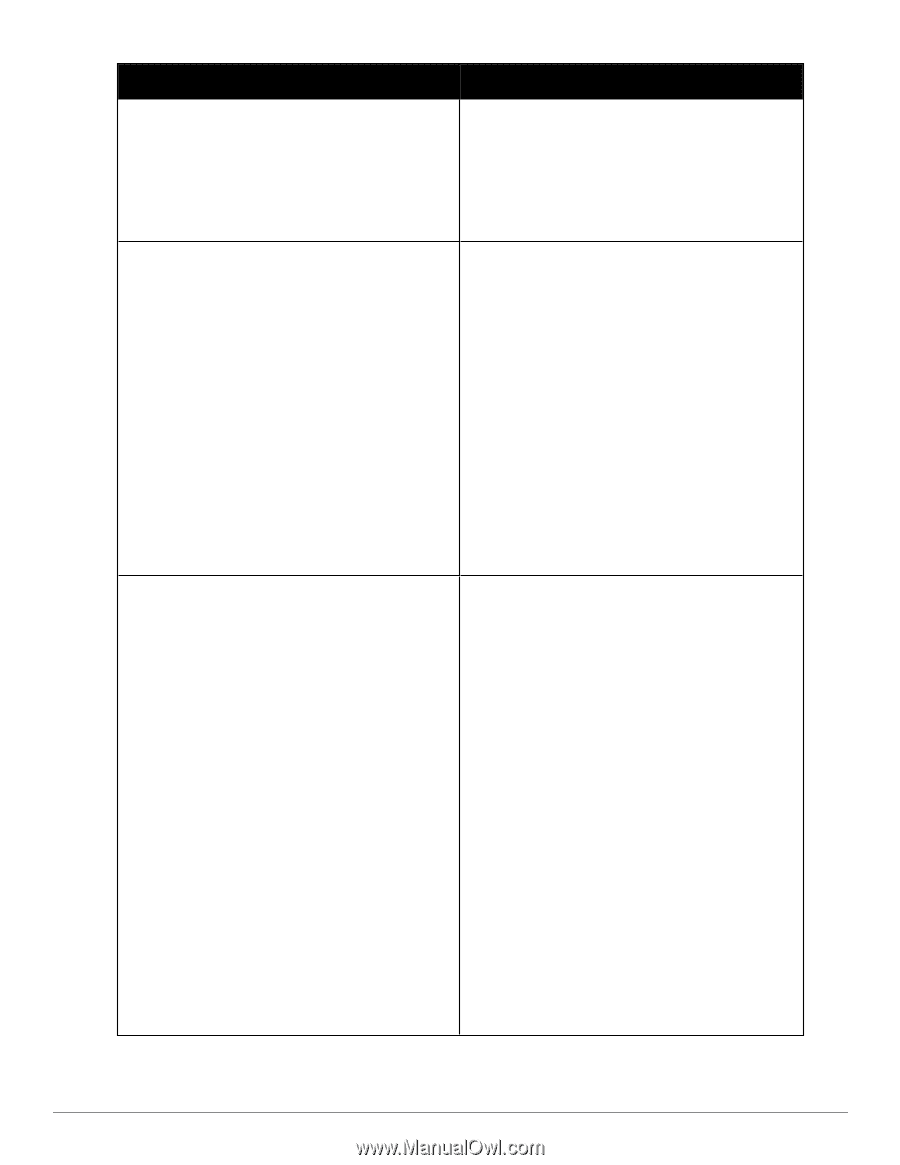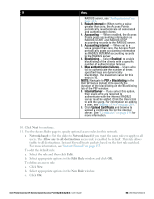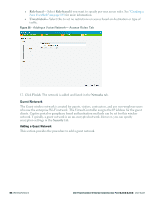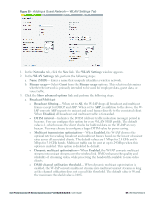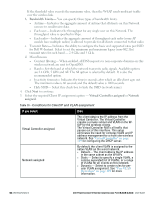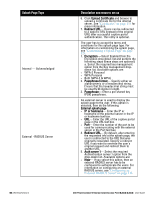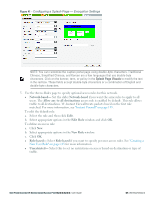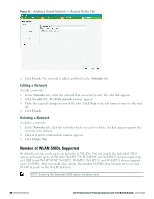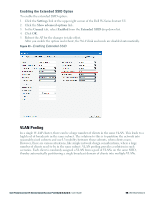Dell PowerConnect W-IAP92 Dell Instant 6.2.0.0-3.2.0.0 User Guide - Page 64
Upload Certificate, Redirect URL, Encryption, Passphrase format, Passphrase, External splash
 |
View all Dell PowerConnect W-IAP92 manuals
Add to My Manuals
Save this manual to your list of manuals |
Page 64 highlights
Splash Page Type Internal - Acknowledged External - RADIUS Server 64 | Wireless Network Description and steps to set up 6. Click Upload Certificate and browse to upload a certificate file for the internal server. See "Certificates" on page 138 for more information. 7. Redirect URL- Users can be redirected to a specific URL (instead of the original URL) after successful captive portal authentication. This entry is optional. The user has to accept the terms and conditions for this splash page type. For information on customizing the splash page, see "Customizing a Splash Page" on page 125. 1. Encryption -Select Enabled from the Encryption drop-down list and perform the following steps (these steps are optional): a. Select the required key management option from the Key management dropdown list. Available options are: l WPA-2 Personal l WPA Personal l Both (WPA-2 & WPA) 2. Passphrase format- Specify either an alphanumeric or a hexadecimal string. Ensure that the hexadecimal string must be exactly 64 digits in length. 3. Passphrase- Enter a pre-shared key (PSK) passphrase. An external server is used to display the splash page to the user. If this option is selected, then do the following: External splash page l IP or hostname- Enter the IP or hostname of the external server in the IP or hostname text box. l URL- Enter the URL of the captive portal page in the URL text box. l Port- Enter the number of the port to be used for communicating with the external server in the Port text box. 4. Redirect URL- By default, after entering the requested info at the splash page, the user is redirected to the URL that was originally requested. Specify a redirect URL if you want to override the user's original request and redirect them to another URL. 5. Auth server 1- Select the required Authentication server 1 option from the drop-down list. Available options are: l New- If you select this option, then an external RADIUS server has to be configured to authenticate the users. For information on configuring an external RADIUS server, see "Configuring an External RADIUS Server" on page 113. Dell PowerConnect W-Series Instant Access Point 6.2.0.0-3.2.0.0 | User Guide