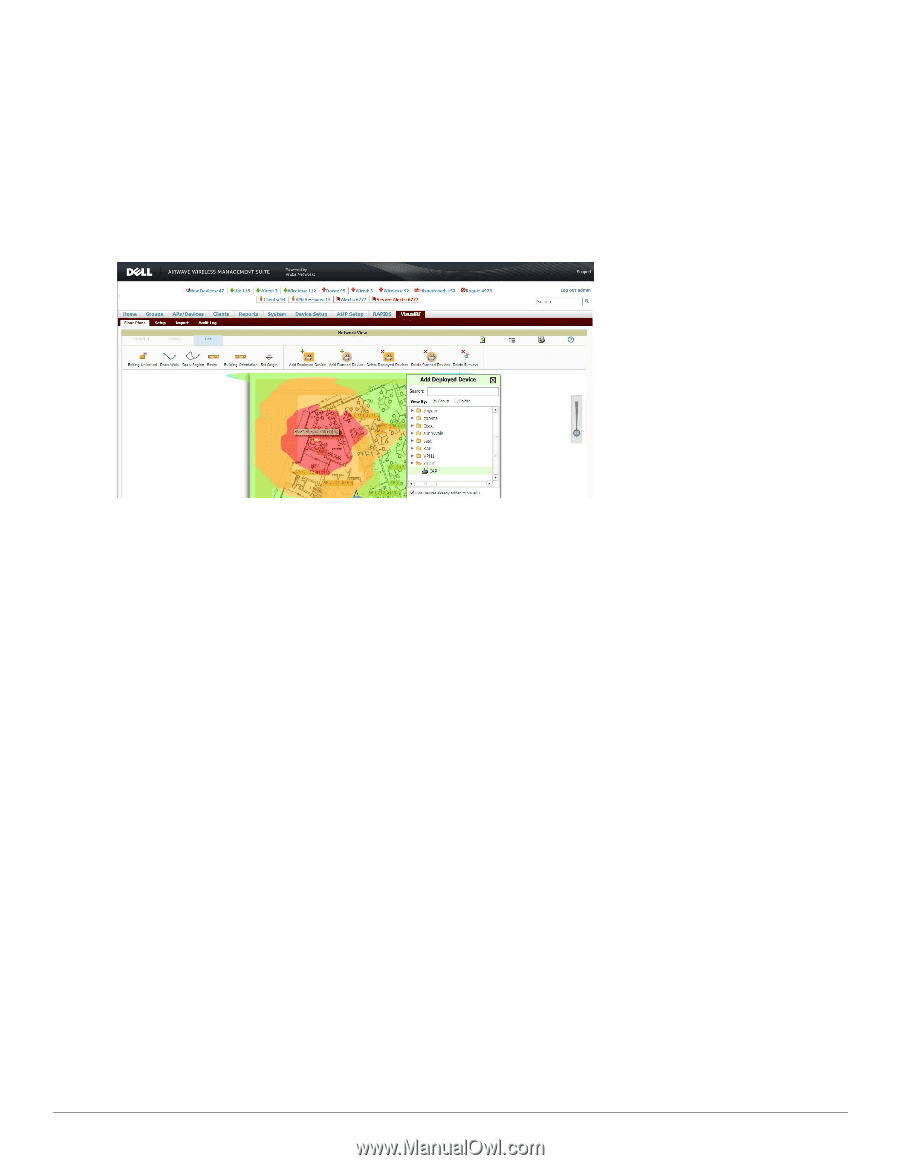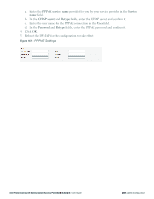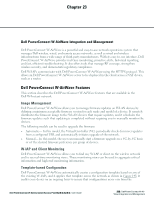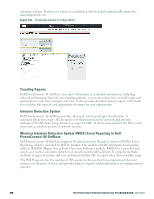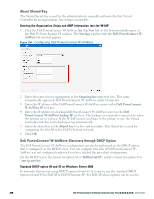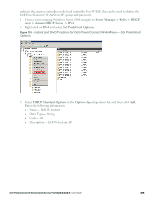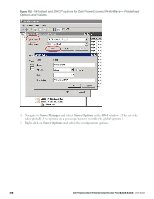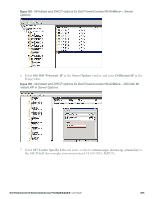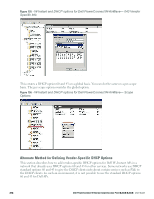Dell PowerConnect W-IAP92 Dell Instant 6.2.0.0-3.2.0.0 User Guide - Page 207
RF Visualization Support for Dell W-Instant, Configuring Dell PowerConnect W-AirWave
 |
View all Dell PowerConnect W-IAP92 manuals
Add to My Manuals
Save this manual to your list of manuals |
Page 207 highlights
RF Visualization Support for Dell W-Instant Dell PowerConnect W-AirWave supports RF visualization for Dell W-Instant. The VisualRF module provides a real-time picture of the actual radio environment of your wireless network and the ability to plan the wireless coverage of new sites. VisualRF uses sophisticated RF fingerprinting to accurately display coverage patterns and calculate the location of every Instant device in range. VisualRF provides graphical access to floor plans, client location, and RF visualization for floors, buildings, and campuses that host your network. Figure 149 - Adding a W-IAP in VisualRF Configuring Dell PowerConnect W-AirWave This section describes how to configure Dell PowerConnect W-AirWave integration. Before configuring the Dell PowerConnect W-AirWave, you need the following: l IP address of the Dell PowerConnect W-AirWave server. l Shared key for service authorization- This is assigned by the Dell PowerConnect W-AirWave administrator. Creating your Organization String The Organization String is a set of colon-separated strings created by the Dell PowerConnect WAirWave administrator to accurately represent the deployment of each Dell W-Instant system. This string is entered into the Dell W-Series Instant UI by the on-site installer. l AMP Role- "Org Admin" (initially disabled) l AMP User- "Org Admin" (assigned to the role "Org Admin") l Folder- "Org" (under the Top folder in AMP) l Configuration Group- "Org" Additional strings in the Organization String are used to create a hierarchy of sub folders under the folder named "Org": l subfolder1 would be a folder under the "Org" folder l subfolder2 would be a folder under subfolder1 Dell PowerConnect W-Series Instant Access Point 6.2.0.0-3.2.0.0 | User Guide 207 |