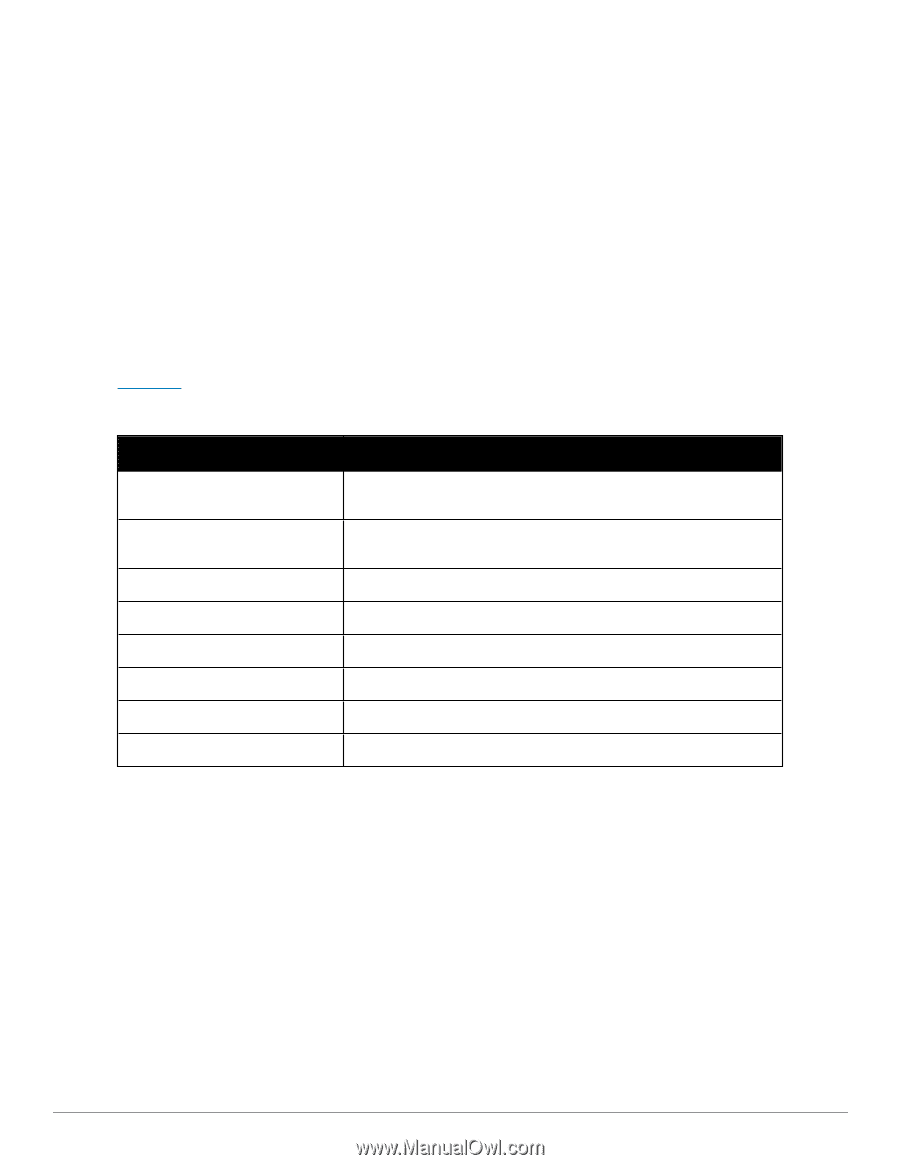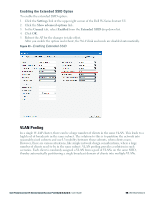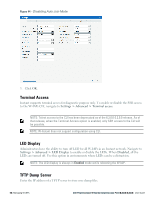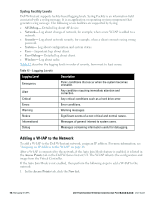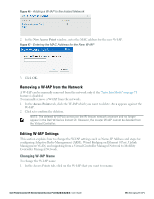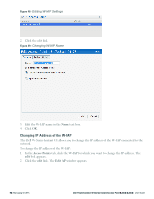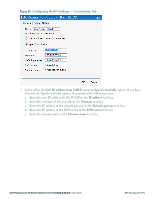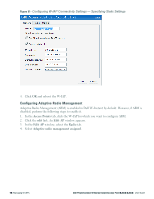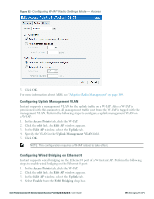Dell PowerConnect W-IAP92 Dell Instant 6.2.0.0-3.2.0.0 User Guide - Page 74
Syslog Facility Levels, Adding a W-IAP to the Network
 |
View all Dell PowerConnect W-IAP92 manuals
Add to My Manuals
Save this manual to your list of manuals |
Page 74 highlights
Syslog Facility Levels Dell W-Instant supports facility-based logging levels. Syslog Facility is an information field associated with a syslog message. It is an application or operating system component that generates a log message. The following seven facilities are supported by Syslog: l AP-Debug- Detailed log about AP device. l Network- Log about change of network, for example, when a new W-IAP is added to a network. l Security- Log about network security, for example, when a client connects using wrong password. l System- Log about configuration and system status. l User- Important logs about client. l User-Debug- Detailed log about client. l Wireless- Log about radio. Table 12 describes the logging levels in order of severity, from most to least severe. Table 12 - Logging Levels Logging Level Emergency Description Panic conditions that occur when the system becomes unusable. Alert Any condition requiring immediate attention and correction. Critical Any critical conditions such as a hard drive error. Errors Error conditions. Warning Warning messages. Notice Significant events of a non-critical and normal nature. Informational Messages of general interest to system users. Debug Messages containing information useful for debugging. Adding a W-IAP to the Network To add a W-IAP to the Dell W-Instant network, assign an IP address. For more information, see "Assigning an IP Address to the W-IAP" on page 18. After a W-IAP is connected to the network, if the Auto Join Mode feature is enabled, it is listed in the Access Points tab in the Dell W-Series Instant UI. The W-IAP inherits the configuration and image from the Virtual Controller. If the Auto Join Mode is not enabled, then perform the following steps to add a W-IAP to the network: 1. In the Access Points tab, click the New link. 74 | Managing W-IAPs Dell PowerConnect W-Series Instant Access Point 6.2.0.0-3.2.0.0 | User Guide