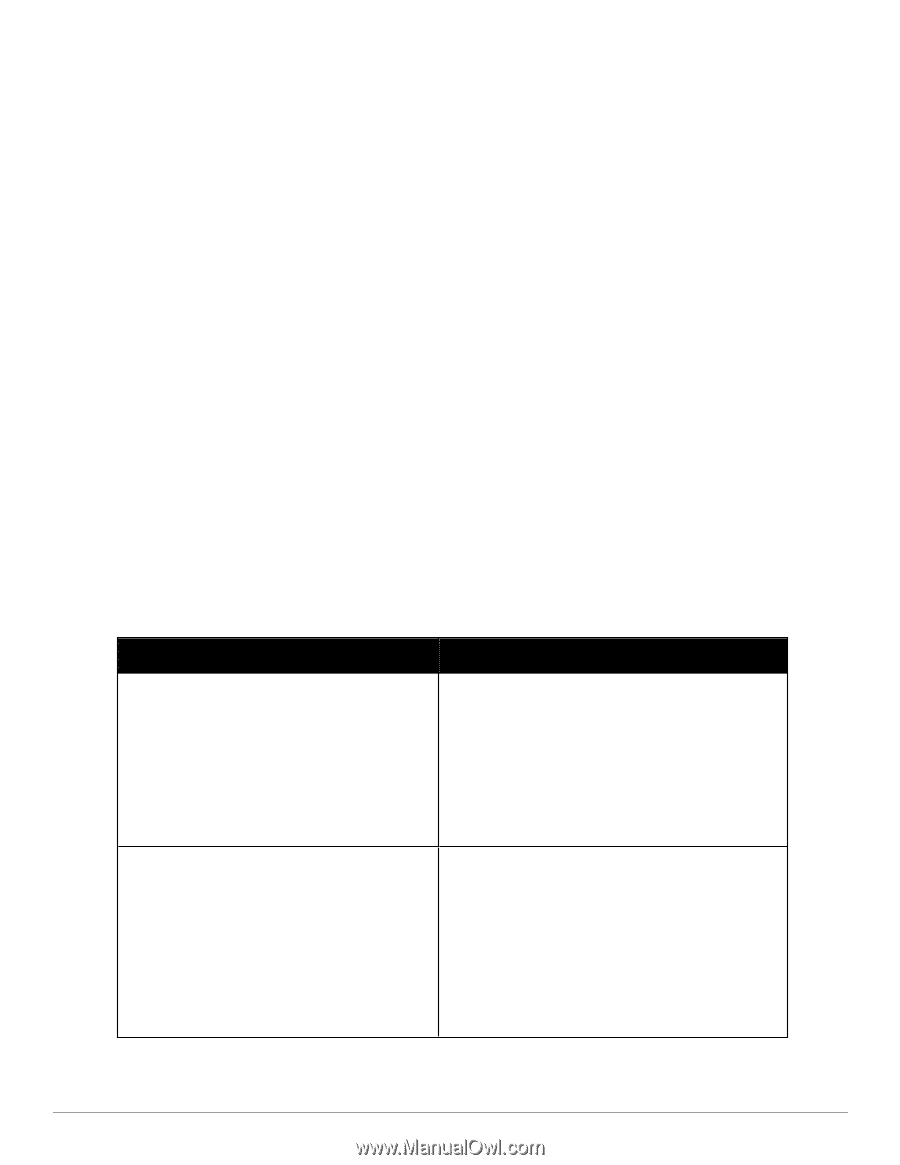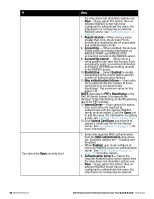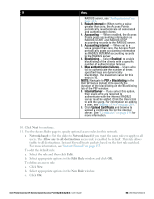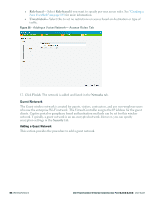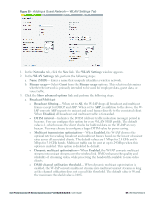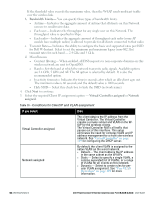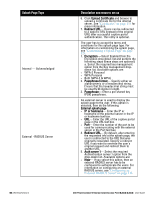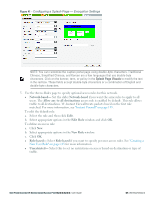Dell PowerConnect W-IAP92 Dell Instant 6.2.0.0-3.2.0.0 User Guide - Page 62
Bandwidth Limits, Virtual Controller assigned, Network, assigned, User VLAN, Derivation
 |
View all Dell PowerConnect W-IAP92 manuals
Add to My Manuals
Save this manual to your list of manuals |
Page 62 highlights
If the threshold value exceeds the maximum value, then the W-IAP sends multicast traffic over the wireless link. b. Bandwidth Limits- You can specify three types of bandwidth limits. l Airtime- Indicates the aggregate amount of airtime that all clients on this Network can use to send/receive data. l Each user- Indicates the throughput for any single user on this Network. The throughput value is specified in kbps. l Each radio- Indicates the aggregate amount of throughput each radio (some AP models have multiple radios) is allowed to provide for all clients connected to that radio c. Transmit Rates- Indicates the ability to configure the basic and supported rates per SSID for Dell W-Instant. Select to set the minimum and maximum legacy (non-802.11n) transmit rates for each band - 2.4 GHz and 5 GHz. d. Miscellaneous l Content filtering- When enabled, all DNS requests to non-corporate domains on this wireless network are sent to OpenDNS. l Band- Set the band at which the network transmits radio signals. Available options are 2.4 GHz, 5 GHz and All. The All option is selected by default. It is also the recommended option. l Inactivity timeout- Indicates the time in seconds after which an idle client ages out. The minimum value is 60 seconds and the default value is 1000 seconds. l Hide SSID- Select this check box to hide the SSID (network name). 4. Click Next to continue. 5. Select the required Client IP assignment option - Virtual Controller assigned or Network assigned. Table 10 - Conditions for Client IP and VLAN assignment If you select Virtual Controller assigned then The client obtains the IP address from the Virtual Controller. The Virtual Controller creates a private subnet and VLAN on the WIAP for the wireless clients. The Virtual Controller NATs all traffic that passes out of this interface. This setup eliminates the need for complex VLAN and IP address management for a multi site wireless network. See "Virtual Controller" on page 109 for configuring the DHCP server. Network assigned By default, the client VLAN is assigned to the native VLAN on the wired network. l Default- The client obtains the IP address in the same subnet as the W-IAPs. l Static- Select to specify a single VLAN, a comma separated list of VLANs, or a range of VLANs for all clients on this network. l Dynamic- Select to create rules for peruser VLAN assignment. See "User VLAN Derivation" on page 149 for more information. 62 | Wireless Network Dell PowerConnect W-Series Instant Access Point 6.2.0.0-3.2.0.0 | User Guide