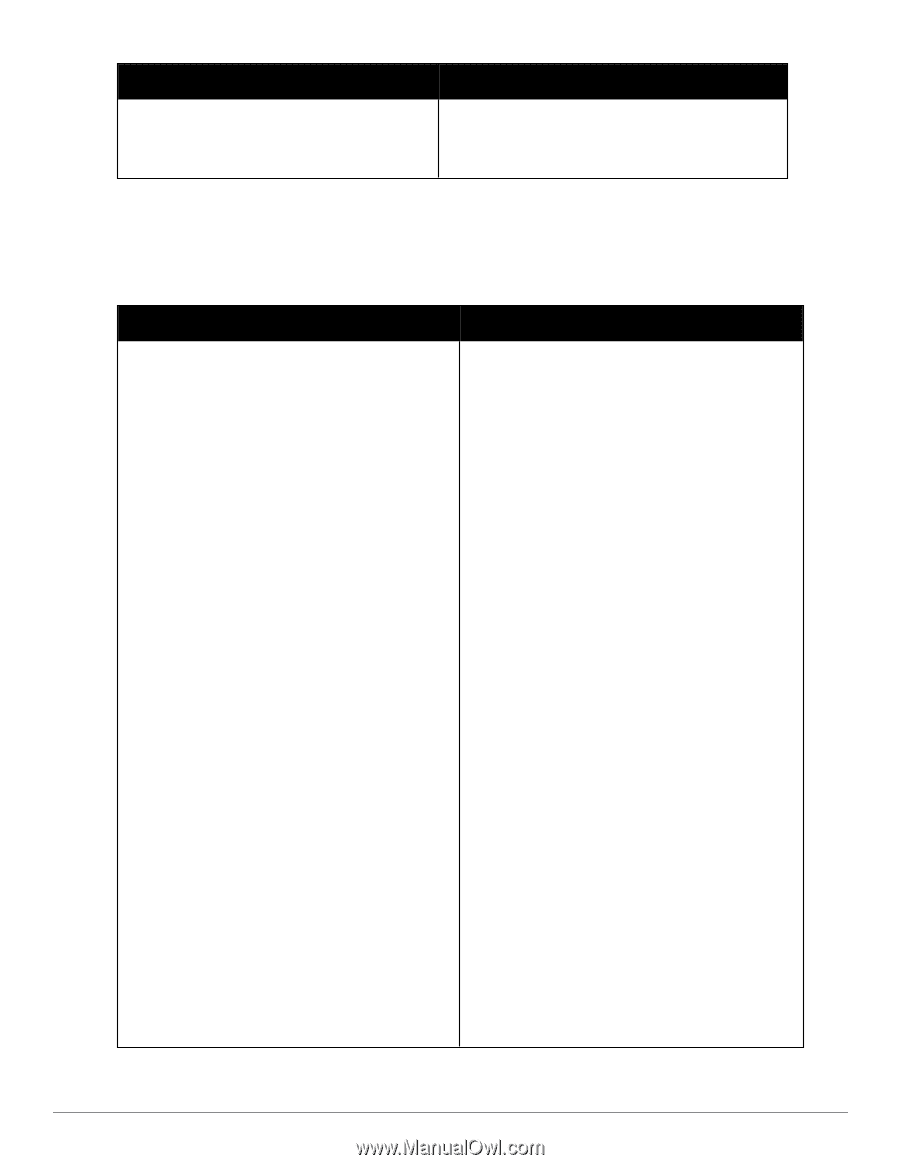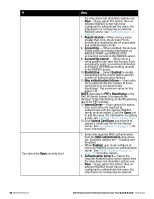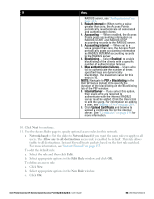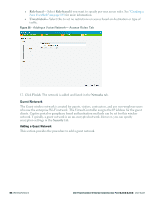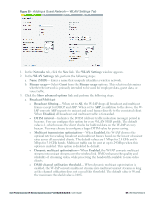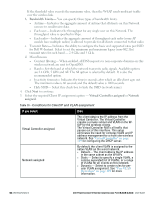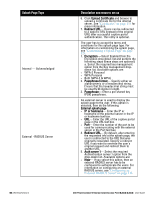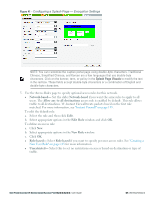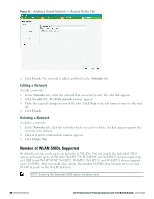Dell PowerConnect W-IAP92 Dell Instant 6.2.0.0-3.2.0.0 User Guide - Page 63
Static, Client VLAN, assignment, Internal Server, Users, Reauth interval, Blacklisting, Enabled
 |
View all Dell PowerConnect W-IAP92 manuals
Add to My Manuals
Save this manual to your list of manuals |
Page 63 highlights
If you select then NOTE: Select the Static option in Client VLAN assignment section to configure VLAN pooling. See "VLAN Pooling" on page 69 for additional details. 6. Click Next to continue. 7. This tab allows you to configure the captive portal page and encryption for the Guest network. Select one of the following splash page types: Table 11 - Conditions for Adding a Guest Network- Security Tab Splash Page Type Internal - Authenticated Description and steps to set up The user has to accept the terms and conditions and enter a username and password on the captive portal page. If this option is selected, then add the users who are required to use the captive portal authentication to the user database. Click the Users link to add the users. For information about adding a user, see "Adding a User" on page 269. For information on customizing the splash page, see "Customizing a Splash Page" on page 125. 1. Select the required Authentication server 1 option from the drop-down list. Available options are: l New - If you select this option, then an external RADIUS server has to be configured to authenticate the users. For information on configuring an external RADIUS server, see "Configuring an External RADIUS Server" on page 113. l Internal Server - If you select this option, then users who are required to authenticate with the internal RADIUS server must be added. Click the Users link to add the users. For information on adding a user, see "Adding a User" on page 269. 2. Reauth interval - When set to a value greater than zero, the Access Points periodically reauthenticate all associated and authenticated clients. 3. Blacklisting - Select Enabled to enable blacklisting of the clients with a specific number of authentication failures. 4. Max authentication failures - Users who fail to authenticate the number of times specified here are dynamically blacklisted. The maximum value for this entry is 10. 5. For Internal users -Click Users to populate the system's internal authentication server with users. For information about adding a user, see "Adding a User" on page 269. Dell PowerConnect W-Series Instant Access Point 6.2.0.0-3.2.0.0 | User Guide 63 | Wireless Network