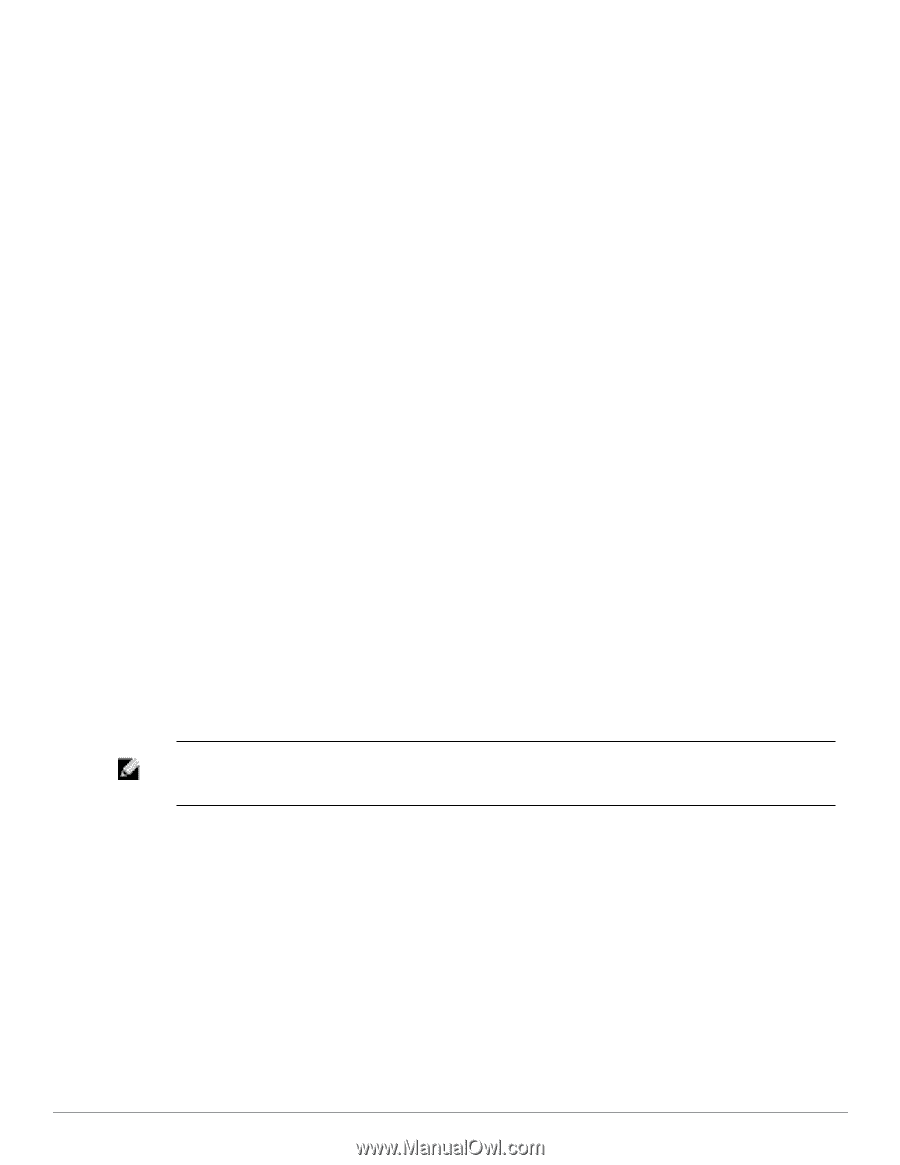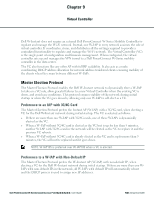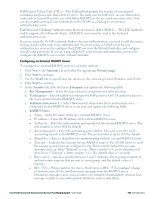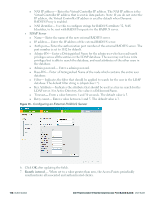Dell PowerConnect W-IAP92 Dell Instant 6.2.0.0-3.2.0.0 User Guide - Page 110
Virtual Controller IP Address, Specifying Name and IP Address for the Virtual Controller
 |
View all Dell PowerConnect W-IAP92 manuals
Add to My Manuals
Save this manual to your list of manuals |
Page 110 highlights
Virtual Controller IP Address You can specify a single static IP address that can be used to manage a multi-AP Dell W-Instant network. This IP address is automatically provisioned on a shadow interface on the W-IAP that takes the role of a Virtual Controller. When a W-IAP becomes a Virtual Controller, it sends three Address Resolution Protocol (ARP) messages with the static IP address and its own MAC address to update the network ARP cache. Specifying Name and IP Address for the Virtual Controller To specify name and IP address for the Virtual Controller: 1. At the top right corner of the Dell W-Series Instant UI, click the Settings link. The Settings window appears. 2. Enter a name for the Virtual Controller in the Name text box. 3. Enter the appropriate IP address in the Virtual Controller IP text box. Configuring the DHCP Server The DHCP Server is the built-in server, used for networks which have Client IP Assignment set to Virtual Controller Assigned. The default size of the IP address pool has been increased to 512. You can customize the DHCP pool's subnet and address range if you need to provide simultaneous access to more number of clients. The largest address pool supported is 2048. To configure the domain name, DNS server, and lease time for the DHCP server, network, and mask, perform the following steps: 1. At the top right corner of the Dell W-Series Instant UI, click the Settings link. 2. In the Settings window, select the General tab. 3. Enter the domain name of the client in the Domain name text box. 4. Enter the IP addresses of the DNS servers seperated by comma(,) in the DNS server text box. 5. Enter the duration of the DHCP lease in the Lease time text box. 6. Select Minutes, Hours, or Days for the lease time from the drop-down list next to Lease time. 7. Enter the network in the Network text box. 8. Enter the mask in the Mask text box. NOTE: To provide simultaneous access to more than 512 clients, use the Network and Mask fields to specify a larger range. While the network (or prefix) is the common part of the address range, the mask (suffix) specifies how long the variable part of the address range is. 9. Click Ok to apply the changes. 110 | Virtual Controller Dell PowerConnect W-Series Instant Access Point 6.2.0.0-3.2.0.0 | User Guide