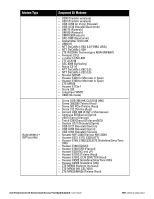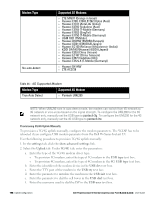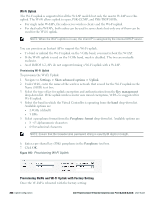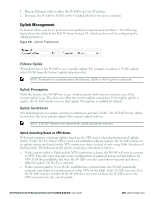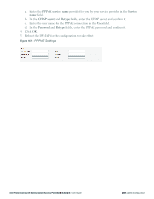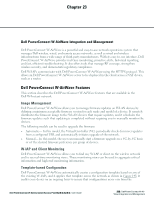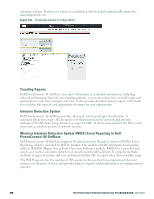Dell PowerConnect W-IAP92 Dell Instant 6.2.0.0-3.2.0.0 User Guide - Page 202
Uplink Switching Based on Internet Connectivity Status, PPPoE, Configuring PPPoE
 |
View all Dell PowerConnect W-IAP92 manuals
Add to My Manuals
Save this manual to your list of manuals |
Page 202 highlights
NOTE: This feature is automatically enabled when a VPN is configured in the W-IAP. When this feature is enabled, the W-IAP monitors the VPN status. When VPN status is down for 3 minutes, the uplink switches over (if low priority uplink is detected, and the uplink preference is set to none. Uplink Switching Based on Internet Connectivity Status W-Instant supports switching uplinks based on Internet connectivty status. With this feature enabled, the W-IAP continuously sends ICMP packets to some well known Internet servers. If the request is timed out due to a bad uplink connection or uplink interface failure, the W-IAP switches to a different connection. To enable this feature, perform the following steps: 1. Navigate to Settings > Show advanced options > Uplink. 2. Under Management, select Enabled from the Internet failover drop-down list. 3. Specify the required values for Failover detection Count and Failover detection frequence. 4. Click OK. NOTE: When this feature is enabled, the W-IAP ignores the VPN status, although uplink switching based on VPN status is enabled. PPPoE Point-to-Point Protocol over Ethernet (PPPoE) is a method of connecting to the Internet typically used with DSL services where the client connects to the DSL modem. You can use PPPoE for your uplink connectivity in both normal W-IAP and VPN W-IAP deployments. PPPoE is supported only in a single AP deployment. NOTE: Uplink redundancy with the PPPoE link is not supported. When the Ethernet link is up, it is used as a PPPoE or DHCP uplink. Once the PPPoE settings are configured, PPPoE has the highest priority for the uplink. The W-IAP can establish a PPPoE session with a PPPoE server at the ISP and get authenticated using Password Authentication Protocol (PAP) or the Challenge Handshake Authentication Protocol (CHAP). Depending upon the request from the PPPoE server, either the PAP or the CHAP credentials are used for authentication. After you configure PPPoE, you have to reboot the W-IAP for the configuration to take effect. The PPPoE connection is dialed after the AP comes up. The PPPoE configuration is checked during bootup and if found incorrect, Ethernet is used for the uplink connection. NOTE: When you use PPPoE, do not configure the IP address of the Virtual Controller. When you use PPPoE, do not use Dynamic RADIUS Proxy. An SSID created with default VLAN is not supported with PPPoE. Configuring PPPoE To configure the PPPOE settings: 1. Click the Settings link at the upper right corner of the Dell W-Series Instant UI. 2. Click the Show advanced options link. 3. In the Uplink tab, perform the following steps in the PPPoE section: 202 | Uplink Configuration Dell PowerConnect W-Series Instant Access Point 6.2.0.0-3.2.0.0 | User Guide