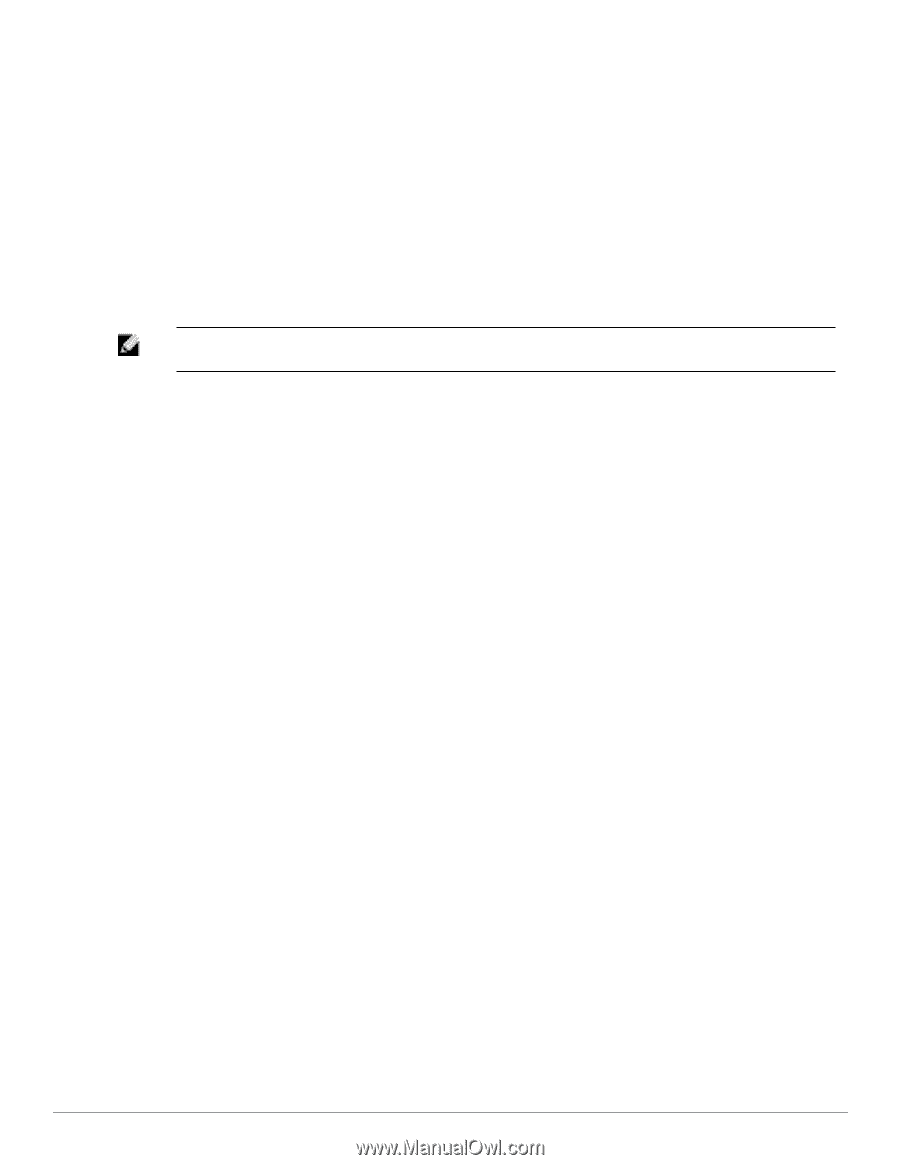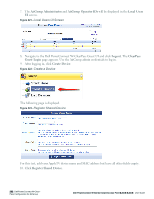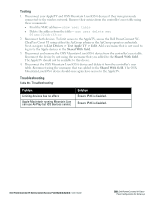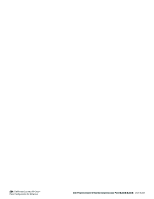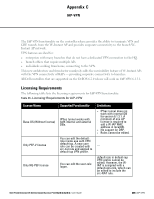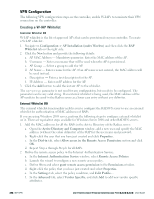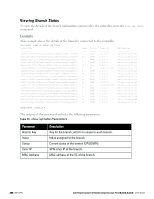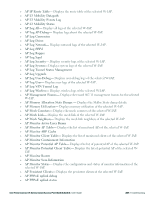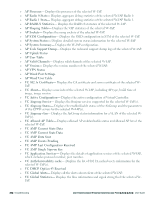Dell PowerConnect W-IAP92 Dell Instant 6.2.0.0-3.2.0.0 User Guide - Page 287
VPN Local Pool Configuration, VPN Profile Configuration, Radius Proxy for VPN Connected IAPs
 |
View all Dell PowerConnect W-IAP92 manuals
Add to My Manuals
Save this manual to your list of manuals |
Page 287 highlights
g. Add new vendor specific attributes and click OK. h. In the IP tab, provide the IP for the RAP and click OK. VPN Local Pool Configuration To configure the VPN Local Pool: 1. Navigate to the Configuration > Advanced Services > VPN Services > IPSec page. 2. Select (check) Enable L2TP. 3. Make sure that only PAP (Password Authentication Protocol) is selected for Authentication Protocols. 4. To configure the L2TP IP pool, click Add in the Address Pools section. Configure the L2TP pool from which the APs will be assigned addresses, then click Done. NOTE: The size of the pool should correspond to the maximum number of APs that the controller is licensed to manage. 5. To configure an Internet Security Association and Key Management Protocol (ISAKMP) encrypted subnet and preshared key, click Add in the IKE Shared Secrets section and configure the preshared key. Click Done to return to the IPSec page. 6. Click Apply. VPN Profile Configuration The VPN profile configuration defines the server used to authenticate the W-IAP (internal or an external server) and the role for W-IAP user. This role is used to define src-nat rule to Radius server to get Dynamic Radius proxy working. 1. Navigate to the Configuration > Security > Authentication > L3 Authentication page. 2. In the Profiles list, select the VPN Authentication Profile> default-iap. 3. For Default Role, enter the user role you created previously (for example, InstantAP). 4. Click Apply. 5. In the Profile list, under VPN Authentication Profile, select Server Group. 6. Select the server group from the drop-down menu. 7. Click Apply. For more information on VPN profile configuration, see "VPN Configuration" on page 261. Radius Proxy for VPN Connected IAPs The Radius proxy for VPN connected W-IAPs functionality defines the server used to authenticate the W-IAP (internal or an external server) and the role for W-IAP user. This role is used to define src-nat rule to Radius server to get Dynamic Radius proxy working. 1. Navigate to the Configuration > Security > Access Control > User Roles page. Click Add to create the sysadmin role. 2. For Role Name, enter sysadmin. 3. Under Firewall Policies, click Add. In Choose from Configured Policies, select the predefined allowall policy. Click Done. 4. Click Apply. For more information on VPN profile configuration, see "VPN Configuration" on page 261. Dell PowerConnect W-Series Instant Access Point 6.2.0.0-3.2.0.0 | User Guide 287 | IAP-VPN