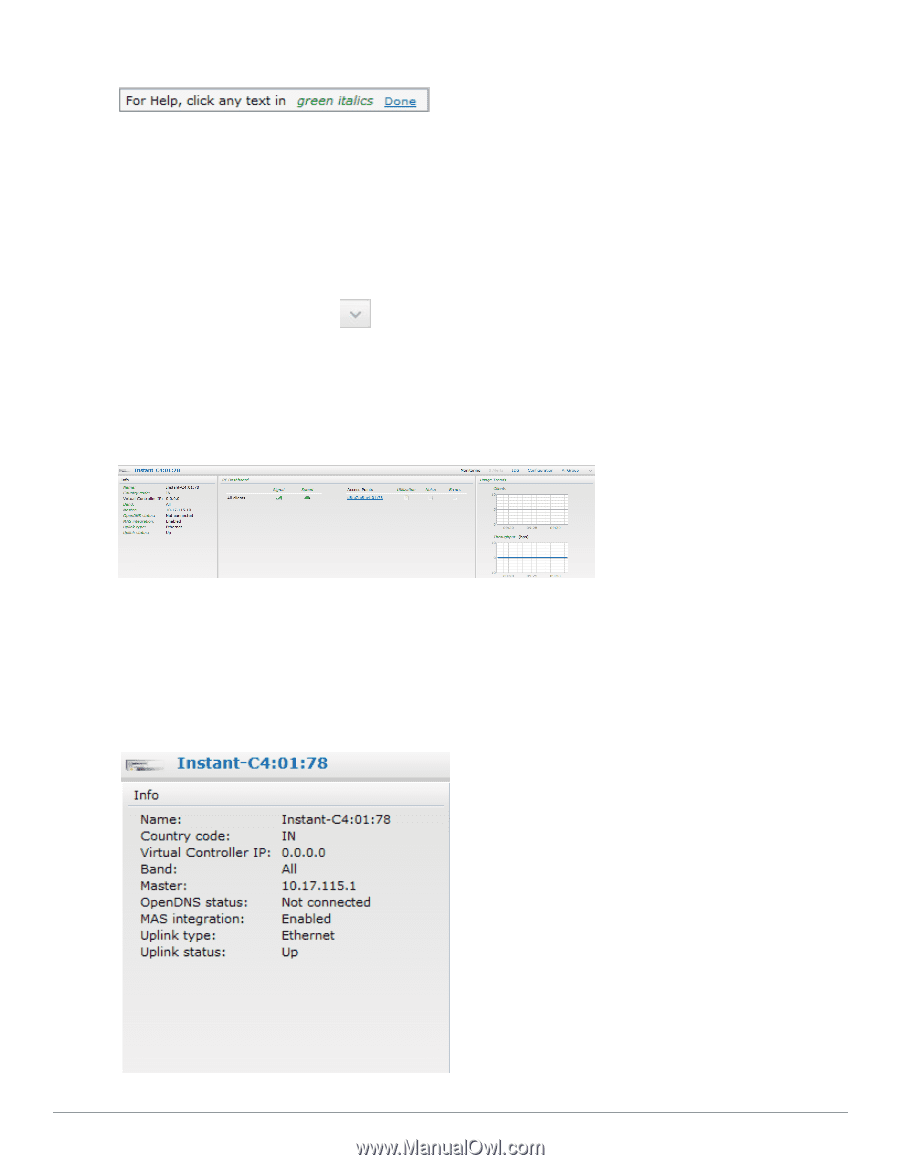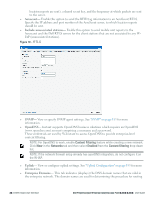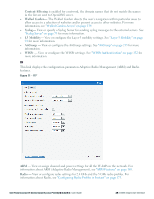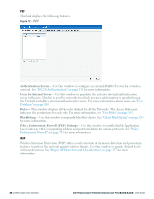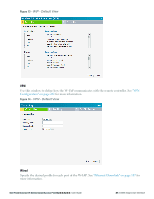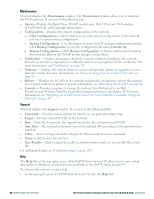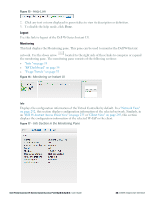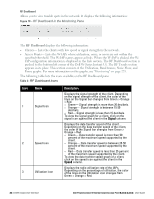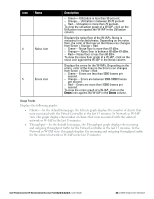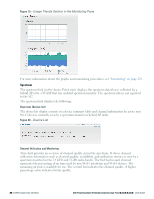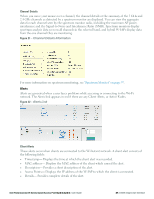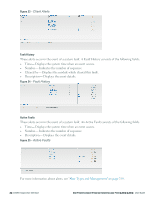Dell PowerConnect W-IAP92 Dell Instant 6.2.0.0-3.2.0.0 User Guide - Page 33
Logout, Monitoring, Info, Help Link, Monitoring on Instant UI, Info in the Monitoring Pane
 |
View all Dell PowerConnect W-IAP92 manuals
Add to My Manuals
Save this manual to your list of manuals |
Page 33 highlights
Figure 15 - Help Link 2. Click any text or term displayed in green italics to view its description or definition. 3. To disable the help mode, click Done. Logout Use this link to logout of the Dell W-Series Instant UI. Monitoring This link displays the Monitoring pane. This pane can be used to monitor the Dell W-Instant network. Use the down arrow located to the right side of these links to compress or expand the monitoring pane. The monitoring pane consists of the following sections: l "Info " on page 33 l "RF Dashboard" on page 34 l "Usage Trends " on page 35 Figure 16 - Monitoring on Instant UI Info Displays the configuration information of the Virtual Controller by default. In a "Network View" on page 232, this section displays configuration information of the selected network. Similarly, in an "Dell W-Instant Access Point View" on page 235 or "Client View" on page 243, this section displays the configuration information of the selected W-IAP or the client. Figure 17 - Info Section in the Monitoring Pane Dell PowerConnect W-Series Instant Access Point 6.2.0.0-3.2.0.0 | User Guide 33 | Dell W-Instant User Interface