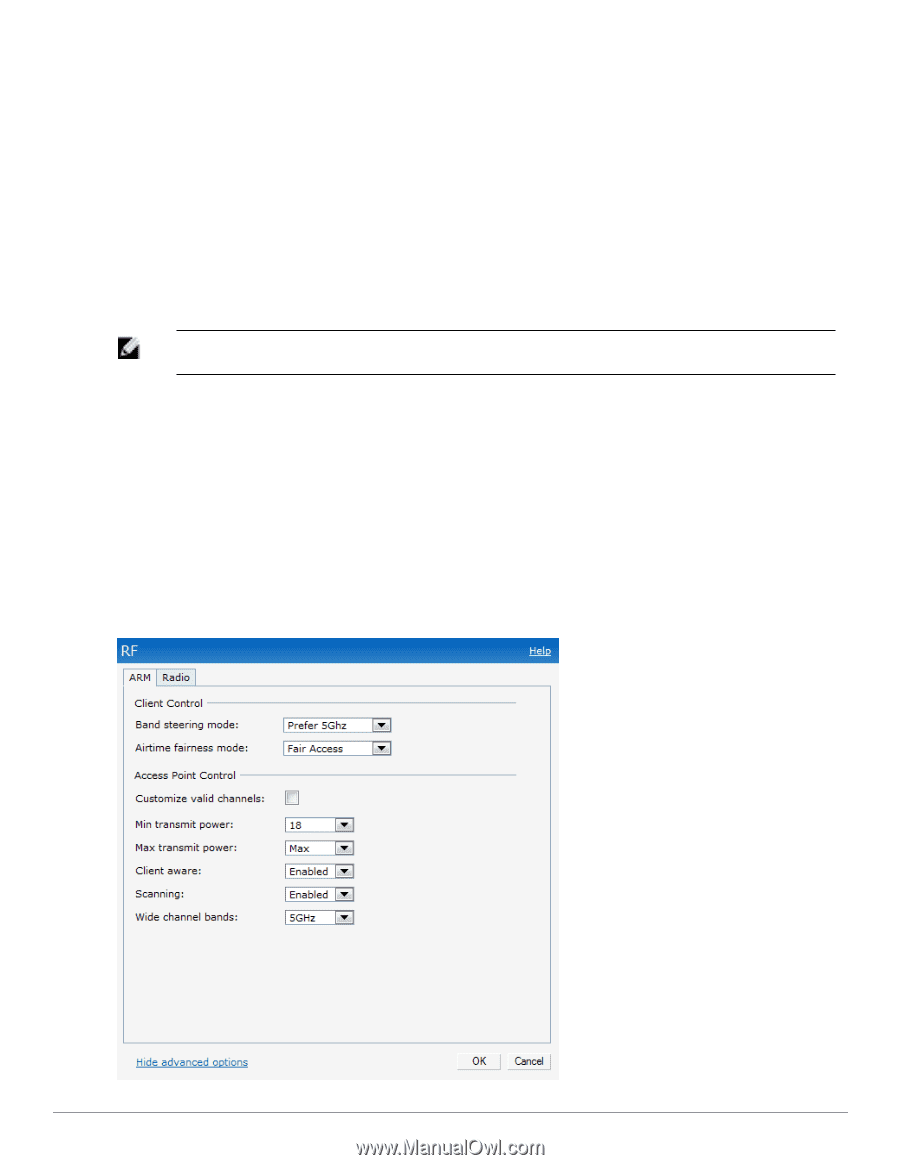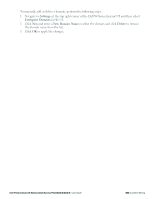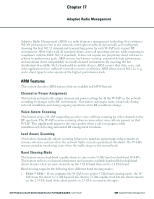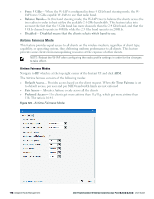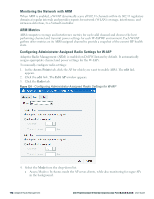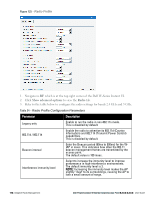Dell PowerConnect W-IAP92 Dell Instant 6.2.0.0-3.2.0.0 User Guide - Page 170
Airtime Fairness Mode
 |
View all Dell PowerConnect W-IAP92 manuals
Add to My Manuals
Save this manual to your list of manuals |
Page 170 highlights
l Force 5 GHz- When the W-IAP is configured in force-5 GHz band steering mode, the WIAP forces 5 GHz-capable W-IAPs to use that radio band. l Balance Bands- In this band steering mode, the W-IAP tries to balance the clients across the two radios in order to best utilize the available 2.4 GHz bandwidth. This feature takes into account the fact that the 5 GHz band has more channels than the 2.4 GHz band, and that the 5 GHz channels operate in 40MHz while the 2.5 Ghz band operates in 20MHz. l Disabled- Disabled means that the clients selects which band to use. Airtime Fairness Mode This feature provides equal access to all clients on the wireless medium, regardless of client type, capability, or operating system, thus delivering uniform performance to all clients. This feature prevents some clients from monopolizing resources at the expense of other clients. NOTE: Reboot the W-IAP after configuring the radio profile settings in order for the changes to take effect. Airtime Fairness Modes Navigate to RF which is at the top right corner of the Instant UI and click ARM. The Airtime fairness consists of the following modes: l Default Access- Provides access based on the client request. When Air Time Fairness is set to default access, per user and per SSID bandwidth limits are not enforced l Fair Access- Allocates Airtime evenly across all the clients l Preferred Access- 11n clients get more airtime than 11a/11g, which get more airtime than 11b. The ratio is 16:4:1. Figure 123 - Airtime Fairness Mode 170 | Adaptive Radio Management Dell PowerConnect W-Series Instant Access Point 6.2.0.0-3.2.0.0 | User Guide